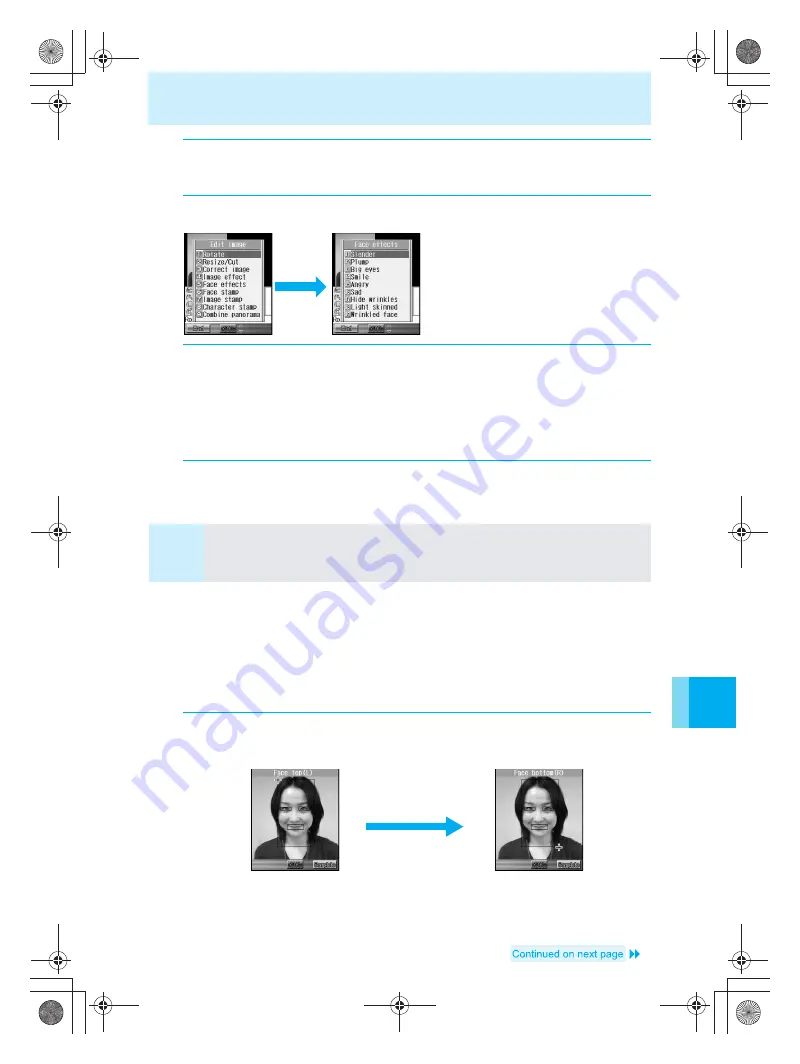
Editing Still Pictures
165
Us
ing th
e
Ca
m
e
ra
Setting the contour for each part manually
Set the contour of the face, the right eye, the left eye, and the mouth in order to apply face
effects.
Press
w
and move the “+” cursor to set the contour for each part.
The “+” cursor moves only within the image area.
The contour of the face, right eye, left eye, and mouth are displayed respectively in red, blue,
green, and yellow lines.
1
Display the editing screen (
n
P.158 “Displaying the editing
screen”).
2
Press
C5
(Face effects).
Types of effects
Slender
Plump
Big eyes
Smile
Angry
Sad
Hide wrinkles
Light skinned
Wrinkled face
Face symmetry (R)
Face symmetry (L)
Position
3
Select the effect type, and then press
t
.
Facial contour information is automatically extracted. After “Processing FX” is displayed, the
processed still picture is displayed to the right.
To set the contour of each part manually
Press
12
(Position). Refer to “
■
Setting the contour for each part manually” for details
on operating procedures.
4
Save the still picture (
n
Steps 6 to 8 on P.160).
Note
Contour information of some facial features may not be automatically extracted. Press
C#
(Cancel), select “Yes” when the confirmation screen is displayed, and then press
t
.
Select
C512
(Position), and then set the contour information manually. Refer to
“
■
Setting the contour for each part manually” for details on operating procedures.
1
In step 3 on P.165, select “Position”, press
t
, and then specify
the facial contour.
Press
w
to align the “+”
cursor to the upper left,
and then press
t
(OK).
Press
w
to align the “+”
cursor to the lower right,
and then press
t
(OK).
e̲n500.book Page 165 Tuesday, August 9, 2005 1:15 PM
Содержание mova SH506iC
Страница 66: ...64 LMEMO9 e n500 book Page 64 Tuesday August 9 2005 1 15 PM...
Страница 76: ...74 LMEMO9 e n500 book Page 74 Tuesday August 9 2005 1 15 PM...
Страница 102: ...100 LMEMO9 e n500 book Page 100 Tuesday August 9 2005 1 15 PM...
Страница 184: ...182 LMEMO9 e n500 book Page 182 Tuesday August 9 2005 1 15 PM...
Страница 214: ...212 LMEMO9 e n500 book Page 212 Tuesday August 9 2005 1 15 PM...
Страница 302: ...300 LMEMO9 e n500 book Page 300 Tuesday August 9 2005 1 15 PM...
Страница 378: ...376 LMEMO9 e n500 book Page 376 Tuesday August 9 2005 1 15 PM...
Страница 411: ...409 17 Using the Felica What is FeliCa 410 e n500 book Page 409 Tuesday August 9 2005 1 15 PM...
Страница 436: ...434 LMEMO9 e n500 book Page 434 Tuesday August 9 2005 1 15 PM...
Страница 510: ...508 LMEMO9 e n500 book Page 508 Tuesday August 9 2005 1 15 PM...
Страница 573: ...miniSD Memory Card miniSD Memory Card Adapter 571 Troubleshooting e n500 book Page 571 Tuesday August 9 2005 1 15 PM...
Страница 574: ...572 miniSD Memory Card miniSD Memory Card Adapter Troubleshooting e n500 book Page 572 Tuesday August 9 2005 1 15 PM...
Страница 575: ...573 LMEMO9 e n500 book Page 573 Tuesday August 9 2005 1 15 PM...






























