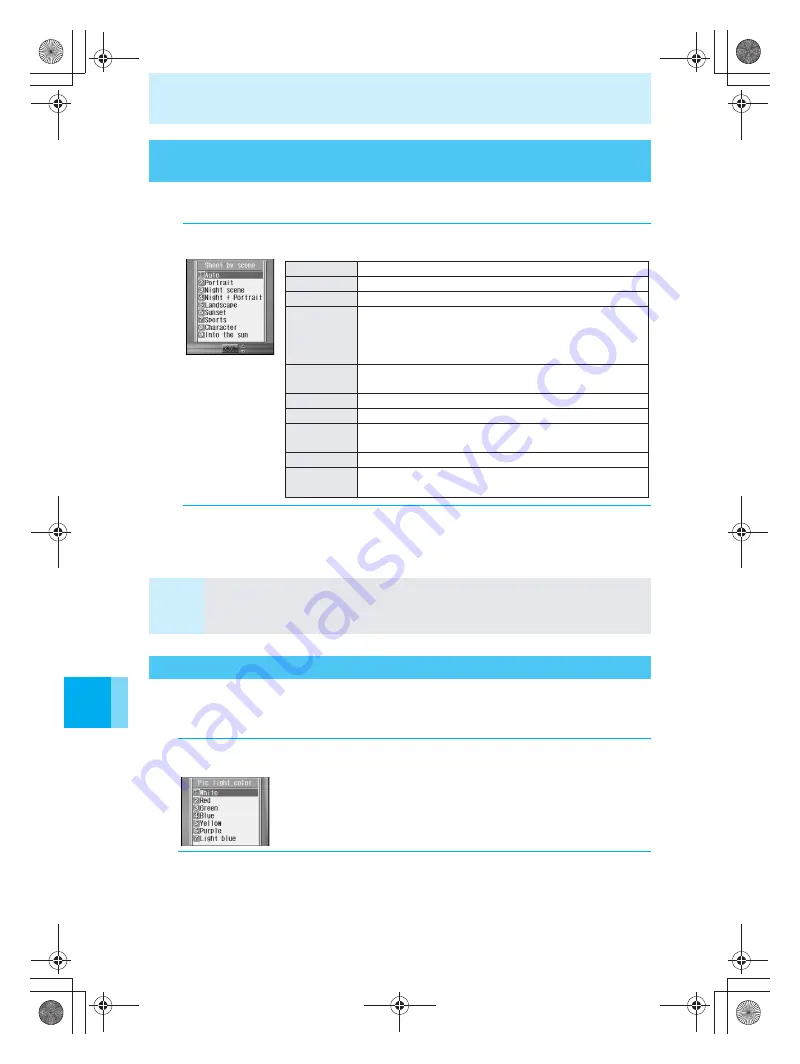
142
Changing Settings for Shooting
Us
ing th
e
Ca
m
e
ra
To shoot pictures that are natural in color and in focus, you can set the mode in
accordance with the environment and subject.
You can set the Picture light color when taking still pictures or movies.
Refer to P.125 for details on turning on the Picture light.
The default setting is “White”.
Choosing Settings According to Environment and Subject
<Shoot by Scene>
1
In the still picture shooting screen (
n
P.127), press
C73
.
2
Select a scene, and then press
t
.
The mark corresponding to the set scene is displayed (
n
P.120).
Note
The mova returns to “Auto” when you end Camera mode.
Be careful not to move the camera when shooting in dark places, such as night scenes.
Depending on shooting environment, adequate image quality may not be attained and
image quality may deteriorate.
Setting the Picture Light Color <Pic Light Color>
1
In the still picture shooting screen (
n
P.127), press
C*4
.
To set the Picture light color when recording movies
In the Shoot movie screen (
n
P.138), press
C*2
.
2
Select the Picture light color, and then press
t
.
The Picture light turns on with the chosen color.
Auto
Optimized for general shooting.
Portrait
Optimized for shooting portraits.
Night scene
Optimized for shooting darker scenes such as at night.
Night +
Portrait
Optimized for shooting portraits with backgrounds such
as night scenes. Picture light is automatically turned
“ON”.
Shoot from a distance of approximately 50cm away.
Landscape
Optimized for shooting detailed subjects such as natural
landscapes or cityscapes.
Sunset
Optimized for shooting twilight scenes more impressively.
Sports
Optimized for shooting subjects at outdoor sporting events.
Character
Optimized for shooting contrasting subjects such as black
and white objects.
Into the sun
Optimized for shooting subjects in front of a light source.
Pet
Optimized for shooting moving subjects clearly such as
pets.
e̲n500.book Page 142 Tuesday, August 9, 2005 1:15 PM
Содержание mova SH506iC
Страница 66: ...64 LMEMO9 e n500 book Page 64 Tuesday August 9 2005 1 15 PM...
Страница 76: ...74 LMEMO9 e n500 book Page 74 Tuesday August 9 2005 1 15 PM...
Страница 102: ...100 LMEMO9 e n500 book Page 100 Tuesday August 9 2005 1 15 PM...
Страница 184: ...182 LMEMO9 e n500 book Page 182 Tuesday August 9 2005 1 15 PM...
Страница 214: ...212 LMEMO9 e n500 book Page 212 Tuesday August 9 2005 1 15 PM...
Страница 302: ...300 LMEMO9 e n500 book Page 300 Tuesday August 9 2005 1 15 PM...
Страница 378: ...376 LMEMO9 e n500 book Page 376 Tuesday August 9 2005 1 15 PM...
Страница 411: ...409 17 Using the Felica What is FeliCa 410 e n500 book Page 409 Tuesday August 9 2005 1 15 PM...
Страница 436: ...434 LMEMO9 e n500 book Page 434 Tuesday August 9 2005 1 15 PM...
Страница 510: ...508 LMEMO9 e n500 book Page 508 Tuesday August 9 2005 1 15 PM...
Страница 573: ...miniSD Memory Card miniSD Memory Card Adapter 571 Troubleshooting e n500 book Page 571 Tuesday August 9 2005 1 15 PM...
Страница 574: ...572 miniSD Memory Card miniSD Memory Card Adapter Troubleshooting e n500 book Page 572 Tuesday August 9 2005 1 15 PM...
Страница 575: ...573 LMEMO9 e n500 book Page 573 Tuesday August 9 2005 1 15 PM...






























