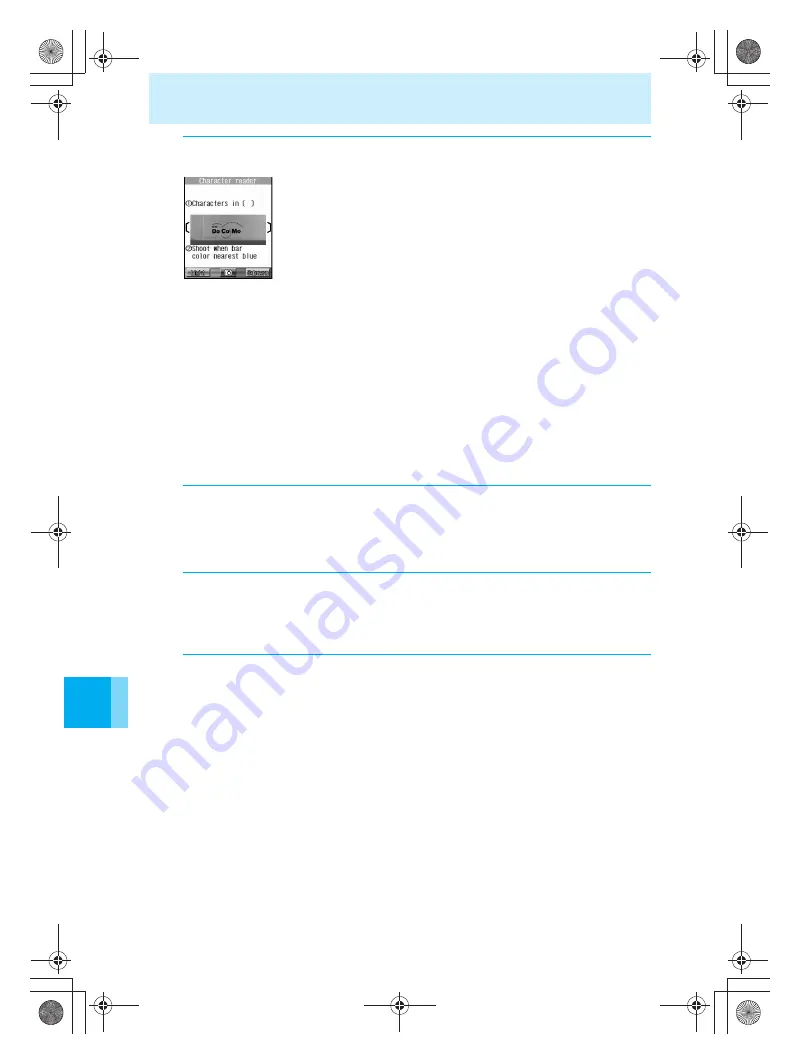
172
Scanning Characters
Us
ing th
e
Ca
m
e
ra
3
Display the characters to read in the center of the display.
If the image is dark, press
i
(Light) and turn on the Picture light.
The mova may have difficulty reading the bar code if it is on glossy
paper. Adjust the shooting angle, so the lighting does not reflect.
Correct the image so that it is placed in the center of [ ]. Characters
placed close to each side of [ ] may be hard to scan.
Characters may be easier to read if reading is done directly in front, at a
distance of about 10cm, with the mova held still and horizontally.
Characters displayed may be too small to read. In this case, adjust the
distance to the subject by having the bar color at the bottom of the
image display as blue as possible.
The number of characters that can be scanned at one time is
approximately 35 characters or less.
To read using Auto focus
Press
C3
and switch to AF mode.
This is used for reading large characters.
When reading items with small characters, such as name cards, use
“Closeup”.
To scan reverse texts (white letters with background in black)
Press
C2
, and then press the number of the type of Reverse mode.
The default setting is “Automatic”. If scanning cannot be done properly,
set to “Normal” or “Reverse text”.
4
Press
t
.
Contents to be shot as a still picture or scanned are displayed.
When multiple lines are shot
Select the line(s) to scan using
u
. (Character reading is done 1 line at a time.)
5
Press
t
(Scan).
Character reading begins.
When reading is completed, the scan results screen is displayed with the contents and the
type of the read characters.
6
Press
t
or
1
(OK).
The screen to select the character reading candidate is displayed.
To change the type of characters
Press
2
(Change data type), choose the correct character type, press
t
, and then
press
1
(OK).
To edit scan results
Candidates for correction are displayed one at a time at the bottom of the screen. Select the
character to edit using
v
, and select the candidate using
u
. When there is no candidate
for correction, enter characters using the keypad.
Press
c
to delete characters one by one.
To delete the read characters, and re-try reading them
S
Press
i
(Retry).
T
Select “Yes”, and then press
t
.
e̲n500.book Page 172 Tuesday, August 9, 2005 1:15 PM
Содержание mova SH506iC
Страница 66: ...64 LMEMO9 e n500 book Page 64 Tuesday August 9 2005 1 15 PM...
Страница 76: ...74 LMEMO9 e n500 book Page 74 Tuesday August 9 2005 1 15 PM...
Страница 102: ...100 LMEMO9 e n500 book Page 100 Tuesday August 9 2005 1 15 PM...
Страница 184: ...182 LMEMO9 e n500 book Page 182 Tuesday August 9 2005 1 15 PM...
Страница 214: ...212 LMEMO9 e n500 book Page 212 Tuesday August 9 2005 1 15 PM...
Страница 302: ...300 LMEMO9 e n500 book Page 300 Tuesday August 9 2005 1 15 PM...
Страница 378: ...376 LMEMO9 e n500 book Page 376 Tuesday August 9 2005 1 15 PM...
Страница 411: ...409 17 Using the Felica What is FeliCa 410 e n500 book Page 409 Tuesday August 9 2005 1 15 PM...
Страница 436: ...434 LMEMO9 e n500 book Page 434 Tuesday August 9 2005 1 15 PM...
Страница 510: ...508 LMEMO9 e n500 book Page 508 Tuesday August 9 2005 1 15 PM...
Страница 573: ...miniSD Memory Card miniSD Memory Card Adapter 571 Troubleshooting e n500 book Page 571 Tuesday August 9 2005 1 15 PM...
Страница 574: ...572 miniSD Memory Card miniSD Memory Card Adapter Troubleshooting e n500 book Page 572 Tuesday August 9 2005 1 15 PM...
Страница 575: ...573 LMEMO9 e n500 book Page 573 Tuesday August 9 2005 1 15 PM...






























