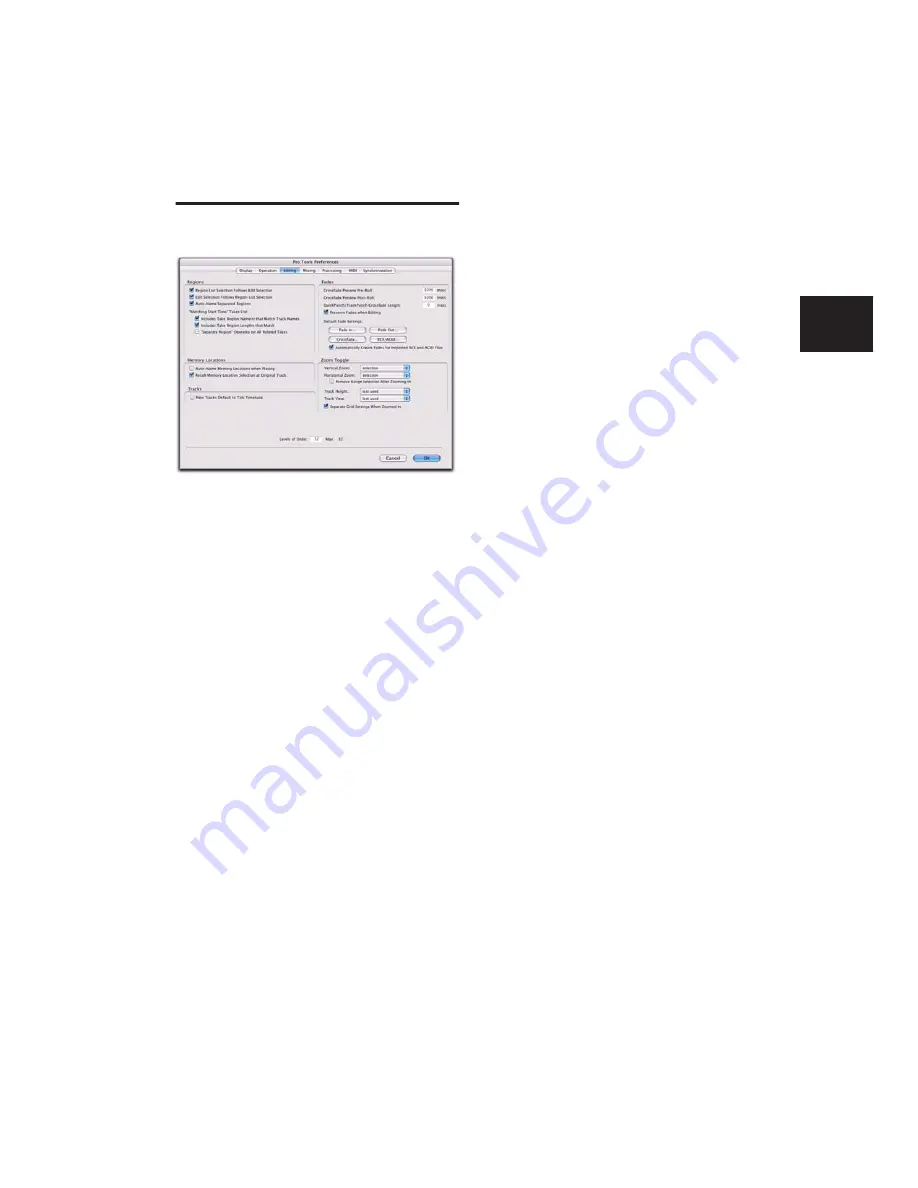
Chapter 7: Preferences
71
Editing Preferences
Regions Section
Region List Selection Follows Edit
Selection
When selected, selecting a region in a
track also selects it in the Region List.
Edit Selection Follows Region List
Selection
When selected, selecting a region in
the Region List causes Pro Tools to highlight
that region’s occurrence in a track.
Auto-Name Separated Regions
When selected,
Pro Tools automatically names newly separated
regions by appending a number to the region’s
name. Disabling this option can be useful when
importing region groups, REX files, or ACID
files, because these file types can contain so
many separate regions that it becomes difficult
to read the Region List.
“Matching Start Time” Takes List
When you Right-click, or Control-click (Win-
dows) or Command-click (Mac) a region in a
track, Pro Tools displays a list of regions (either
in the Matches Right-click submenu or the Al-
ternates pop-up menu) whose time stamp
matches the current Cursor location. The fol-
lowing preferences determine which regions, or
takes
, appear in this list:
Includes Take Region Names That Match Track
Names
When selected, only regions that share
the same root name with the track and playlist
appear in the Matches Right-click submenu or
the Alternates pop-up menu.
Includes Take Region Lengths That Match
When
selected, only regions that match the length of
the current selection appear in the Matches
Right-click submenu or the Alternates pop-up
menu.
“Separate Region” Operates On All Related
Takes
When selected, editing a region with the
Separate Region command also affects all other
related takes (recording passes) with the same
User Time Stamp. This option helps you com-
pare different sections from a group of related
takes.
Memory Locations Section
Auto-Name Memory Locations When
Playing
When selected, Pro Tools gives new
Memory Locations default names based on their
time location in the session. The time units cur-
rently chosen in the View menu determine the
units for the names.
Recall Memory Location at Original Track
When
selected, Memory Locations that recall a selec-
tion also recall the track in which the selection
was made.
Tracks Section
New Tracks Default To Tick Timebase
When se-
lected, all new tracks default to ticks. When de-
selected, audio, Auxiliary Input, Master Fader,
and VCA (Pro Tools HD only) tracks default to
samples.
Содержание Pro Tools
Страница 1: ...Pro Tools Reference Guide Version 7 3 ...
Страница 15: ...1 Part I Introduction ...
Страница 16: ...2 ...
Страница 33: ...19 Part II System Configuration ...
Страница 34: ...20 ...
Страница 44: ...Pro Tools Reference Guide 30 ...
Страница 94: ...Pro Tools Reference Guide 80 ...
Страница 95: ...81 Part III Sessions Tracks ...
Страница 96: ...82 ...
Страница 108: ...Pro Tools Reference Guide 94 ...
Страница 130: ...Pro Tools Reference Guide 116 ...
Страница 269: ...255 Part IV Recording ...
Страница 270: ...256 ...
Страница 310: ...Pro Tools Reference Guide 296 ...
Страница 345: ...331 Part V Editing ...
Страница 346: ...332 ...
Страница 402: ...Pro Tools Reference Guide 388 ...
Страница 496: ...Pro Tools Reference Guide 482 ...
Страница 548: ...Pro Tools Reference Guide 534 ...
Страница 571: ...557 Part VI MIDI Editing ...
Страница 572: ...558 ...
Страница 596: ...Pro Tools Reference Guide 582 ...
Страница 637: ...623 Part VII Mixing ...
Страница 638: ...624 ...
Страница 702: ...Pro Tools Reference Guide 688 ...
Страница 771: ...757 Part VIII Video Sync Surround ...
Страница 772: ...758 ...
Страница 792: ...Pro Tools Reference Guide 778 ...
Страница 806: ...Pro Tools Reference Guide 792 ...
Страница 856: ...Pro Tools Reference Guide 842 ...






























