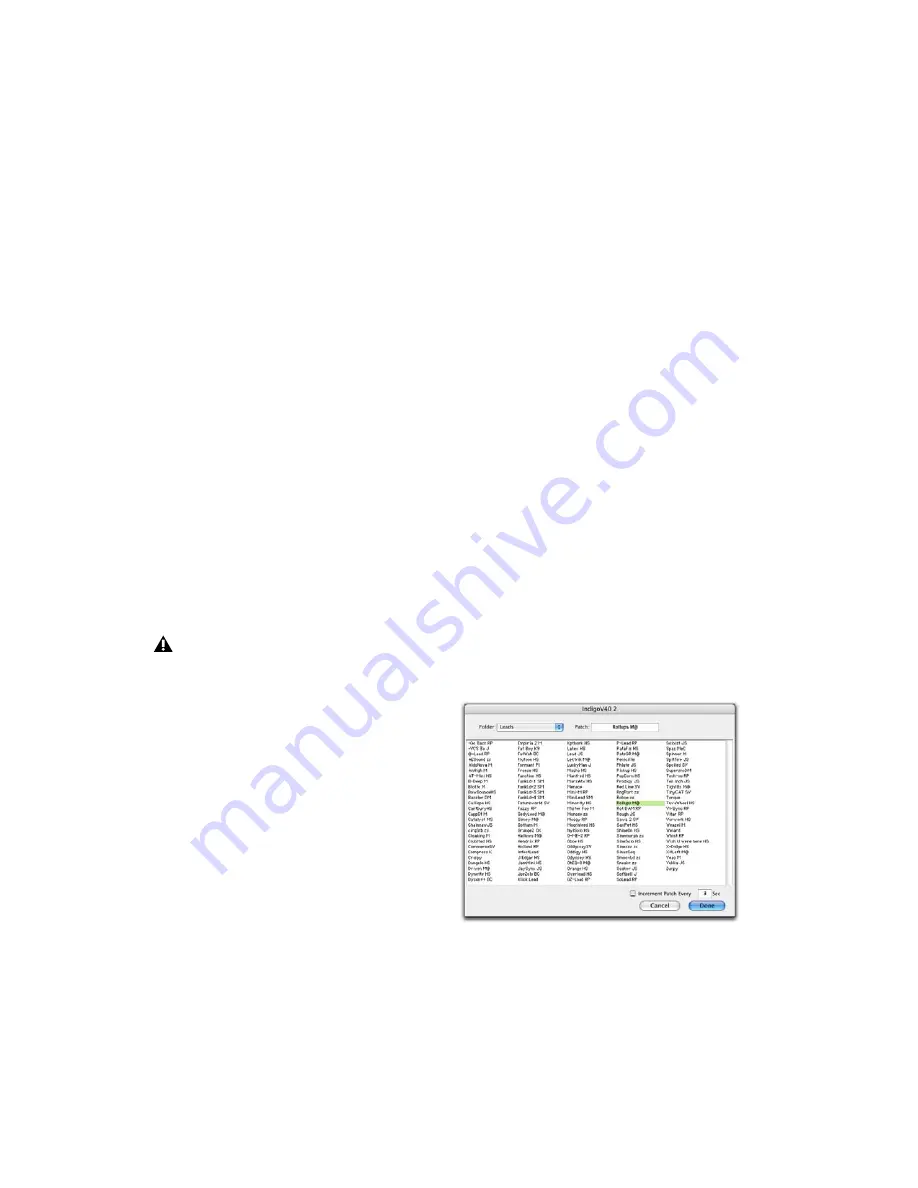
Pro Tools Reference Guide
678
To create a custom User Default setting:
1
Create and save a setting.
2
Choose Set As User Default from the Settings
pop-up menu.
To make a plug-in default to your custom setting:
■
From the Settings pop-up menu, choose Set-
tings Preferences > Set Plug-in Default To > User
Setting.
Changing Settings with the Next (+) and
Previous (–) Setting Buttons
These buttons let you select the next or previous
setting of the Librarian menu.
To change plug-in settings using the +/– buttons:
■
Click the Plus (+) or Minus (–) buttons to se-
lect the next or previous plug-in settings file.
The next (or previous) settings file are enabled,
and the Librarian menu changes to reflect the
new setting.
Editing Settings on Unlinked Multi-
Mono Plug-ins
When a multi-mono plug-in is unlinked, im-
porting, copying, pasting, or bypassing settings
affects only the currently selected channel.
To apply an operation to all channels of an
unlinked plug-in:
■
Hold down the Alt key (Windows) or Option
key (Mac) while performing the command.
Plug-in Settings Dialog
The Plug-in Settings dialog lists the settings files
for the current plug-in type. From this list, you
can select a new setting, or audition a series of
settings. Auditioning plug-in settings is espe-
cially useful for selecting patch names for virtual
MIDI instrument plug-ins or trying out different
effects types applied to your audio.
Use the Folder pop-up menu at the top of the
Settings dialog to switch between plug-in set-
tings subfolders, or root and session settings
folders.
The Plug-in Settings dialog includes the follow-
ing:
Folder
This pop-up menu lets you switch be-
tween settings located in root or session folders
(and any available subfolders).
Patch Field
This field displays the name of the
active (highlighted) setting.
Increment Patch Every X Sec
This option lets
you audition contiguous plug-in settings on-
the-fly by automatically scrolling through them
for a specified number of seconds.
You will lose the current settings if they are
not saved before you use the Next and Pre-
vious Setting buttons. Always save your set-
tings to the Librarian menu.
Plug-in Settings dialog
Содержание Pro Tools
Страница 1: ...Pro Tools Reference Guide Version 7 3 ...
Страница 15: ...1 Part I Introduction ...
Страница 16: ...2 ...
Страница 33: ...19 Part II System Configuration ...
Страница 34: ...20 ...
Страница 44: ...Pro Tools Reference Guide 30 ...
Страница 94: ...Pro Tools Reference Guide 80 ...
Страница 95: ...81 Part III Sessions Tracks ...
Страница 96: ...82 ...
Страница 108: ...Pro Tools Reference Guide 94 ...
Страница 130: ...Pro Tools Reference Guide 116 ...
Страница 269: ...255 Part IV Recording ...
Страница 270: ...256 ...
Страница 310: ...Pro Tools Reference Guide 296 ...
Страница 345: ...331 Part V Editing ...
Страница 346: ...332 ...
Страница 402: ...Pro Tools Reference Guide 388 ...
Страница 496: ...Pro Tools Reference Guide 482 ...
Страница 548: ...Pro Tools Reference Guide 534 ...
Страница 571: ...557 Part VI MIDI Editing ...
Страница 572: ...558 ...
Страница 596: ...Pro Tools Reference Guide 582 ...
Страница 637: ...623 Part VII Mixing ...
Страница 638: ...624 ...
Страница 702: ...Pro Tools Reference Guide 688 ...
Страница 771: ...757 Part VIII Video Sync Surround ...
Страница 772: ...758 ...
Страница 792: ...Pro Tools Reference Guide 778 ...
Страница 806: ...Pro Tools Reference Guide 792 ...
Страница 856: ...Pro Tools Reference Guide 842 ...






























