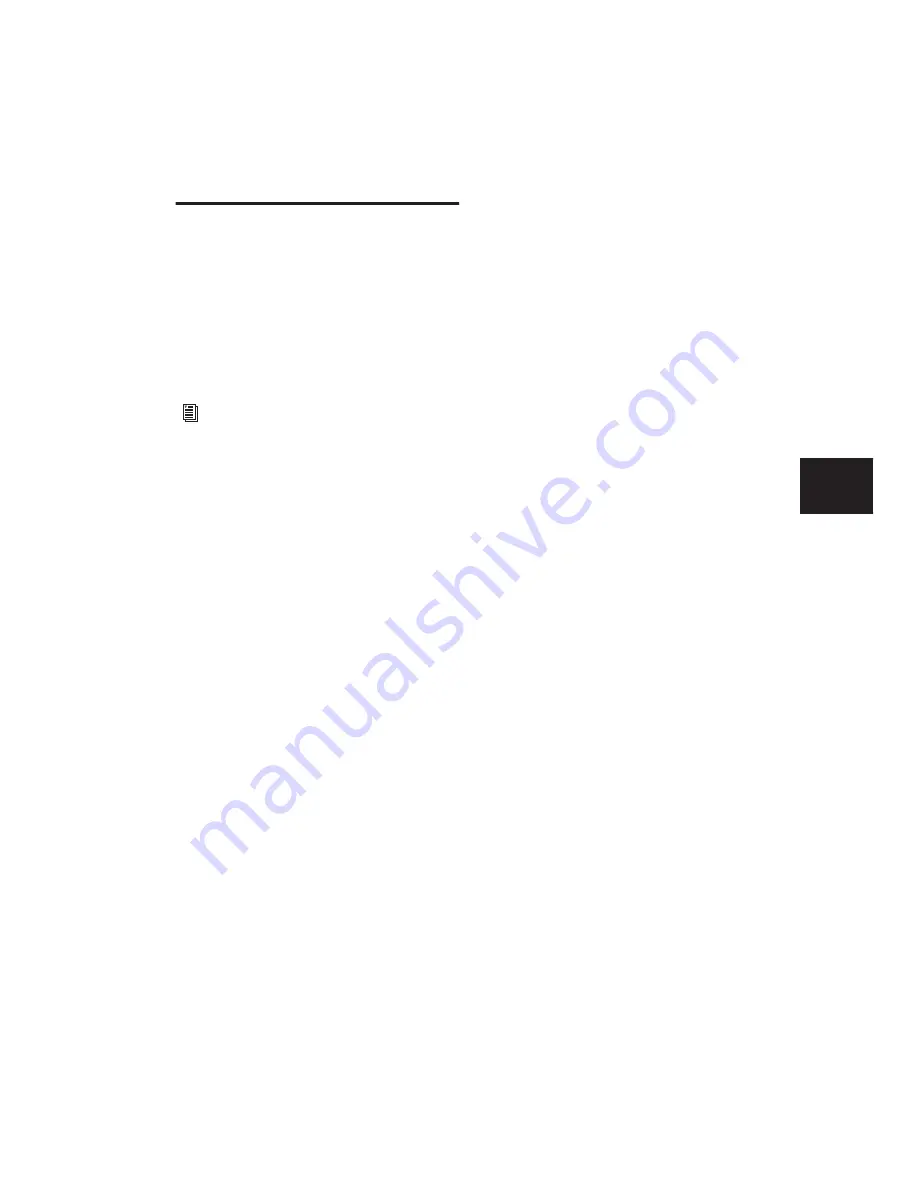
Chapter 15: Audio Recording
293
Recording from a Digital
Source
If you plan to use a DAT player, digital-output
CD recorder, or other digital device with your
Pro Tools system, make sure it supports the cor-
rect digital format. For example, your Pro Tools
audio interface’s AES/EBU inputs and outputs
should only be connected to another AES/EBU
device.
Pro Tools|HD Digital Options
The 192 I/O, 192 Digital I/O, and 96 I/O include
AES/EBU, S/PDIF, and ADAT digital options. Ad-
ditionally, the 192 I/O and 192 Digital I/O in-
clude TDIF digital I/O options. The 96i I/O in-
cludes only the S/PDIF digital option.
On a 192 I/O, 192 Digital I/O, or 96 I/O,
Pro Tools can receive digital audio from the fac-
tory-installed Optical (ADAT) I/O at any time (if
it is not set to S/PDIF). However, Pro Tools can
only receive digital audio from one of its enclo-
sure [Encl] digital sources—AES/EBU, S/PDIF, or
Optical (S/PDIF) at a time.
Enclosure digital sources come standard with
Pro Tools|HD I/Os and are labelled on-screen as
[Encl] versions, to differentiate them from digi-
tal inputs and outputs available on the 192’s
Digital I/O card. For example, the AES/EBU in-
puts and outputs that come standard in the
192 I/O enclosure are identified as AES/EBU
[Encl].
The additional digital ports on the 192 I/O and
192 Digital I/O are TDIF, AES/EBU, and ADAT.
Pro Tools can only receive digital audio from
one of these ports at a time.
However, inputs on both the 192 I/O enclosure
I/O and Digital card can be used simultaneously.
For example, on a 192 I/O, it is possible to clock
off a source from one of the enclosure inputs
and have another digital input from the digital
ports doing a sample rate conversion, thus hav-
ing two digital sources.
Pro Tools LE Digital Options
The Digi 002 and Digi 002 Rack include S/PDIF
and ADAT digital I/O.
Mbox 2, Mbox 2 Pro, and Mbox include only
the S/PDIF digital option.
All digital outputs are active at all times, so you
can actually send digital audio to different digi-
tal devices simultaneously at mix time.
Recording from Digital Sources
To record from a digital source with Pro Tools:
1
Connect the digital output of the recording
source to the appropriate digital input of your
audio hardware.
2
If you want to start a new session with a dif-
ferent sample rate, do the following:
• Choose File > New Session
• Select the sample rate.
• Configure the rest of the New Session dia-
log accordingly.
• Click Save.
For additional information on configuring
your particular Pro Tools system for record-
ing from a digital source, see your Getting
Started Guide.
Содержание Pro Tools
Страница 1: ...Pro Tools Reference Guide Version 7 3 ...
Страница 15: ...1 Part I Introduction ...
Страница 16: ...2 ...
Страница 33: ...19 Part II System Configuration ...
Страница 34: ...20 ...
Страница 44: ...Pro Tools Reference Guide 30 ...
Страница 94: ...Pro Tools Reference Guide 80 ...
Страница 95: ...81 Part III Sessions Tracks ...
Страница 96: ...82 ...
Страница 108: ...Pro Tools Reference Guide 94 ...
Страница 130: ...Pro Tools Reference Guide 116 ...
Страница 269: ...255 Part IV Recording ...
Страница 270: ...256 ...
Страница 310: ...Pro Tools Reference Guide 296 ...
Страница 345: ...331 Part V Editing ...
Страница 346: ...332 ...
Страница 402: ...Pro Tools Reference Guide 388 ...
Страница 496: ...Pro Tools Reference Guide 482 ...
Страница 548: ...Pro Tools Reference Guide 534 ...
Страница 571: ...557 Part VI MIDI Editing ...
Страница 572: ...558 ...
Страница 596: ...Pro Tools Reference Guide 582 ...
Страница 637: ...623 Part VII Mixing ...
Страница 638: ...624 ...
Страница 702: ...Pro Tools Reference Guide 688 ...
Страница 771: ...757 Part VIII Video Sync Surround ...
Страница 772: ...758 ...
Страница 792: ...Pro Tools Reference Guide 778 ...
Страница 806: ...Pro Tools Reference Guide 792 ...
Страница 856: ...Pro Tools Reference Guide 842 ...






























