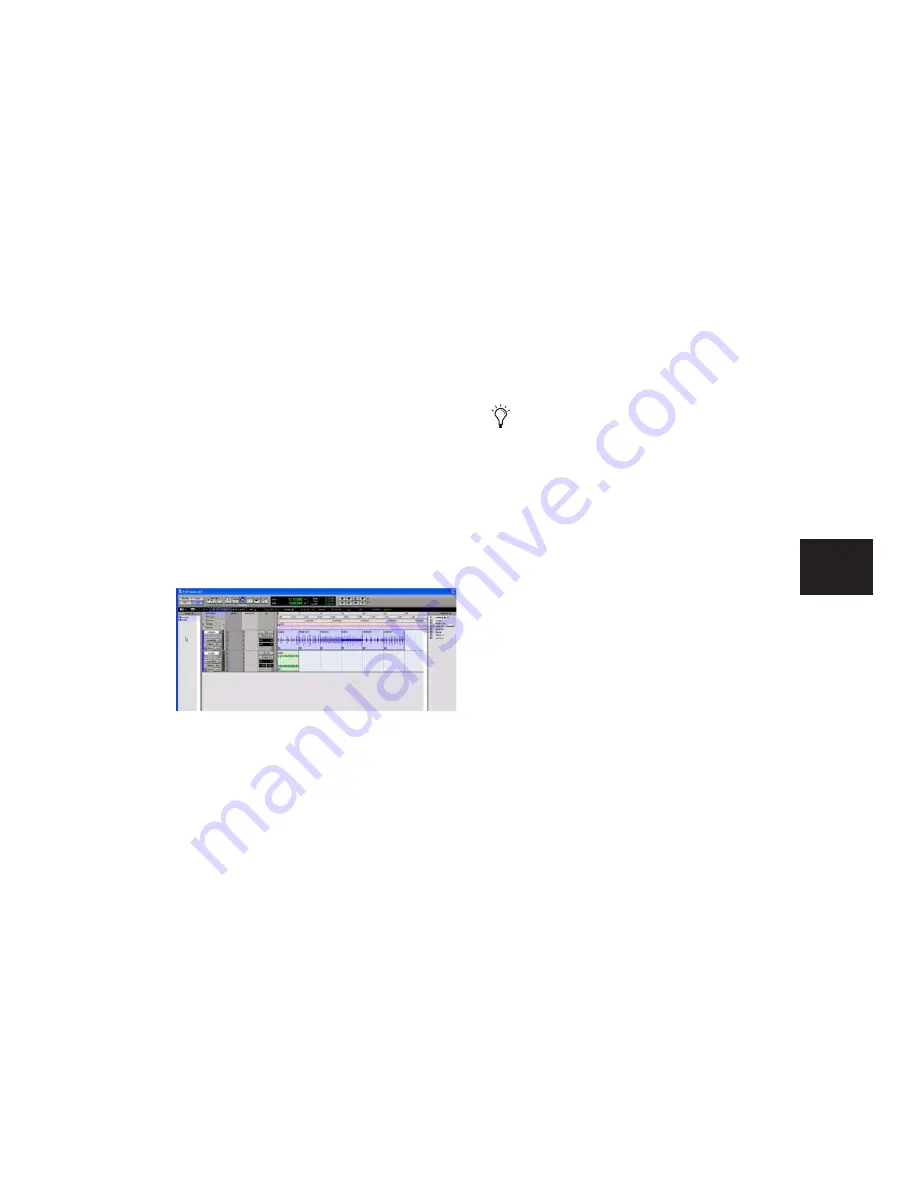
Chapter 20: Working with Regions and Selections
425
To drag and drop multiple items from the Region
List to a single track:
1
From the Region List pop-up menu, choose
Timeline Drop Order > Left to Right.
2
Search and sort the Region List if desired to
configure the order in which items will be
placed.
3
Select multiple items in the Region List and do
one of the following:
• To create a new track and spot the first item
to a specific location, drop at the desired lo-
cation in the area below the last track
shown in the Edit window.
• To create a new track and have the first
item placed at the start of the session, drop
the items on the Track List.
• To place items in an existing track, drop the
items in the Edit playlist for the desired
track.
If the selected items include mixed types of re-
gions (such as audio and MIDI, or region groups
and MIDI) the appropriate track types will be
created and each corresponding item will be
placed in them. Similarly, if the selected items
include multiple formats (mono, stereo, or
other) new tracks of each format will be created
and those regions placed in them.
Placing Regions at the Edit
Insertion Point
You can drag a region from the same track, from
another track, or from the Region List, and align
its start, end, or sync point to the Edit insertion
point. This technique is useful in post produc-
tion since it lets you set an Edit selection point
during playback or while stopped and then
quickly place sound effects at the edit insertion
point.
To place the start of a region at the Edit insertion
point:
1
With the Selector tool, click in the track at the
time location where you want to place the start
of the region.
2
Do one of the following:
• While pressing the Start key (Windows) or
Control (Mac), drag the region from the Re-
gion List, or from another track, to the des-
tination track.
– or –
• If the region is already in the track, Start-
click (Windows) or Control-click (Mac) the
region with the Time Grabber tool.
New tracks created by dropping multiple Region List
items with Timeline Drop Order set to Left to Right
mode
With Pro Tools HD, when the Scrolling op-
tion is set to Center Playhead, regions snap
to the playhead, instead of the Edit inser-
tion point.
Содержание Pro Tools
Страница 1: ...Pro Tools Reference Guide Version 7 3 ...
Страница 15: ...1 Part I Introduction ...
Страница 16: ...2 ...
Страница 33: ...19 Part II System Configuration ...
Страница 34: ...20 ...
Страница 44: ...Pro Tools Reference Guide 30 ...
Страница 94: ...Pro Tools Reference Guide 80 ...
Страница 95: ...81 Part III Sessions Tracks ...
Страница 96: ...82 ...
Страница 108: ...Pro Tools Reference Guide 94 ...
Страница 130: ...Pro Tools Reference Guide 116 ...
Страница 269: ...255 Part IV Recording ...
Страница 270: ...256 ...
Страница 310: ...Pro Tools Reference Guide 296 ...
Страница 345: ...331 Part V Editing ...
Страница 346: ...332 ...
Страница 402: ...Pro Tools Reference Guide 388 ...
Страница 496: ...Pro Tools Reference Guide 482 ...
Страница 548: ...Pro Tools Reference Guide 534 ...
Страница 571: ...557 Part VI MIDI Editing ...
Страница 572: ...558 ...
Страница 596: ...Pro Tools Reference Guide 582 ...
Страница 637: ...623 Part VII Mixing ...
Страница 638: ...624 ...
Страница 702: ...Pro Tools Reference Guide 688 ...
Страница 771: ...757 Part VIII Video Sync Surround ...
Страница 772: ...758 ...
Страница 792: ...Pro Tools Reference Guide 778 ...
Страница 806: ...Pro Tools Reference Guide 792 ...
Страница 856: ...Pro Tools Reference Guide 842 ...






























