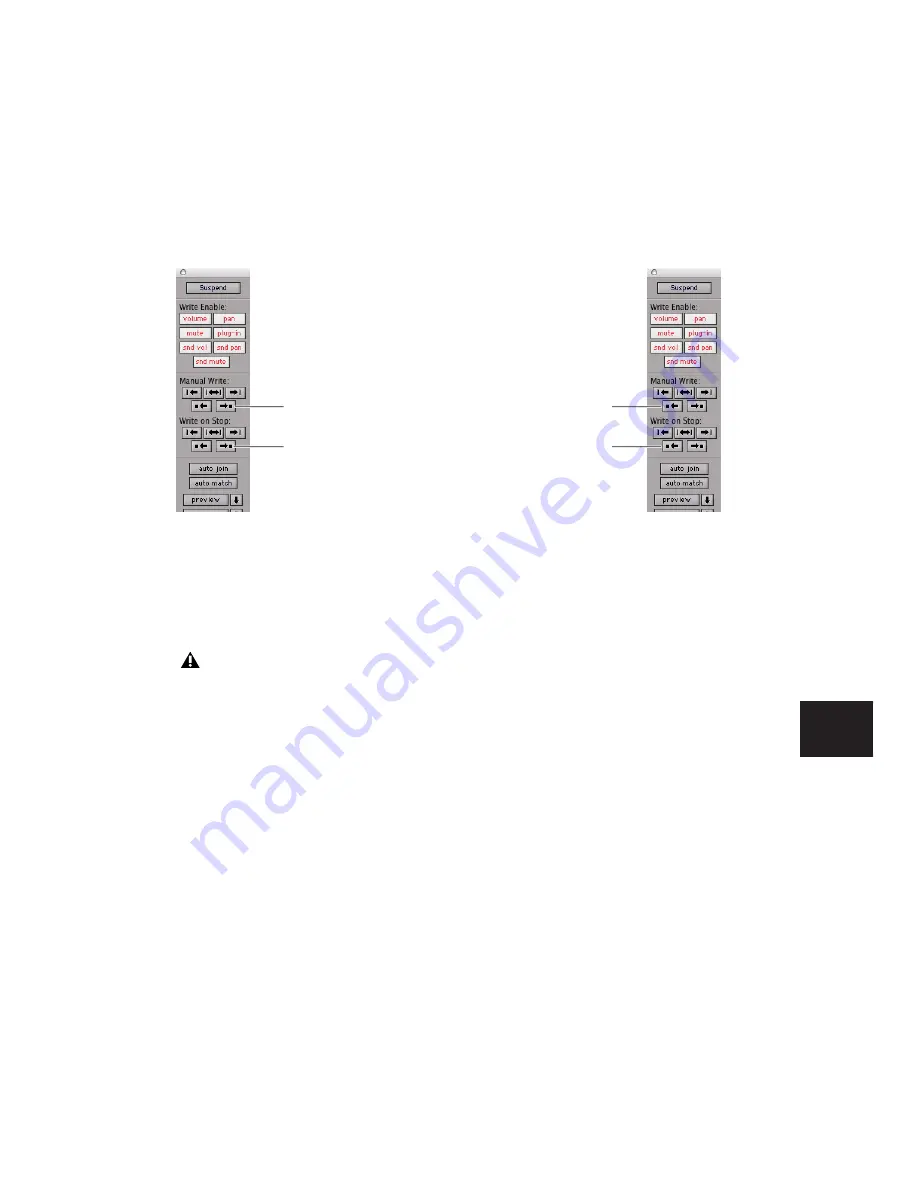
Chapter 30: Automation
727
6
When you reach a point in the track where
you want to apply the current settings, click the
Write Automation to Next Breakpoint button.
7
Stop Playback.
The current values of all controls being written
at that point are written up to the next break-
point.
To write current automation values back to the
automation punch point:
1
Choose Window > Automation.
2
Make sure the automation type is write en-
abled.
3
Click in a track to define an insertion point.
4
Click Play to being playback.
5
Make sure you are actively writing on the ap-
propriate track if you are in Touch, Latch, or
Touch/Latch mode.
6
When you reach a point in the track where
you want to apply the current settings, click the
Write Automation to Punch Point button.
The current values of all write-enabled parame-
ters are written back to the point where the first
control began writing automation.
Write To Next Breakpoint or Punch
Point and Trim Mode
While in Trim mode, it is also possible to write
trim values for track volume and send levels to
the next written breakpoint or back to the auto-
mation punch-in point.
To write current trim values to the next breakpoint
or to the punch point:
1
Choose Window > Automation.
2
Make sure that the automation type (track
volume or send level) is write-enabled.
3
In the Mix or Edit window, click the Automa-
tion Mode selector and select Trim. The track
Volume and Send Level faders turn yellow.
4
Click in a track to define an insertion point.
Write To Next Breakpoint buttons in the Automation
window
Write Automation to Next Breakpoint re-
mains enabled after a valid automation
pass. Unlike standard Write Automation
commands, it cannot be configured to dis-
able after an automation pass.
Write to Next Breakpoint
Write to Next Breakpoint
on Stop
button
button
Write To Punch Point buttons in the Automation window
Write to Punch Point
Write to Punch Point
on Stop
button
button
Содержание Pro Tools
Страница 1: ...Pro Tools Reference Guide Version 7 3 ...
Страница 15: ...1 Part I Introduction ...
Страница 16: ...2 ...
Страница 33: ...19 Part II System Configuration ...
Страница 34: ...20 ...
Страница 44: ...Pro Tools Reference Guide 30 ...
Страница 94: ...Pro Tools Reference Guide 80 ...
Страница 95: ...81 Part III Sessions Tracks ...
Страница 96: ...82 ...
Страница 108: ...Pro Tools Reference Guide 94 ...
Страница 130: ...Pro Tools Reference Guide 116 ...
Страница 269: ...255 Part IV Recording ...
Страница 270: ...256 ...
Страница 310: ...Pro Tools Reference Guide 296 ...
Страница 345: ...331 Part V Editing ...
Страница 346: ...332 ...
Страница 402: ...Pro Tools Reference Guide 388 ...
Страница 496: ...Pro Tools Reference Guide 482 ...
Страница 548: ...Pro Tools Reference Guide 534 ...
Страница 571: ...557 Part VI MIDI Editing ...
Страница 572: ...558 ...
Страница 596: ...Pro Tools Reference Guide 582 ...
Страница 637: ...623 Part VII Mixing ...
Страница 638: ...624 ...
Страница 702: ...Pro Tools Reference Guide 688 ...
Страница 771: ...757 Part VIII Video Sync Surround ...
Страница 772: ...758 ...
Страница 792: ...Pro Tools Reference Guide 778 ...
Страница 806: ...Pro Tools Reference Guide 792 ...
Страница 856: ...Pro Tools Reference Guide 842 ...






























