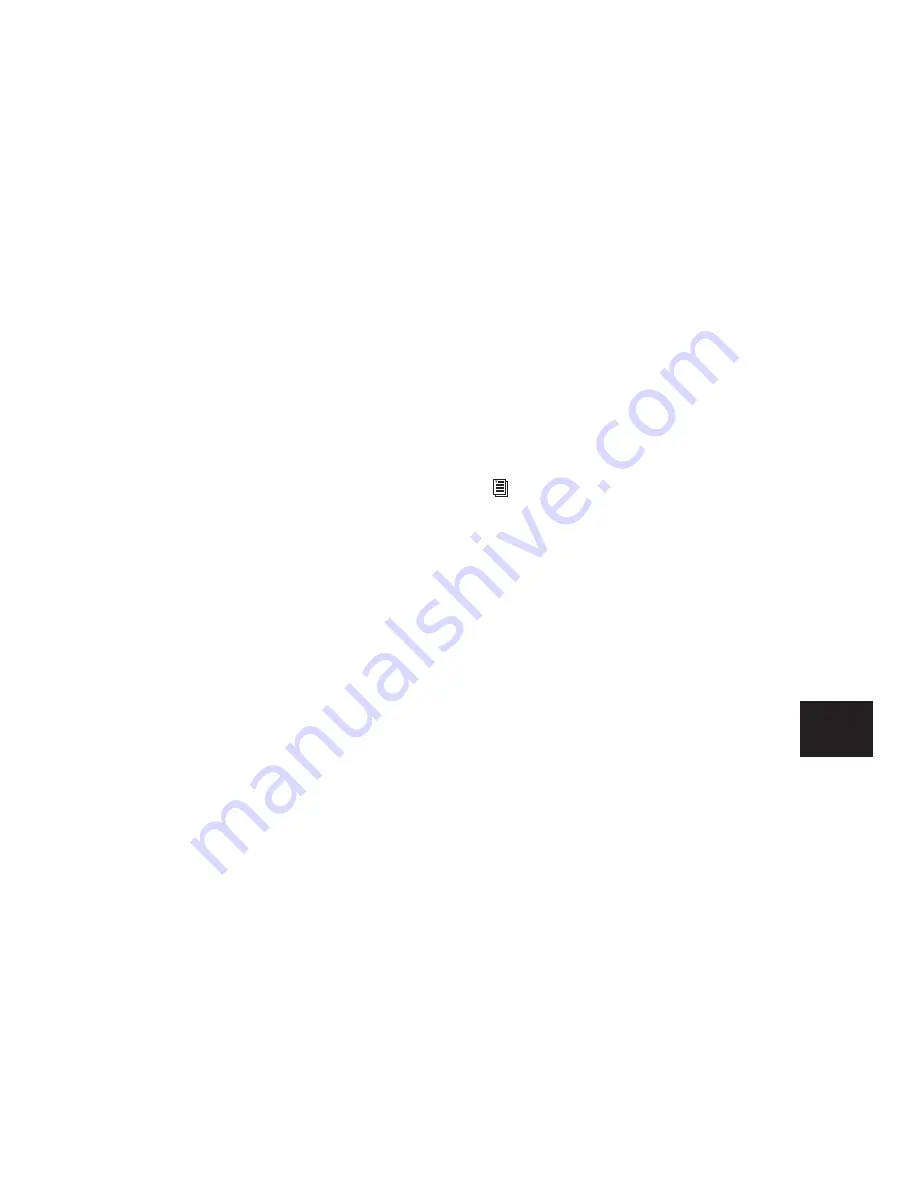
Chapter 28: Basic Mixing
653
Discrete Submix Output
Pro Tools lets you discretely route source audio
through a submix. This is preferred for dither or
other mastering processing, where you do not
want unprocessed audio heard in addition to
the processed signals. Use track outputs (not
sends) to assign tracks to a bus path for discrete
submixing. In this arrangement, the balance of
processed and unprocessed signal is controlled
by plug-in wet/dry settings.
To create a discrete submix:
1
Set the output of the tracks you want to in-
clude in the submix to a stereo bus path.
2
Pan each track.
3
Choose Track > New.
4
Specify the track type (Aux Input) and format
(stereo), then click Create.
5
Set the input of the Auxiliary Input to the
same bus path to which you assigned all con-
tributing tracks.
6
Set the output of the Auxiliary Input track to
your main stereo mix outputs (typically, outputs
1–2).
7
Set the Auxiliary Input Track level.
8
To process the submix, assign a plug-in or
hardware insert on the Auxiliary Input.
9
Set the controls of the plug-in. The plug-in By-
pass and Wet/Dry controls (if available) deter-
mine the amount of effect heard.
The contributing track faders control the bal-
ance within the submix. The Auxiliary Input
track controls the output levels of all tracks
routed to it.
You can apply mix automation to the volume,
pan, mute, and send level, send pan, and send
mute controls of the Auxiliary Input.
You can also bounce a submix to disk to free up
the voices for use by other tracks. See
Chapter 31, “Mixdown” for more information.
Send and Return Submixing for Effects
Processing
When you are submixing for reverb, delay, and
similar effects processing, use sends to achieve
traditional send/return bussing. You can use a
real-time plug-in or a hardware insert as a shared
resource for all tracks included in a submix. The
wet/dry balance in the mix can be controlled us-
ing the track faders (dry level) and Auxiliary In-
put fader (effect return, or wet, level).
Send and Return with a Plug-in or
Hardware Insert
To create an effects return submix with a plug-in or
hardware insert:
1
Assign each track’s main output to your main
mix outputs.
2
On the source tracks, assign a send (mono or
stereo) and select a mono or stereo bus path
from the Send selector. Configure the sends for
pre- or post-fader, as needed.
3
Choose Track > New.
4
Specify the track type (Aux Input) and format
(stereo), then click Create.
5
From the Auxiliary Input track’s Input Path se-
lector, select the send bus path.
6
Assign a plug-in or hardware insert on the
Auxiliary Input.
7
Set the effect to “100% wet,” and set any other
controls.
See Chapter 29, “Plug-in and Hardware In-
serts” for more information.
Содержание Pro Tools
Страница 1: ...Pro Tools Reference Guide Version 7 3 ...
Страница 15: ...1 Part I Introduction ...
Страница 16: ...2 ...
Страница 33: ...19 Part II System Configuration ...
Страница 34: ...20 ...
Страница 44: ...Pro Tools Reference Guide 30 ...
Страница 94: ...Pro Tools Reference Guide 80 ...
Страница 95: ...81 Part III Sessions Tracks ...
Страница 96: ...82 ...
Страница 108: ...Pro Tools Reference Guide 94 ...
Страница 130: ...Pro Tools Reference Guide 116 ...
Страница 269: ...255 Part IV Recording ...
Страница 270: ...256 ...
Страница 310: ...Pro Tools Reference Guide 296 ...
Страница 345: ...331 Part V Editing ...
Страница 346: ...332 ...
Страница 402: ...Pro Tools Reference Guide 388 ...
Страница 496: ...Pro Tools Reference Guide 482 ...
Страница 548: ...Pro Tools Reference Guide 534 ...
Страница 571: ...557 Part VI MIDI Editing ...
Страница 572: ...558 ...
Страница 596: ...Pro Tools Reference Guide 582 ...
Страница 637: ...623 Part VII Mixing ...
Страница 638: ...624 ...
Страница 702: ...Pro Tools Reference Guide 688 ...
Страница 771: ...757 Part VIII Video Sync Surround ...
Страница 772: ...758 ...
Страница 792: ...Pro Tools Reference Guide 778 ...
Страница 806: ...Pro Tools Reference Guide 792 ...
Страница 856: ...Pro Tools Reference Guide 842 ...






























