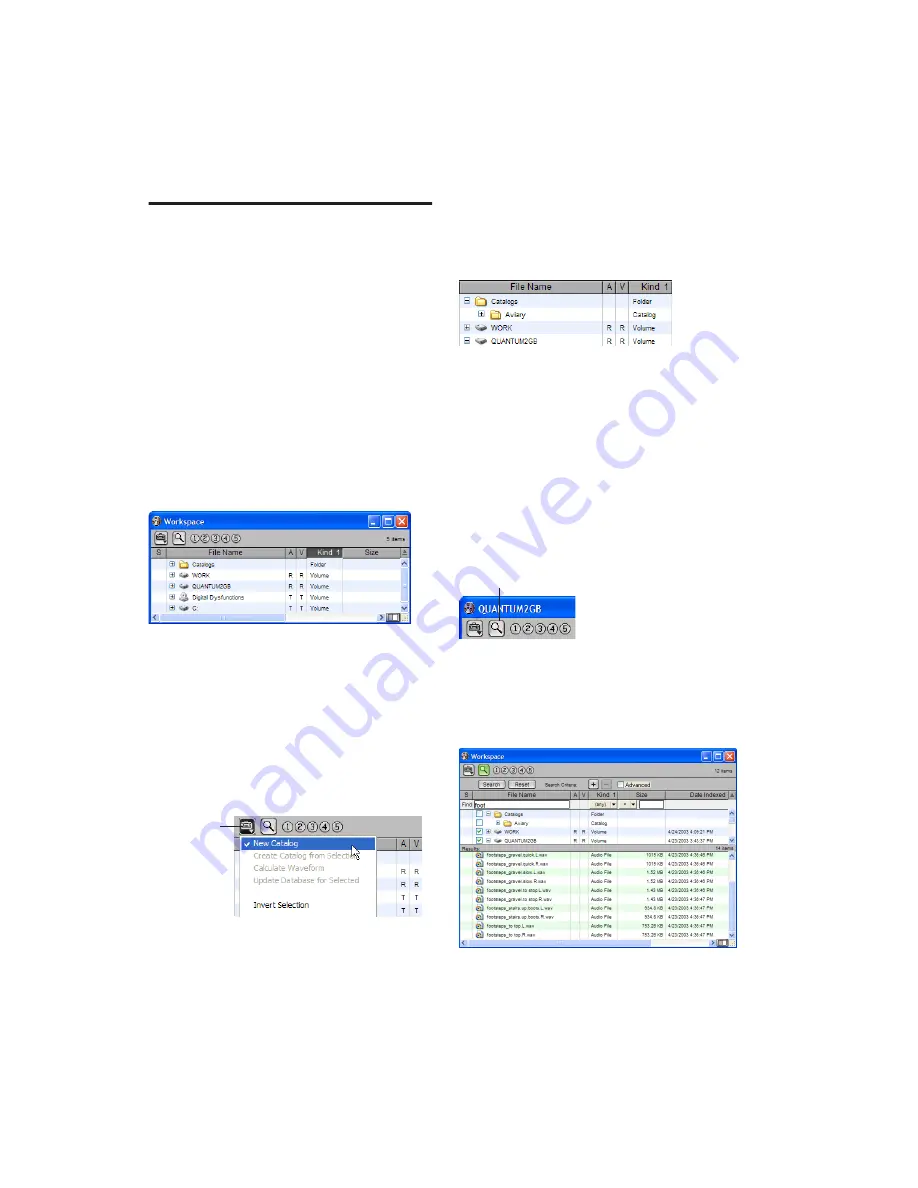
Pro Tools Reference Guide
208
Workflow Example
This example demonstrates how DigiBase
browser features, including DigiBase Pro Cata-
logs, can be used in a typical post production
project.
For this example, imagine posting audio for an
animated television commercial for a line of
products from the Aviary Fish & Chips com-
pany.
Launch Pro Tools and Check the Workspace:
1
Launch Pro Tools. The Workspace browser dis-
plays all mounted volumes. It also shows the
Catalogs icon.
2
Click the Expand/Collapse icon next to the
Catalogs icon to show all the Catalogs in the
Catalogs folder. Since this project does not have
a Catalog, start by creating one.
Create a Catalog (Pro Tools HD and Pro Tools LE
with DV Toolkit Only):
3
From the Browser menu select New Catalog.
4
Name the Catalog
Aviary
.
5
Click OK.
A new folder named
Aviary
appears under the
Catalog icon in the Workspace browser.
Find and Select Audio for the Project:
6
You need to use the sound of footsteps for this
project and you already have some footsteps re-
corded into the session on a local hard drive. To
view them, return to the Workspace browser
and open the Volume browser for this drive.
7
To find all footstep recordings, click the Search
icon in the Volume browser to show the Search
tools.
8
In the File Name Find field, type “foot” and
press Enter (or click Search).
Matching files are displayed as they are found.
Items in the Workspace browser
Selecting New Catalog from the browser menu
Browser menu
A new Catalog shown in the Workspace browser
the Search icon in the Browser toolbar
Search results in the Workspace browser
Search icon
Содержание Pro Tools
Страница 1: ...Pro Tools Reference Guide Version 7 3 ...
Страница 15: ...1 Part I Introduction ...
Страница 16: ...2 ...
Страница 33: ...19 Part II System Configuration ...
Страница 34: ...20 ...
Страница 44: ...Pro Tools Reference Guide 30 ...
Страница 94: ...Pro Tools Reference Guide 80 ...
Страница 95: ...81 Part III Sessions Tracks ...
Страница 96: ...82 ...
Страница 108: ...Pro Tools Reference Guide 94 ...
Страница 130: ...Pro Tools Reference Guide 116 ...
Страница 269: ...255 Part IV Recording ...
Страница 270: ...256 ...
Страница 310: ...Pro Tools Reference Guide 296 ...
Страница 345: ...331 Part V Editing ...
Страница 346: ...332 ...
Страница 402: ...Pro Tools Reference Guide 388 ...
Страница 496: ...Pro Tools Reference Guide 482 ...
Страница 548: ...Pro Tools Reference Guide 534 ...
Страница 571: ...557 Part VI MIDI Editing ...
Страница 572: ...558 ...
Страница 596: ...Pro Tools Reference Guide 582 ...
Страница 637: ...623 Part VII Mixing ...
Страница 638: ...624 ...
Страница 702: ...Pro Tools Reference Guide 688 ...
Страница 771: ...757 Part VIII Video Sync Surround ...
Страница 772: ...758 ...
Страница 792: ...Pro Tools Reference Guide 778 ...
Страница 806: ...Pro Tools Reference Guide 792 ...
Страница 856: ...Pro Tools Reference Guide 842 ...






























