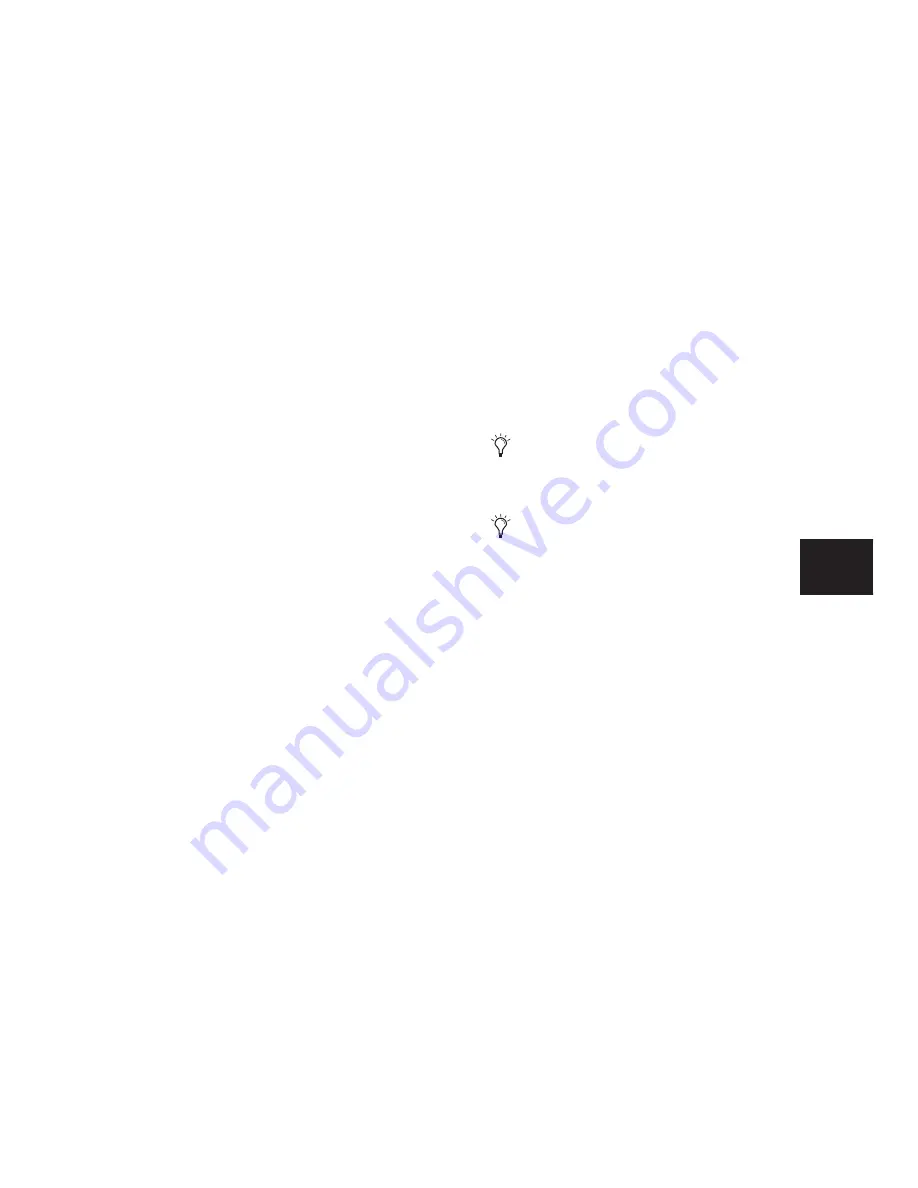
Chapter 20: Working with Regions and Selections
427
3
Do one of the following:
• Control-Start-drag (Windows) or Com-
mand-Control-drag (Mac) a region from
the Region List to another track.
– or –
• If the region is already in the track, Con-
trol-Start-click (Windows) or Command-
Control-click (Mac) the region you want to
move with the Time Grabber tool.
The end point of the second region is aligned to
the start of the first region.
To align the sync point of a region to the star t of
another region (on a different track):
1
With the Time Grabber tool, select the region
you want to align.
2
If the Scrolling option is set to Center Play-
head (Pro Tools HD only), move the playhead to
the start of the selected region (see “Moving the
Playhead” on page 413).
3
Do one of the following:
• Start-Shift-drag (Windows) or Control-
Shift-drag (Mac) a region from the Region
List to another track.
– or –
• If the region is already in the track, Start-
Shift-click (Windows) or Control-Shift-
click (Mac) the region you want to move
with the Time Grabber tool.
The sync point of the second region is aligned to
the start of the first region.
Sliding Regions
A region or group of selected regions (on the
same track or on multiple tracks) can be slid
with the Time Grabber tool to new locations or
to other tracks. This feature is useful in post pro-
duction applications where the timing of audio
events such as sound effects and dialog need to
be spotted to music, film, or video.
Sliding regions is affected by whether the cur-
rent Edit mode is set to Shuffle, Slip, Spot, or
Grid (see “Edit Modes” on page 363).
Shuffling Regions
In Shuffle mode, you can move regions freely
within a track or onto another track, but their
movement is constrained by other regions. That
is, if you place several regions in a track, their
start and end points automatically snap to each
other. You can then “shuffle” their order, but
you cannot separate them from each other and
you cannot make them overlap as in Slip mode.
In Shuffle mode, adding another region to the
beginning of a track moves all subsequent re-
gions to the right by the length of the region
added.
You can slide a copy of a region to another
location or track by pressing Alt (Windows)
or Option (Mac) while dragging.
To retain a region’s time location when
dragging to another track, press the Start key
(Windows) or Control (Mac) while drag-
ging.
Содержание Pro Tools
Страница 1: ...Pro Tools Reference Guide Version 7 3 ...
Страница 15: ...1 Part I Introduction ...
Страница 16: ...2 ...
Страница 33: ...19 Part II System Configuration ...
Страница 34: ...20 ...
Страница 44: ...Pro Tools Reference Guide 30 ...
Страница 94: ...Pro Tools Reference Guide 80 ...
Страница 95: ...81 Part III Sessions Tracks ...
Страница 96: ...82 ...
Страница 108: ...Pro Tools Reference Guide 94 ...
Страница 130: ...Pro Tools Reference Guide 116 ...
Страница 269: ...255 Part IV Recording ...
Страница 270: ...256 ...
Страница 310: ...Pro Tools Reference Guide 296 ...
Страница 345: ...331 Part V Editing ...
Страница 346: ...332 ...
Страница 402: ...Pro Tools Reference Guide 388 ...
Страница 496: ...Pro Tools Reference Guide 482 ...
Страница 548: ...Pro Tools Reference Guide 534 ...
Страница 571: ...557 Part VI MIDI Editing ...
Страница 572: ...558 ...
Страница 596: ...Pro Tools Reference Guide 582 ...
Страница 637: ...623 Part VII Mixing ...
Страница 638: ...624 ...
Страница 702: ...Pro Tools Reference Guide 688 ...
Страница 771: ...757 Part VIII Video Sync Surround ...
Страница 772: ...758 ...
Страница 792: ...Pro Tools Reference Guide 778 ...
Страница 806: ...Pro Tools Reference Guide 792 ...
Страница 856: ...Pro Tools Reference Guide 842 ...






























