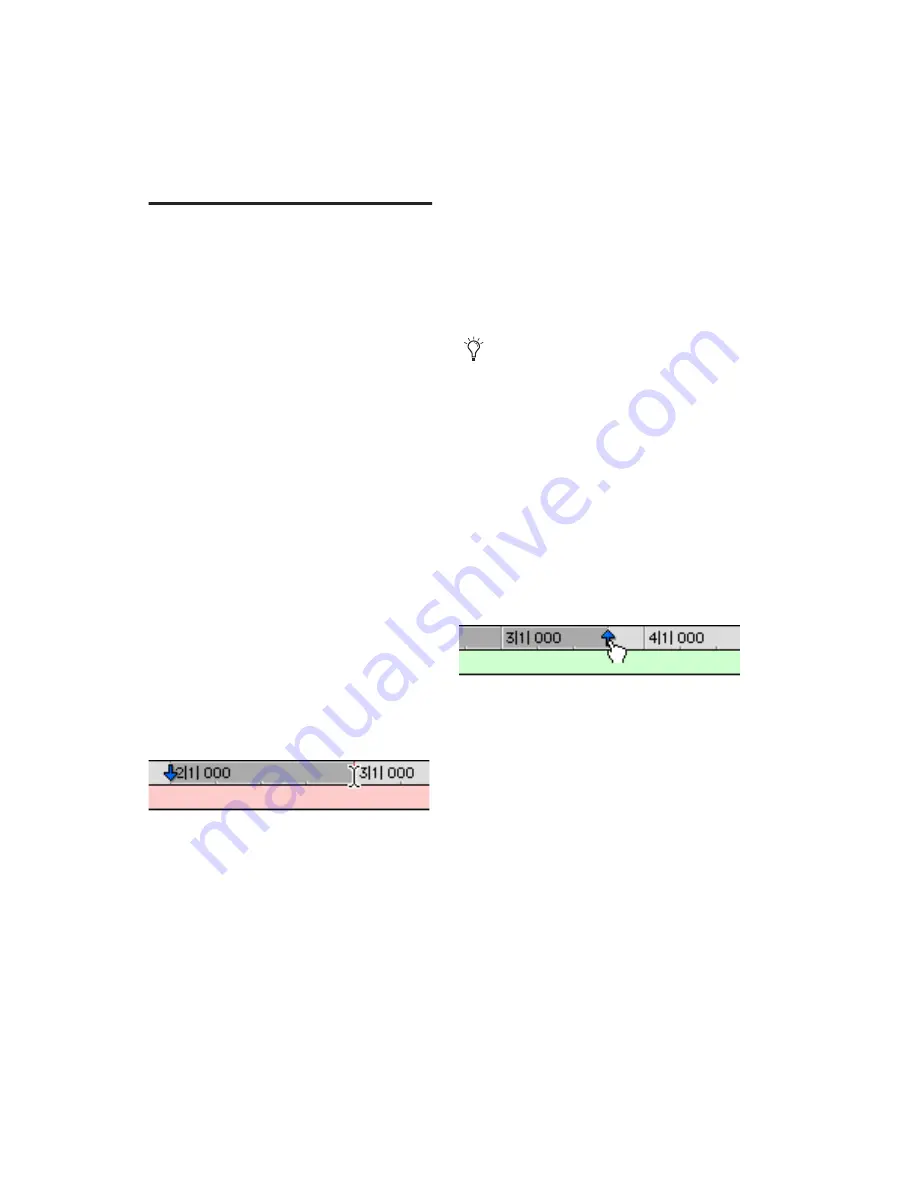
Pro Tools Reference Guide
410
Timeline Selections
With the Link Timeline and Edit Selection op-
tion disabled, selections can be made in the
Timeline that are distinct and separate from Edit
selections.
With the Timeline and Edit selections linked,
any Edit selections that are made are mirrored in
the Timeline, and any Timeline selection is mir-
rored as an Edit selection across all tracks.
Whether the Timeline and Edit selections are
linked or not, the range indicated by the Time-
line Selection Markers always determines the
range for playback and recording (except when
in Dynamic Transport mode, see “Dynamic
Transport Mode” on page 413).
With Pro Tools HD, when the Scrolling option is
set to Center Playhead, it determines where
playback begins (see “Playing Timeline and Edit
Selections with the Playhead” on page 412).
To make a Timeline selection with the Selector
tool:
1
If you want to constrain the selection to the
current Grid value, set the Edit mode to Grid.
2
Click and drag with the Selector tool in any
Timebase ruler.
The Timeline selection is indicated in the Main
Timebase ruler by the blue Timeline Selection
Markers (or if a track is record-enabled, the
Timeline Selection Markers are red). The start,
end, and length for the Timeline selection is dis-
played in the corresponding fields in the Trans-
port window.
To set the Timeline selection by dragging the
Timeline Selection Markers:
1
If you want to constrain movement to the cur-
rent Grid value, set the Edit mode to Grid.
2
With the Time Grabber, drag the first Timeline
Selection Marker (down arrow) to set the start
point.
3
Drag the other Timeline Selection Marker (up
arrow) to set the end point.
To set the Timeline selection by typing into the
Transport window:
1
If necessary, resize the Transport window to
Expanded View so the start and end times are
displayed (View > Transport > Expanded).
2
Do one of the following:
• In the Transport window, click in the start
field.
– or –
• Press Alt+Forward Slash (/) (Windows) or
Forward Slash (/) (Mac) on the nu-
meric keypad to select the start field in the
Transport window.
Making a Timeline selection with the Selector tool
To select all tracks, including Conductor
tracks, press Alt (Windows) or Option
(Mac) while clicking and dragging in a
Timebase ruler with the Selector tool.
Dragging a Timeline Selection Marker
Содержание Pro Tools
Страница 1: ...Pro Tools Reference Guide Version 7 3 ...
Страница 15: ...1 Part I Introduction ...
Страница 16: ...2 ...
Страница 33: ...19 Part II System Configuration ...
Страница 34: ...20 ...
Страница 44: ...Pro Tools Reference Guide 30 ...
Страница 94: ...Pro Tools Reference Guide 80 ...
Страница 95: ...81 Part III Sessions Tracks ...
Страница 96: ...82 ...
Страница 108: ...Pro Tools Reference Guide 94 ...
Страница 130: ...Pro Tools Reference Guide 116 ...
Страница 269: ...255 Part IV Recording ...
Страница 270: ...256 ...
Страница 310: ...Pro Tools Reference Guide 296 ...
Страница 345: ...331 Part V Editing ...
Страница 346: ...332 ...
Страница 402: ...Pro Tools Reference Guide 388 ...
Страница 496: ...Pro Tools Reference Guide 482 ...
Страница 548: ...Pro Tools Reference Guide 534 ...
Страница 571: ...557 Part VI MIDI Editing ...
Страница 572: ...558 ...
Страница 596: ...Pro Tools Reference Guide 582 ...
Страница 637: ...623 Part VII Mixing ...
Страница 638: ...624 ...
Страница 702: ...Pro Tools Reference Guide 688 ...
Страница 771: ...757 Part VIII Video Sync Surround ...
Страница 772: ...758 ...
Страница 792: ...Pro Tools Reference Guide 778 ...
Страница 806: ...Pro Tools Reference Guide 792 ...
Страница 856: ...Pro Tools Reference Guide 842 ...






























