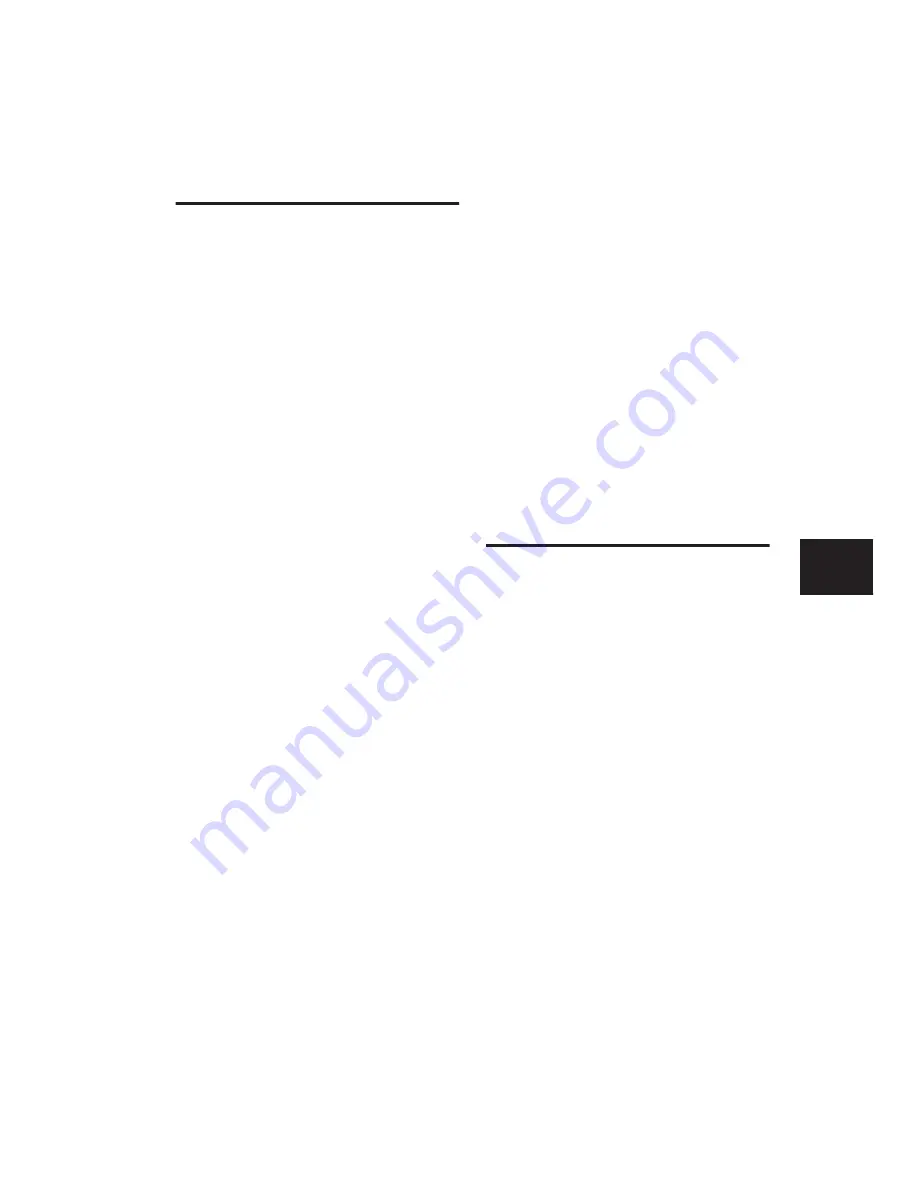
Chapter 20: Working with Regions and Selections
449
Duplicate Command
The Duplicate command copies a selection and
places it immediately after the end of the selec-
tion. Though this is similar to using Copy and
Paste, Duplicate is more convenient and faster,
particularly when working with data on multi-
ple tracks.
To make more than one copy of a selection, use
the Repeat command (see “Repeat Command”
on page 449). You can also loop regions (see
“Region Looping” on page 461).
As with the Copy and Paste commands, certain
rules apply when duplicating material on multi-
ple tracks (see “Editing Across Multiple Tracks”
on page 448).
To duplicate a selection or region:
1
If working with material that is bar- and beat-
based, such as loops, set the Main Time Scale to
Bars:Beats.
2
If you want to constrain the selection to the
current Grid value, set the Edit mode to Grid.
3
Make an Edit selection.
4
Choose Edit > Duplicate. The material is
placed immediately after the selection’s end
point.
In Shuffle mode, the duplicated data is placed
directly after the end of the selection. Regions
occurring after it slide to accommodate the du-
plicated material. In Slip mode, the duplicated
material overlaps any adjacent data.
When using Duplicate (or Repeat) with MIDI
notes that were selected with the Time Grabber
tool, material is always duplicated one measure
later, and is merged with existing track material
(instead of replacing it).
Duplicating Audio
When using Duplicate (or Repeat) for audio that
must fall cleanly on the beat (such as rhythmic
loops), it is important that you select the audio
material with the Selector tool, or by typing in
the start and end points in the Event Edit area. If
you select an audio region with the Time Grab-
ber tool (or by double-clicking it with the Selec-
tor tool), the material may drift by several ticks
because of sample-rounding.
If, on the other hand, you want to Duplicate (or
Repeat) audio that is not bar- and beat-based, set
the Time Scale to any format except Bars:Beats.
This ensures that the duplicated audio material
has the correct number of samples and is accu-
rately placed.
Repeat Command
The Repeat command is similar to Duplicate,
but lets you specify the number of times the se-
lected material is duplicated.
As with the Copy and Paste commands, certain
rules apply when repeating material on multiple
tracks (see “Editing Across Multiple Tracks” on
page 448).
You can repeatedly paste copied data until it
completely fills a selection (see “Repeat To Fill
Selection” on page 447).
You can also loop regions (see “Region Looping”
on page 461).
To repeat a selection or region:
1
If working with material that is bar- and beat-
based, such as loops, set the Main Time Scale to
Bars:Beats.
Содержание Pro Tools
Страница 1: ...Pro Tools Reference Guide Version 7 3 ...
Страница 15: ...1 Part I Introduction ...
Страница 16: ...2 ...
Страница 33: ...19 Part II System Configuration ...
Страница 34: ...20 ...
Страница 44: ...Pro Tools Reference Guide 30 ...
Страница 94: ...Pro Tools Reference Guide 80 ...
Страница 95: ...81 Part III Sessions Tracks ...
Страница 96: ...82 ...
Страница 108: ...Pro Tools Reference Guide 94 ...
Страница 130: ...Pro Tools Reference Guide 116 ...
Страница 269: ...255 Part IV Recording ...
Страница 270: ...256 ...
Страница 310: ...Pro Tools Reference Guide 296 ...
Страница 345: ...331 Part V Editing ...
Страница 346: ...332 ...
Страница 402: ...Pro Tools Reference Guide 388 ...
Страница 496: ...Pro Tools Reference Guide 482 ...
Страница 548: ...Pro Tools Reference Guide 534 ...
Страница 571: ...557 Part VI MIDI Editing ...
Страница 572: ...558 ...
Страница 596: ...Pro Tools Reference Guide 582 ...
Страница 637: ...623 Part VII Mixing ...
Страница 638: ...624 ...
Страница 702: ...Pro Tools Reference Guide 688 ...
Страница 771: ...757 Part VIII Video Sync Surround ...
Страница 772: ...758 ...
Страница 792: ...Pro Tools Reference Guide 778 ...
Страница 806: ...Pro Tools Reference Guide 792 ...
Страница 856: ...Pro Tools Reference Guide 842 ...






























