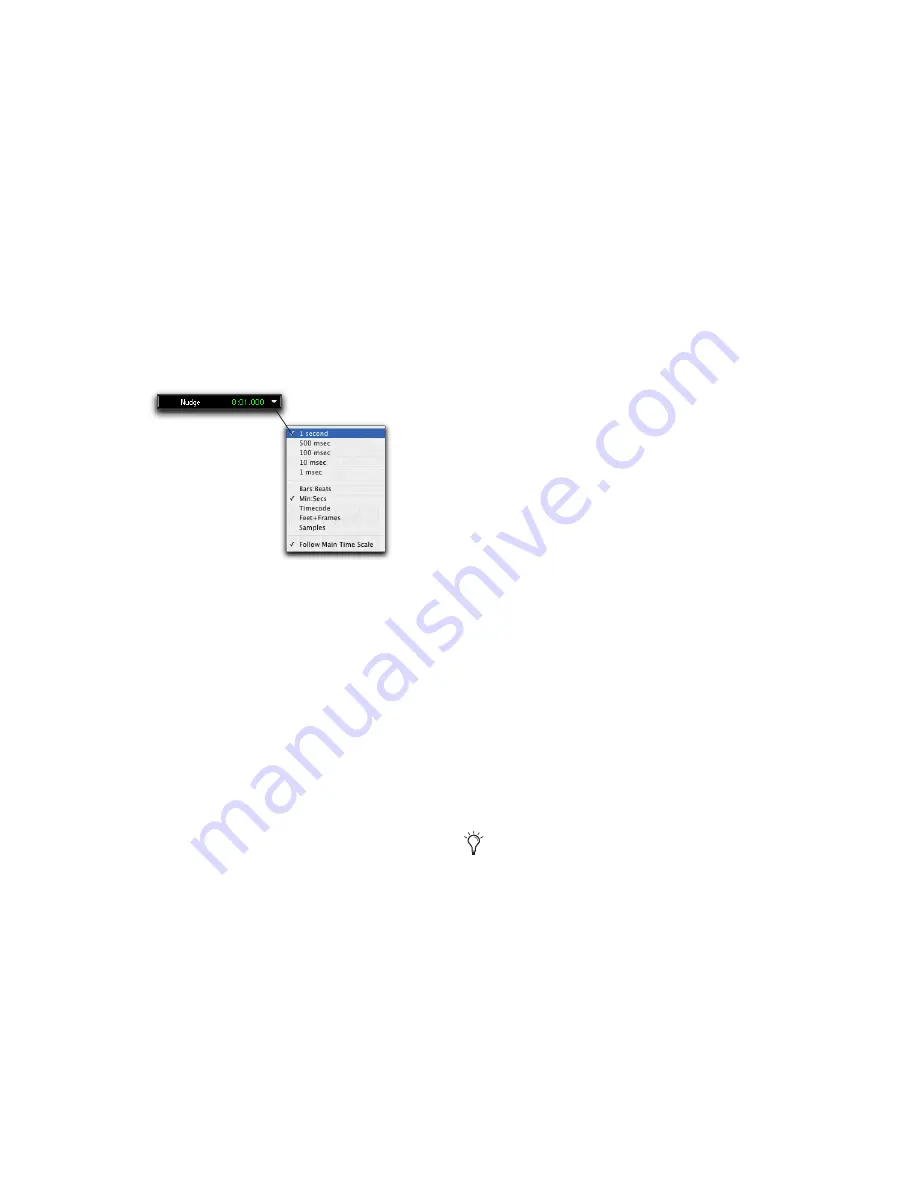
Pro Tools Reference Guide
436
2
Specify a Nudge value by doing one of the fol-
lowing:
• From the Nudge value pop-up menu in the
Edit window, select the Nudge value.
– or –
• To specify a Nudge value not listed in the
Nudge Value pop-up menu, click the
Nudge Value indicator and type in the
value.
Nudging Regions
To nudge one or more region:
1
Configure the Nudge value. For details, see
“Defining the Nudge Value” on page 435.
2
With the Time Grabber or Selector tool, select
the region, regions, or region groups you want
to nudge. The regions can reside on multiple
tracks. Only regions that are completely selected
are nudged.
3
Do one of the following:
• On the numeric keypad, press Plus (+) to
move the selection forward by the Nudge
value.
– or –
• Press Minus (–) to move the selection back
by the Nudge value.
The Nudge command works the same regardless
of the Edit mode. Adjacent regions are over-
lapped in Shuffle mode, the Spot dialog does not
appear when in Spot mode, and shifted material
does not snap to the Grid when in Grid mode.
Nudging Regions on Multiple Tracks and
in Multichannel Tracks
When nudging a selection of multiple regions
within a single track or across multiple tracks,
that also contains silence, any automation data
residing within the silence is also nudged.
Nudging by Next Nudge Value
In addition to nudging by the current Nudge
value, you can also nudge by the next, larger
value in the Nudge pop-up menu.
For example, if the Nudge value is set to 1 frame
and you want to nudge by a larger valuer, you
can nudge by the next, larger Nudge value of 10
frames.
To nudge forward or back by the next, larger Nudge
value:
1
Enable Commands Keyboard Focus (see “Key-
2
With the Selector or Time Grabber tool, select
the regions or notes you want to nudge.
3
Press Forward Slash (/) to nudge the selected
material forward by the next Nudge value. Press
M to nudge the selection back.
Nudge Value pop-up menu showing Time Code
You can also nudge by the next Nudge value
without enabling the Commands Keyboard
Focus. While pressing the Start key (Win-
dows) or Control (Mac), press Forward
Slash (/) or M.
Содержание Pro Tools
Страница 1: ...Pro Tools Reference Guide Version 7 3 ...
Страница 15: ...1 Part I Introduction ...
Страница 16: ...2 ...
Страница 33: ...19 Part II System Configuration ...
Страница 34: ...20 ...
Страница 44: ...Pro Tools Reference Guide 30 ...
Страница 94: ...Pro Tools Reference Guide 80 ...
Страница 95: ...81 Part III Sessions Tracks ...
Страница 96: ...82 ...
Страница 108: ...Pro Tools Reference Guide 94 ...
Страница 130: ...Pro Tools Reference Guide 116 ...
Страница 269: ...255 Part IV Recording ...
Страница 270: ...256 ...
Страница 310: ...Pro Tools Reference Guide 296 ...
Страница 345: ...331 Part V Editing ...
Страница 346: ...332 ...
Страница 402: ...Pro Tools Reference Guide 388 ...
Страница 496: ...Pro Tools Reference Guide 482 ...
Страница 548: ...Pro Tools Reference Guide 534 ...
Страница 571: ...557 Part VI MIDI Editing ...
Страница 572: ...558 ...
Страница 596: ...Pro Tools Reference Guide 582 ...
Страница 637: ...623 Part VII Mixing ...
Страница 638: ...624 ...
Страница 702: ...Pro Tools Reference Guide 688 ...
Страница 771: ...757 Part VIII Video Sync Surround ...
Страница 772: ...758 ...
Страница 792: ...Pro Tools Reference Guide 778 ...
Страница 806: ...Pro Tools Reference Guide 792 ...
Страница 856: ...Pro Tools Reference Guide 842 ...






























