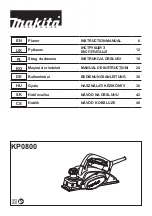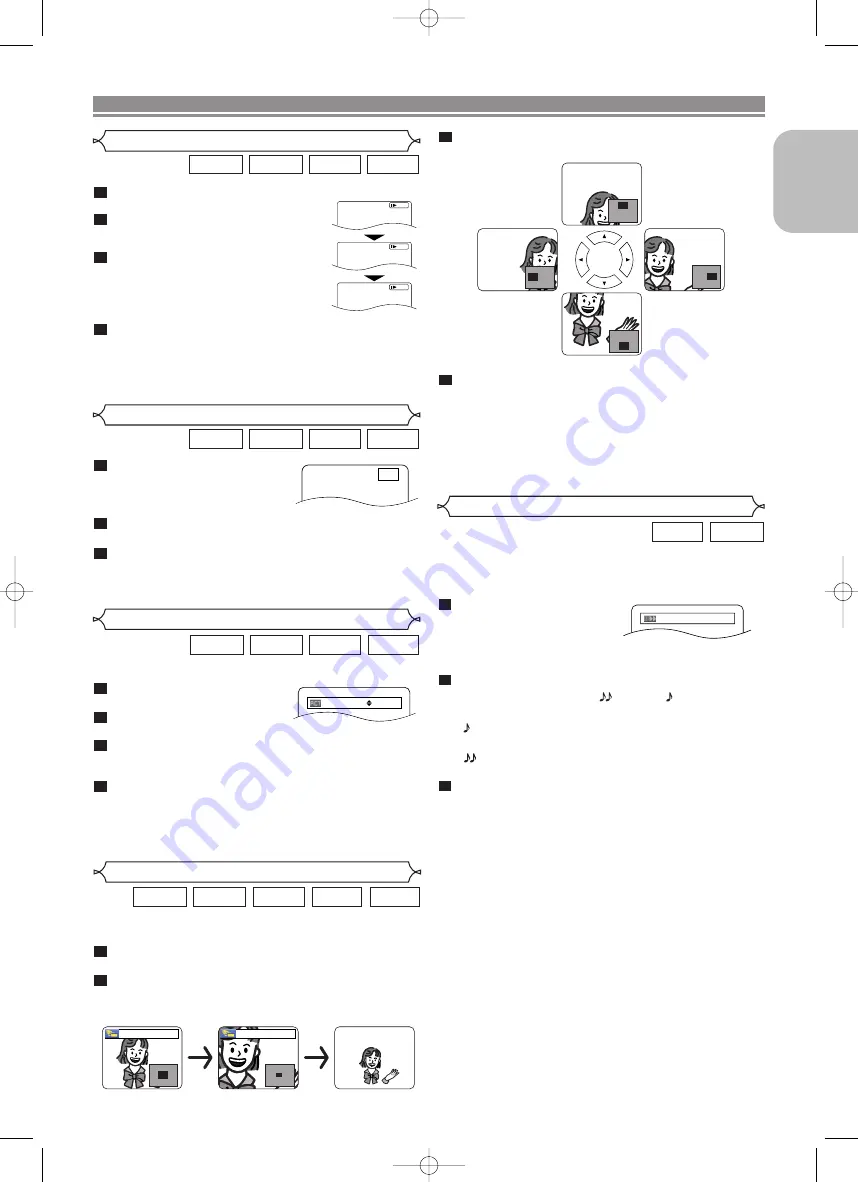
Use the
Cursor
buttons (
K
/
L
/
s
/
B
) to move
the zoomed picture across the screen.
To exit the zoom mode, press the
ZOOM
button.
NOTES:
• Zoom function does not work while the disc menu is
shown.
• x4 zoom is not available on some discs.
• Navigation screen is not available on JPEG.
• You cannot pan through the zoomed picture on some
JPEG files.
4
3
– 19 –
EN
English
DISC PLAYBACK
Only Moving Picture
During playback, press the
STILL/PAUSE
button.
Press the
h
or
g
button.
• Slow motion playback will begin and
sound will be muted.
Press the
h
or
g
button
repeatedly to select a desired
speed.
• Slow forward or reverse speed is
different depending on the disc.
The approximate speed is 1 (1/16), 2 (1/8), and 3 (1/2).
To return to normal playback, press the
PLAY
button.
NOTES:
• Set STILL MODE to FIELD on the display menu if pictures
in the slow playback mode are blurred (refer to page 28).
• Only Slow Forward is available when playing back
Video CD and discs with DivX
®
files.
4
3
2
1
DivX
®
VCD
DVD-A
DVD-V
Slow Forward / Slow Reverse
Only Moving Picture
This function allows you to enlarge the video image and to
pan through the zoomed image.
Press the
ZOOM
button during playback.
• Playback will continue.
Press the
ZOOM
button repeatedly to select a
desired zoom factor: x2, x4 or off.
• Only x2 zoom is available on Video CDs, JPEG and DivX
®
.
2
1
DivX
®
JPEG
VCD
DVD-A
DVD-V
Zoom
1
2
3
D
Button
x2
x4
Only Moving Picture
During playback, press the
STILL/PAUSE
button.
• Playback will pause and sound
will be muted.
The disc advances frame by frame each time the
STILL/PAUSE
button is pressed.
To exit step by step playback, press the
PLAY
button.
NOTE:
• Set STILL MODE to FIELD on the display menu if pic-
tures in the pause mode are blurred (refer to page 28).
3
2
1
DivX
®
VCD
DVD-A
DVD-V
Step by Step Playback
F
Picture Control
Picture Control adjusts Brightness, Contrast, Color, Gamma
Correction and Sharpness of the specific display.
During playback, press the
MODE
button.
Press the
Cursor
buttons
(
K
or
L
) to switch among items.
Press the
ENTER
button or the
Cursor
buttons (
s
or
B
) to adjust the selected item to a desired level.
• -6, -5, -4, -3, -2, -1, 0, +1, +2, +3, +4, +5, +6 can be selected.
To return to normal playback, press the
RETURN
button.
NOTES:
• The default settings for all items in Picture Control are “0”.
• The setting display will disappear in 10 seconds of no use.
• This function cannot be used during Dialog Speed
(refer to this page).
4
3
2
1
DivX
®
VCD
DVD-A
DVD-V
BRIGHTNESS
s
+1
B
Dialog Speed
Only Moving Picture
Available only on discs recorded in the Dolby Digital format,
Dialog Speed plays back in slightly faster or slower speed
while keeping the sound quality as in the normal playback.
During playback, press the
MODE
button repeatedly
until the Dialog Speed set-
ting appears.
• OFF appears on the TV screen.
Press the
ENTER
button or the
Cursor
buttons
(
s
or
B
)
to switch among
(x1.3),
(x0.8) and
OFF.
:
Plays back approximately at 0.8 times of nor-
mal playback.
: Plays back approximately at 1.3 times of nor-
mal play back.
To return to normal playback, press the
PLAY
but-
ton.
NOTES
:
• Every time you press the
STOP
button, the setting will
be turned OFF.
• Subtitles can be viewed during this function.
• Picture Control and Audio Language setting cannot be
changed while using this mode.
• Virtual Surround does not function while using this
mode.
• This feature may not work at some point on a disc.
• When using digital audio connection (COAXIAL, OPTICAL
or HDMI), the LPCM sound (2 channel) will be output.
• When using Dialog Speed function with 5.1 channel
digital outputting, the analog output sound will be fixed
at 2 channel.
• When using digital audio connection, only the Dolby
Digital sound will be available.
3
2
1
DVD-A
DVD-V
OFF
E61E2/E3ED_EN.qx3 05.7.7 17:03 Page 19