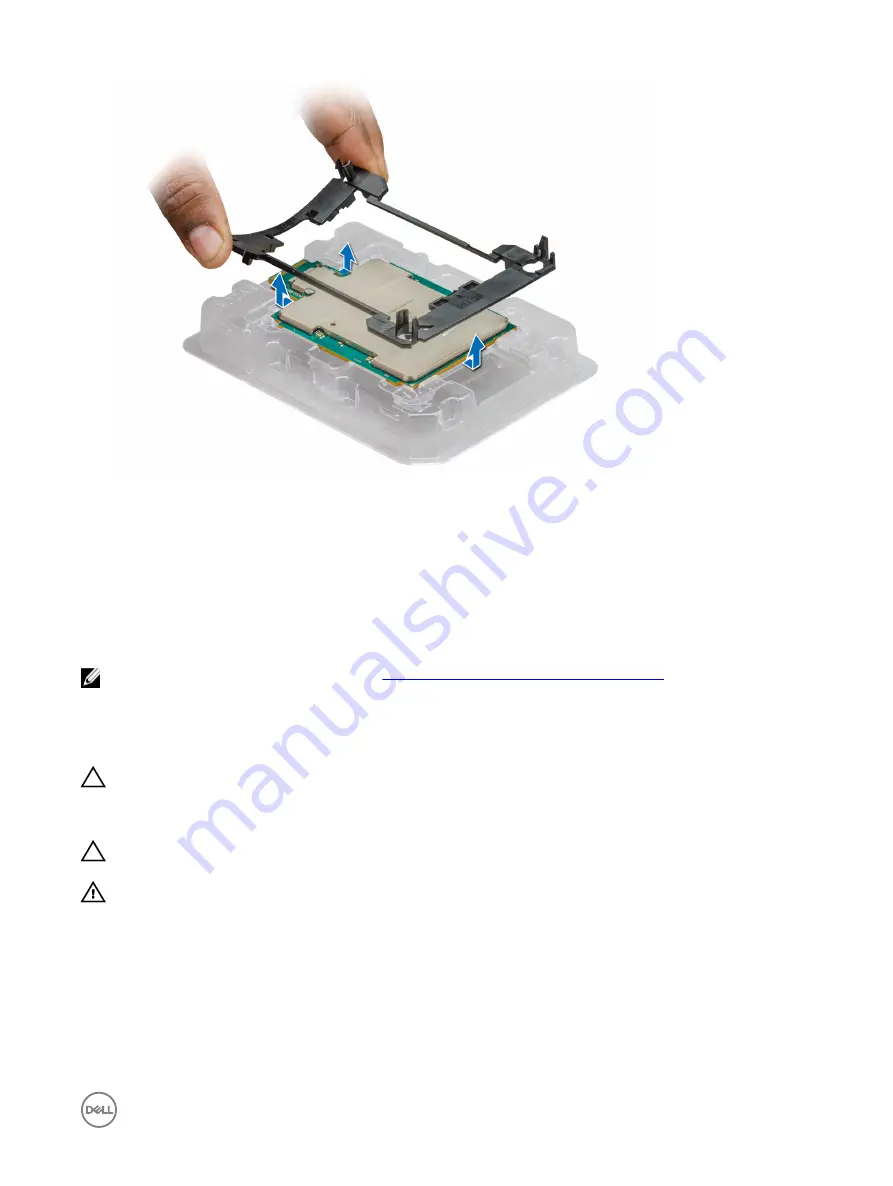
Figure 42. Removing the processor bracket
Next steps
1.
Install the processer into the processor heat sink module.
2.
Install the processor heat sink module into the sled.
3.
Install the air shroud.
4.
Install the sled into the enclosure.
5.
Follow the procedure listed in the After working inside your system section.
NOTE: For more information see the video at
www.Dell.com/QRL/Server/C6320p/Processor
Installing the fabric processor into the processor heat sink module
Prerequisites
CAUTION: Many repairs may only be done by a certified service technician. You should only perform troubleshooting and
simple repairs as authorized in your product documentation, or as directed by the online or telephone service and support
team. Damage due to servicing that is not authorized by Dell is not covered by your warranty. Read and follow the safety
instructions that are shipped with your product.
CAUTION: Never remove the heat sink from a processor unless you intend to remove the processor. The heat sink is
necessary to maintain proper thermal conditions.
WARNING: The heat sink may be hot to touch for some time after the system has been powered down. Allow the heat
sink to cool before removing it.
1.
Follow the safety guidelines listed in the Safety instructions section.
2.
Follow the procedure listed in the Before working inside your system section.
3.
Remove the sled from the enclosure.
4.
Remove the air shroud.
Steps
1.
Ensure that the processor is in the CPU tray.
91
Содержание PowerEdge C6320p
Страница 1: ...Dell PowerEdge C6320p Owner s Manual Regulatory Model B08S Series Regulatory Type B08S004 ...
Страница 10: ...Figure 2 Supported configuration for the C6320p sled with an Intel Phi 72xx processor 10 ...
Страница 11: ...Figure 3 Supported configuration for the C6320p sled with an Intel Phi 72xx F processor 11 ...
Страница 25: ...Figure 16 Enclosure Service Tag location on the left front panel 25 ...
Страница 106: ...Figure 55 Removing an expansion card filler bracket 106 ...
Страница 152: ...Figure 95 Installing PDB 2 Figure 96 Installing the power cables and the power cable cover for PDB 2 152 ...






























