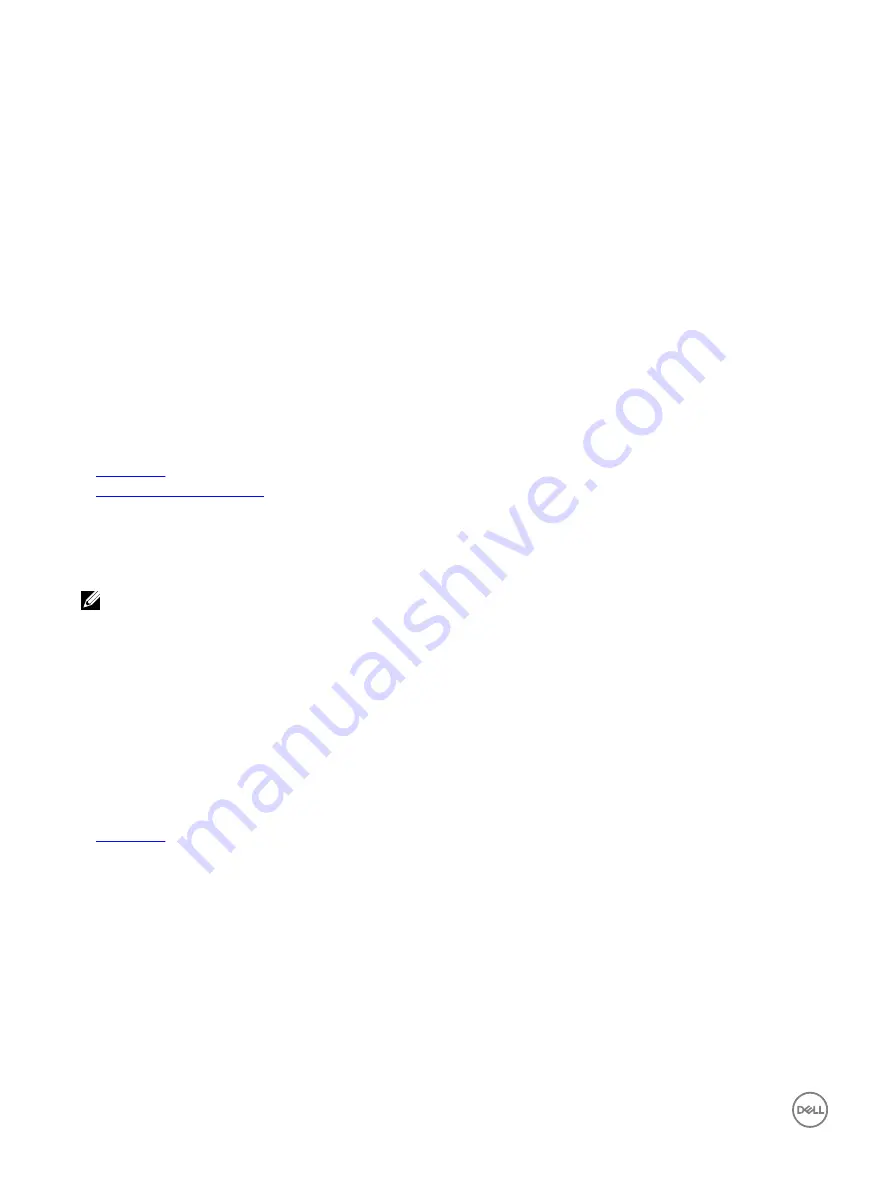
5.
In
iDRAC Settings Utility
, ensure that
USB Management Port Mode
is configured as
Automatic
or
Standard OS Use
.
6.
If the problem is not resolved, replace the keyboard and/or mouse with a known working keyboard or mouse.
If the problem is not resolved, proceed to step 7 to troubleshoot other USB devices attached to the system.
If the problem is not resolved, proceed to troubleshoot other USB devices attached to the system.
7.
Turn off all attached USB devices, and disconnect them from the system.
8.
Restart the system.
9.
If your keyboard is functioning, enter System Setup, verify that all USB ports are enabled on the
Integrated Devices
screen. If
your keyboard is not functioning, use remote access to enable or disable the USB options.
10.
Check if USB 3.0 is enabled in System Setup. If it is enabled, disable it and restart your system.
11.
If the system is not accessible, reset the NVRAM_CLR jumper inside your system and restore the BIOS to the default settings.
See the System board jumper setting section
12.
In the
IDRAC Settings Utility
, ensure that
USB Management Port Mode
is configured as
Automatic
or
Standard OS Use
.
13.
Reconnect and turn on each USB device one at a time.
14.
If a USB device causes the same problem, turn off the device, replace the USB cable with a known good cable, and turn on the
device.
Next steps
If all troubleshooting fails, see the Getting help section.
Related links
Getting help
System board jumper settings
Troubleshooting a serial I/O device
Prerequisites
NOTE: The PowerEdge C6320p, does not have a 9-pin serial port, instead uses a micro-USB port for serial I/O
Steps
1.
Turn off the system and any peripheral devices connected to the serial port.
2.
Swap the serial interface cable with a known working cable, and turn on the system and the serial device.
If the problem is resolved, replace the interface cable with a known working cable.
3.
Turn off the system and the serial device, and swap the serial device with a compatible device.
4.
Turn on the system and the serial device.
Next steps
If the problem persists, see the Getting help section.
Related links
Troubleshooting a NIC
Steps
1.
Run the appropriate diagnostic test. For more information, see the Using system diagnostics section for the available diagnostic
tests.
2.
Restart the system and check for any system messages pertaining to the NIC controller.
3.
Check the appropriate indicator on the NIC connector:
•
If the link indicator does not glow, the cable connected might be disengaged.
•
If the activity indicator does not glow, the network driver files might be damaged or missing.
184
Содержание PowerEdge C6320p
Страница 1: ...Dell PowerEdge C6320p Owner s Manual Regulatory Model B08S Series Regulatory Type B08S004 ...
Страница 10: ...Figure 2 Supported configuration for the C6320p sled with an Intel Phi 72xx processor 10 ...
Страница 11: ...Figure 3 Supported configuration for the C6320p sled with an Intel Phi 72xx F processor 11 ...
Страница 25: ...Figure 16 Enclosure Service Tag location on the left front panel 25 ...
Страница 106: ...Figure 55 Removing an expansion card filler bracket 106 ...
Страница 152: ...Figure 95 Installing PDB 2 Figure 96 Installing the power cables and the power cable cover for PDB 2 152 ...

























