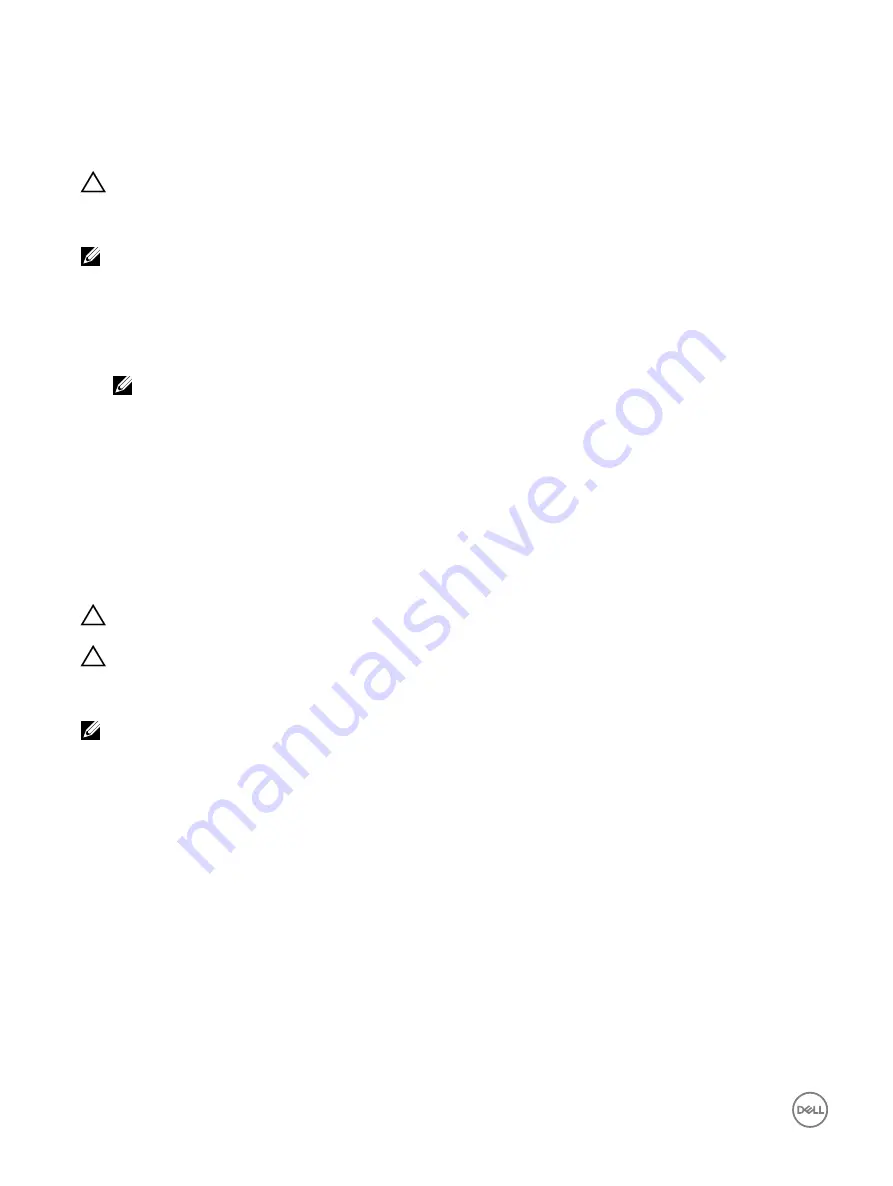
Troubleshooting an SD card
Prerequisites
CAUTION: Many repairs may only be done by a certified service technician. You should only perform troubleshooting and
simple repairs as authorized in your product documentation, or as directed by the online or telephone service and support
team. Damage due to servicing that is not authorized by Dell is not covered by your warranty. Read and follow the safety
instructions that are shipped with your product.
NOTE: Certain SD cards have a physical write-protect switch on the card. If the write-protect switch is turned on, the
SD card is not writable.
Steps
1.
Enter System Setup, and ensure that the
Internal SD Card Port
is enabled.
2.
Turn off the system, including any attached peripherals, and disconnect the system from the electrical outlet.
3.
Remove the sled from the enclosure.
NOTE: When an SD card failure occurs, the internal dual SD module controller notifies the system. On the next
restart, the system displayed a message indicating the failure.
4.
Replace the failed SD card with a new SD card.
5.
Install the sled into the enclosure
6.
Reconnect the system to its electrical outlet and turn on the system, including any attached peripherals.
7.
Enter System Setup, and ensure that the
Internal SD Card Port
mode is enabled.
8.
Check if the SD card is functioning properly.
Troubleshooting a hard drive or SSD
Prerequisites
CAUTION: This troubleshooting procedure can erase data stored on the hard drive. Before you proceed, back up all files
on the hard drive.
CAUTION: Many repairs may only be done by a certified service technician. You should only perform troubleshooting and
simple repairs as authorized in your product documentation, or as directed by the online or telephone service and support
team. Damage due to servicing that is not authorized by Dell is not covered by your warranty. Read and follow the safety
instructions that are shipped with your product.
NOTE: Ensure that the sleds internal SATA cables are connected correctly.
Steps
1.
Run the appropriate diagnostic test. See the Using system diagnostics section.
Depending on the results of the diagnostics test, proceed as required through the following steps.
2.
If your system has a RAID controller and your hard drives are configured in a RAID array, perform the following steps:
a. Restart the system and press F10 during system startup to run the Dell Lifecycle Controller, and then run the Hardware
Configuration wizard to check the RAID configuration.
See the Dell Lifecycle Controller documentation or online help for information about RAID configuration.
b. Ensure that the hard drives are configured correctly for the RAID array.
c. Take the hard drive offline and reseat the drive.
d. Exit the configuration utility and allow the system to boot to the operating system.
3.
Ensure that the needed device drivers for your controller card are installed and are configured correctly. For more information,
see the operating system documentation.
4.
Restart the system and enter the System Setup.
5.
Verify that the controller is enabled and the drives are displayed in the System Setup.
190
Содержание PowerEdge C6320p
Страница 1: ...Dell PowerEdge C6320p Owner s Manual Regulatory Model B08S Series Regulatory Type B08S004 ...
Страница 10: ...Figure 2 Supported configuration for the C6320p sled with an Intel Phi 72xx processor 10 ...
Страница 11: ...Figure 3 Supported configuration for the C6320p sled with an Intel Phi 72xx F processor 11 ...
Страница 25: ...Figure 16 Enclosure Service Tag location on the left front panel 25 ...
Страница 106: ...Figure 55 Removing an expansion card filler bracket 106 ...
Страница 152: ...Figure 95 Installing PDB 2 Figure 96 Installing the power cables and the power cable cover for PDB 2 152 ...



















