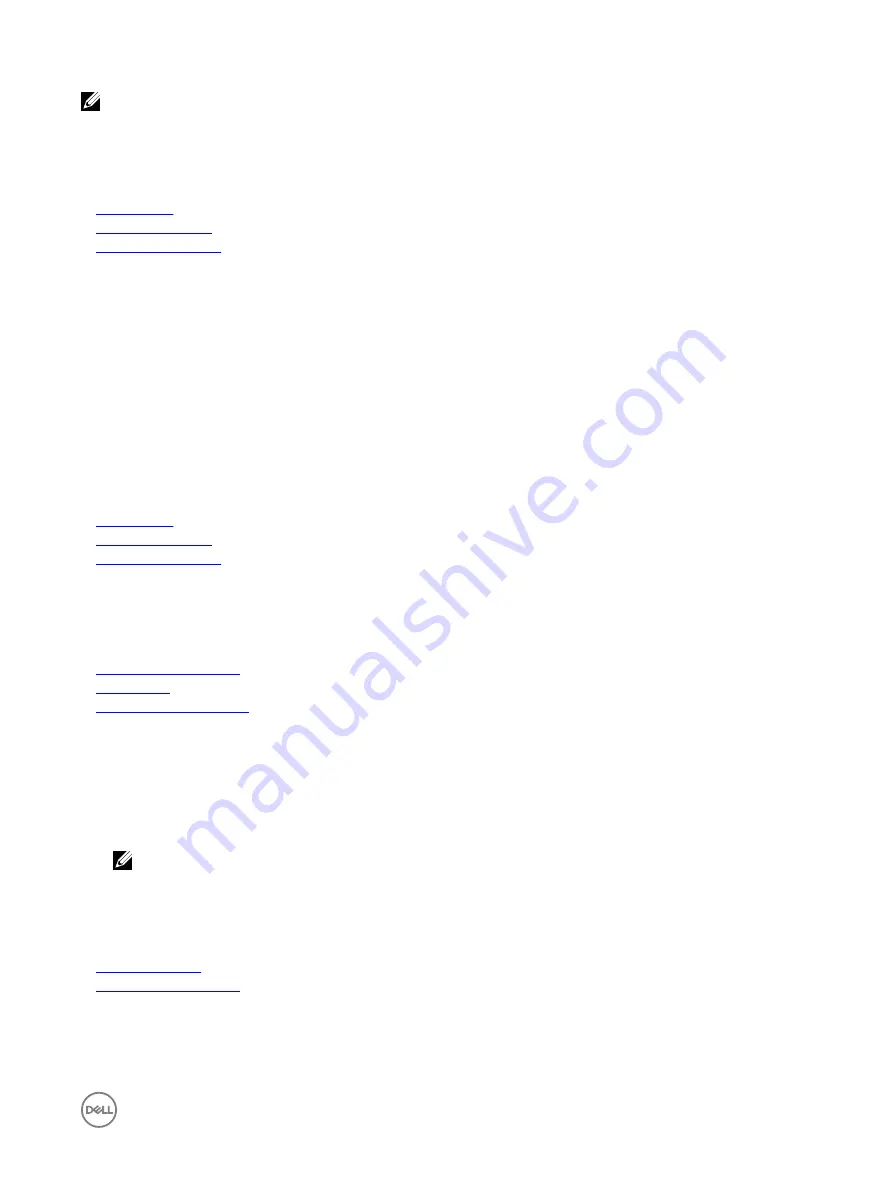
NOTE:
•
Operating systems must be UEFI-compatible to be installed from the UEFI boot mode. DOS and 32-bit operating systems
do not support UEFI and can only be installed from the BIOS boot mode.
•
For the latest information about supported operating systems, go to
Dell.com/ossupport
.
Related links
Boot Settings
Boot Settings details
Viewing Boot Settings
Changing the boot order
About this task
You may have to change the boot order if you want to boot from a USB key or an optical drive. The following instructions may vary if
you have selected
BIOS
for
Boot Mode
.
Steps
1.
On the
System Setup Main Menu
screen, click
System BIOS
→
Boot Settings
→
BIOS Boot Setting
.
2.
Click
Boot Option Settings
→
Boot Sequence
.
3.
Use the arrow keys to select a boot device, and use the plus (+) and minus (-) sign keys to move the device down or up in the
order.
4.
Click
Exit
, and then click
Yes
to save the settings on exit.
Related links
Boot Settings
Boot Settings details
Viewing Boot Settings
Integrated Devices
You can use the
Integrated Devices
screen to view and configure the settings of all integrated devices including the video controller,
integrated RAID controller, and the USB ports.
Related links
Integrated Devices details
System BIOS
Viewing Integrated Devices
Viewing Integrated Devices
To view the
Integrated Devices
screen, perform the following steps:
1.
Turn on, or restart your system.
2.
Press F2 immediately after you see the following message:
F2 = System Setup
NOTE: If your operating system begins to load before you press F2, wait for the system to finish booting, and then
restart your system and try again.
3.
On the
System Setup Main Menu
screen, click
System BIOS
.
4.
On the
System BIOS
screen, click
Integrated Devices
.
Related links
Integrated Devices
Integrated Devices details
Integrated Devices details
The
Integrated Devices
screen details are explained as follows:
51
Содержание PowerEdge C6320p
Страница 1: ...Dell PowerEdge C6320p Owner s Manual Regulatory Model B08S Series Regulatory Type B08S004 ...
Страница 10: ...Figure 2 Supported configuration for the C6320p sled with an Intel Phi 72xx processor 10 ...
Страница 11: ...Figure 3 Supported configuration for the C6320p sled with an Intel Phi 72xx F processor 11 ...
Страница 25: ...Figure 16 Enclosure Service Tag location on the left front panel 25 ...
Страница 106: ...Figure 55 Removing an expansion card filler bracket 106 ...
Страница 152: ...Figure 95 Installing PDB 2 Figure 96 Installing the power cables and the power cable cover for PDB 2 152 ...






























