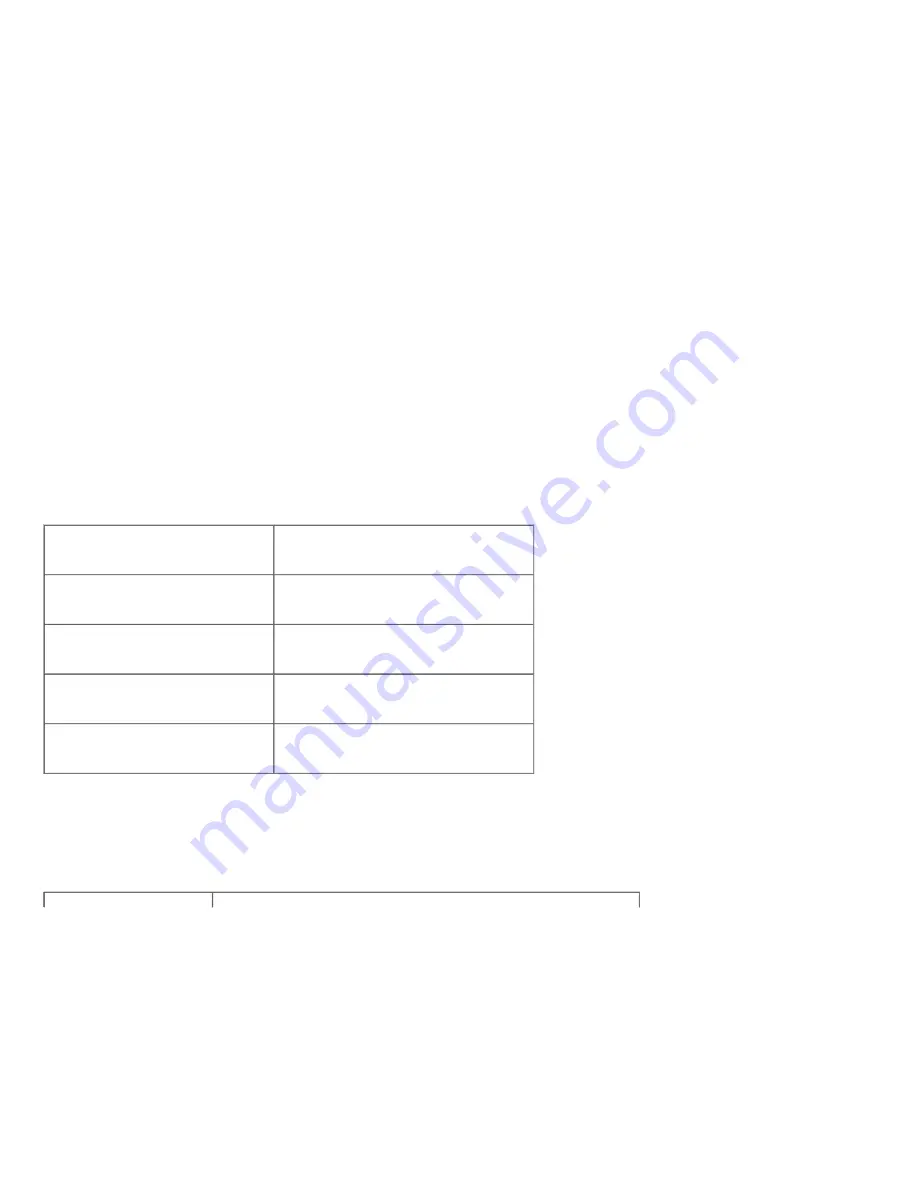
a. Click
start
®
All Programs
®
Dell Printers
®
Dell 3130cn Color Laser Printer
®
Tool Box.
The
Select Printer
dialog box opens.
b. Click
Dell 3130cn Color Laser PCL 6
listed in
Printer Name
, and then click
OK
.
The
Tool Box
opens.
c. Click the
Printer Settings Report
tab.
d. Select
Reports
from the list at the left side of the page.
The
Reports
page is displayed.
e. Click the
Printer Settings
button.
The printer settings page is printed.
f. Verify
Memory Capacity
listed in the printer settings under
General
.
If the memory capacity has not increased, turn off the printer, unplug the power cable, and reinstall the memory.
9. If you installed the additional print memory after installing the printer driver, update your driver by following the instructions for the operating system you are using. If the printer is on a network, update the driver for each client.
When Using PCL Driver:
Windows
7/7 x64/Server 2008 R2 x64
1. Click
Start
®
Devices and Printers
.
2. Right-click the printer and select
Printer properties
.
3. Click the
Options
tab, and then select
Get Information from Printer
.
4. Click
Apply
, and then click
OK
.
5. Close the
Devices and Printers
dialog box.
Windows Vista/Vista x64
1. Click
start
®
Control Panel
®
Hardware and Sound
®
Printers
.
2. Right-click the printer and select
Properties
.
3. Click the
Options
tab, and then select
Get Information from Printer
.
4. Click
Apply
, and then click
OK
.
5. Close the
Printers
dialog box.
Windows Server 2008/Server 2008 x64
1. Click
start
®
Control Panel
®
Printers
.
2. Right-click the printer and select
Properties
.
3. Click the
Options
tab, and then select
Get Information from Printer
.
4. Click
Apply
, and then click
OK
.
5. Close the
Printers
dialog box.
Windows XP/XP x64/Windows Server 2003/Windows Server 2003 x64
1. Click
start
®
Printers and Faxes
.
2. Right-click the printer and select
Properties
.
3. Click the
Options
tab, and then select
Get Information from Printer
.
4. Click
Apply
, and then click
OK
.
5. Close the
Printers and Faxes
dialog box.
Windows 2000/Windows NT 4.0
1. Click
start
®
Settings
®
Printers
.
2. Right-click the printer and select
Properties
.
3. Click the
Options
tab, and then select
Get Information from Printer
.
4. Click
Apply
, and then click
OK
.
5. Close the
Printers
dialog box.
If the printer information is not updated automatically after clicking
Get Information from Printer
, follow these steps:
1. Click the
Options
tab, and then select
Memory Capacity
in the
Items
list box.
2. Select the total amount of the installed print memory for the memory capacity setting.
3. Click
Apply
, and then click
OK
.
4. Close the
Printers and Faxes
,
Printers
, or
Devices and Printers
dialog box.
When Using PS Driver:
Windows
7/7 x64/Server 2008 R2 x64
1. Click
Start
®
Devices and Printers
.






























