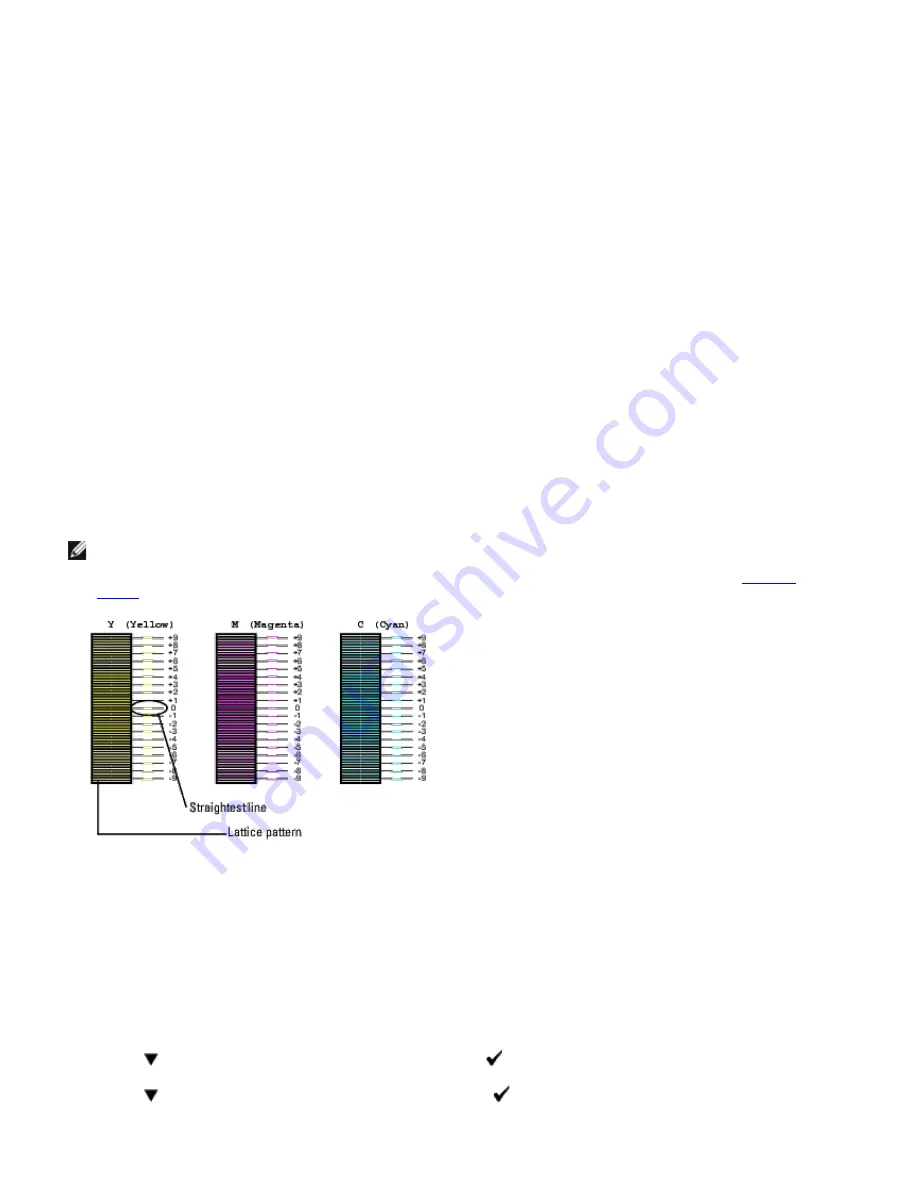
The color registration chart is printed.
When Using the Tool Box
1. Click
start
®
All Programs
®
Dell Printers
®
Dell 3130cn Color Laser Printer
®
Tool Box.
The
Select Printer
dialog box opens.
2. Click
Dell 3130cn Color Laser PCL 6
listed in
Printer Name
, and then click
OK
.
The
Tool Box
opens.
3. Click the
Printer Maintenance
tab.
4. Select
Registration Adjustment
from the list at the left side of the page.
The
Registration Adjustment
page is displayed.
5. Click the
Start
button next to
Color Regi Chart
.
The color registration chart is printed.
Determining Values
From the lines to the right of the
Y
(Yellow),
M
(Magenta), and
C
(Cyan) pattern, find the values of the straightest lines.
NOTE:
You can also use the densest colors of the lattice pattern to find the straightest lines. The colors printed at
the highest density are those next to the straightest lines. When 0 is the value nearest the straightest line, you do
not need to adjust the color registration. When the value is not 0, follow the procedure outlined in "
Entering
Values
".
Entering Values
When Using the Operator Panel
Using the operator panel, enter the values that you found in the color registration chart to make adjustments.
1. Press
Menu
button.
2. Press
button until
Admin Menu
appears, and then press
(Set)
button.
3. Press
button until
Maintenance
appears, and then press
(Set)
button.






























