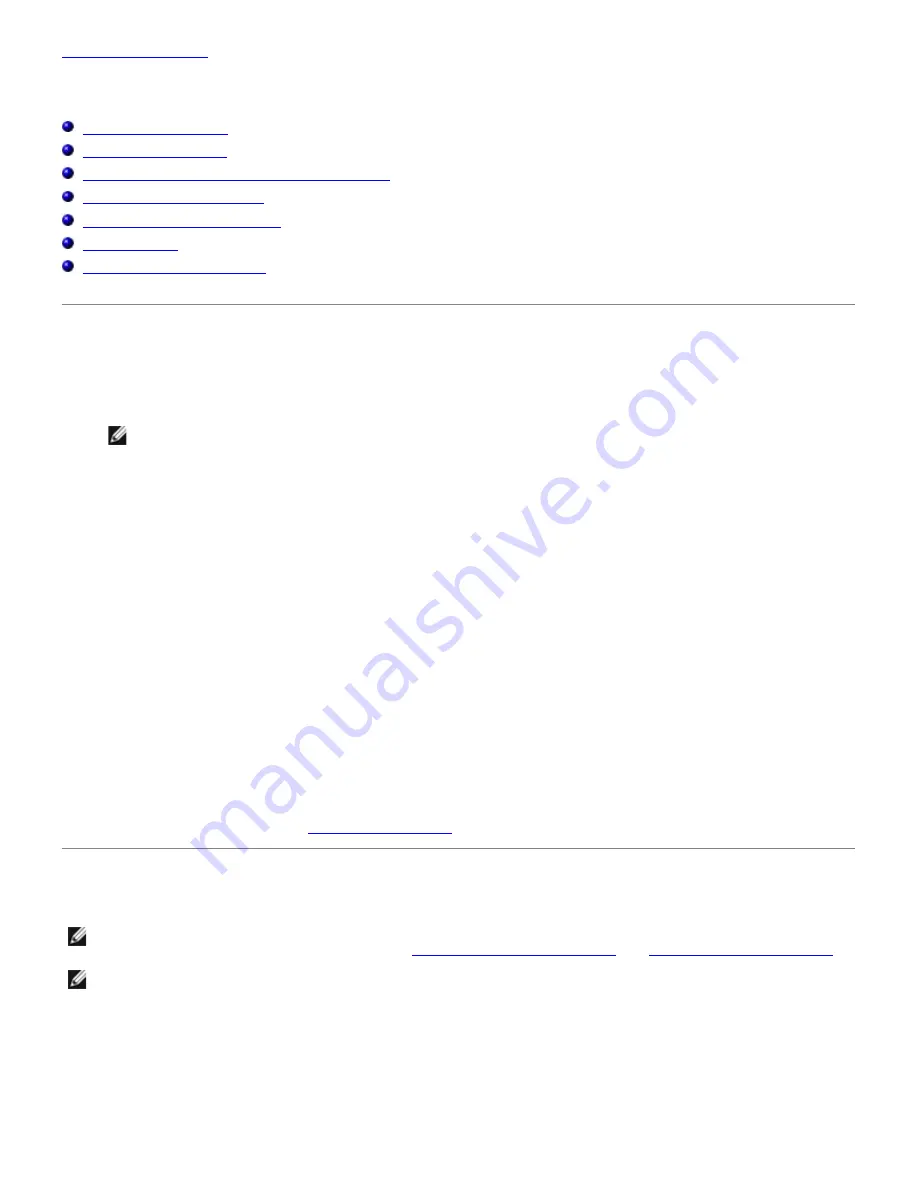
Back to Contents Page
Installing Printer Drivers
Personal Printer Setup
Network Printer Setup
Printing and Checking the Printer Settings Page
Local Network Printer Setup
Remote Network Printer Setup
Setup Security
Troubleshooting Instructions
Personal Printer Setup
1. Insert the
Drivers and Utilities
CD into your computer to start
Easy Setup Navigator.
NOTE:
If the CD does not automatically launch, click
start
®
All Programs
(for Windows Vista and Windows
7)
®
Accessories
(for Windows Vista and Windows 7)
®
Run
, and then type
D:\setup_assist.exe
(where D
is the drive letter of your CD), and then click
OK
.
2. Press
Software Installation
to launch the installation software.
3. Select
Personal Installation
, and then click
Next
.
4. Click
Install
.
5. Follow the instructions that appear on the
Found New Hardware Wizard
dialog box to install the printer driver on
your computer.
6. When the
Completing the Found New Hardware Wizard
dialog box appears, click
Finish
.
7. Select either
Typical Installation
or
Custom Installation
from the installation wizard, and then click
Install
. If
you select
Custom Installation
, you can select the specific software you want to install.
8. Click
Finish
to exit the wizard when the
Congratulations!
screen appears.
USB Printing
A personal printer is a printer attached to your computer or a print server using a USB. If your printer is attached to a
network and not your computer, see "
Network Printer Setup
".
Network Printer Setup
NOTE:
To use this printer in a UNIX or Linux environment, you need to install a UX Filter or Linux Driver. For more
information on how to install and use these, see
"Printing With UX Filter (UNIX)"
and
"Printing With CUPS (Linux)"
.
NOTE:
When using a CD drive in a Linux environment, you need to mount the CD according to your system
environment. The command strings are mount/media/cdrom.
Disable Microsoft
®
Windows
®
XP, Windows Server
®
2008, Windows
Server 2008 R2, Windows Vista
®
, or Windows 7 Firewall Before
Printer Software Installation






























