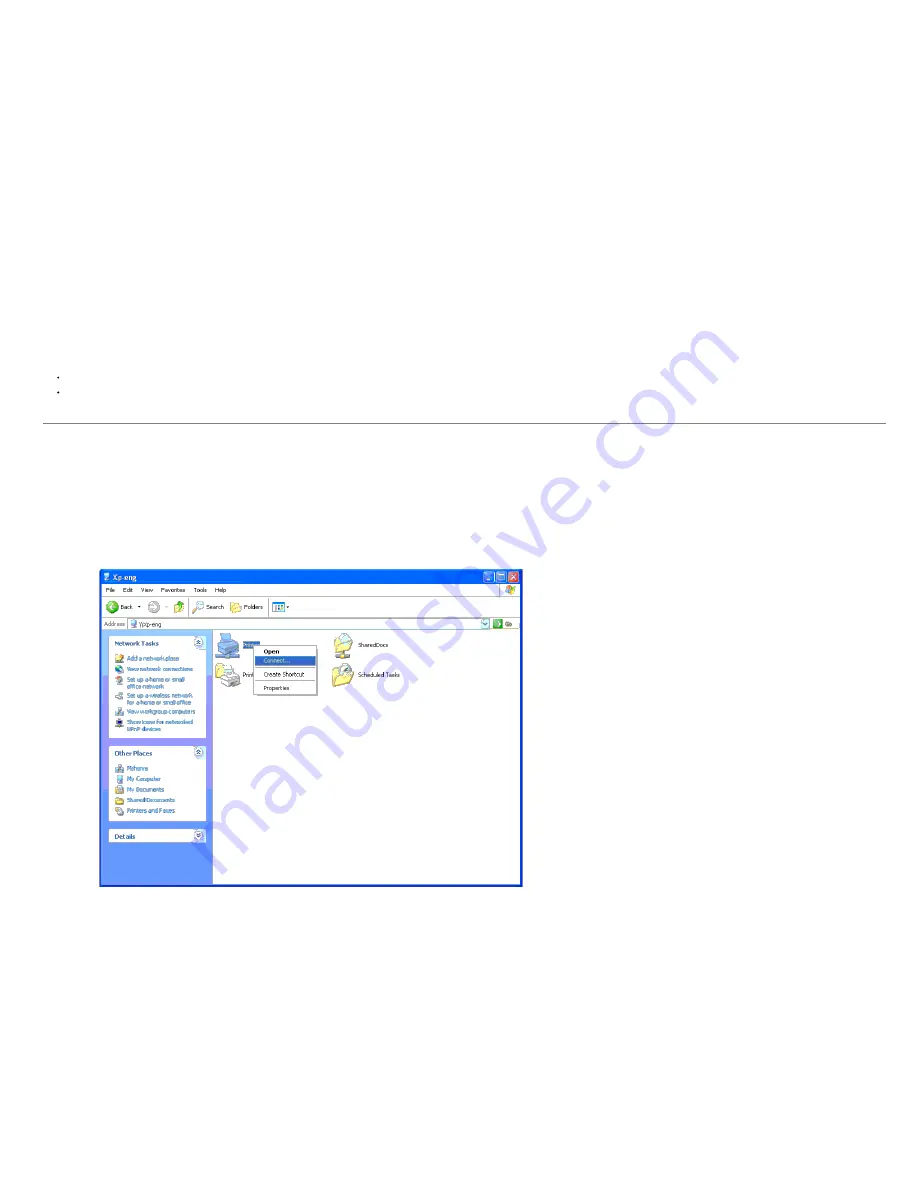
3. From the
Sharing
tab, click
Change Sharing Options
button if exists.
Check the
Share this printer
check box, and then type a name in the
Share name
text box.
4. Click
Additional Drivers
and select the operating systems of all network clients printing to this printer.
5. Click
Apply
, and then click
OK
.
To check that the printer is successfully shared:
Ensure that the printer object in the
Printers
,
Printers and Faxes,
or
Devices and Printers
folder is shared. A icon of sharing is shown underneath the printer icon.
Browse
Network
or
My Network Places
. Find the host name of the server and look for the shared name you assigned to the printer.
Now that the printer is shared, you can install the printer on network clients using the point and print method or the peer-to-peer method.
Point and Print
This method is usually the best use of system resources. The server handles driver modifications and print job processing. This lets network clients return to their programs much faster.
If you use the point and print method, a subset of driver information is copied from the server to the client computer. This is just enough information to send a print job to the printer.
Windows XP, Windows XP 64-bit Edition, Windows Server 2003, Windows Server 2003 x64 Edition, Windows 2000, Windows NT 4.0
1. On the Windows desktop of the client computer, double-click
My Network Places
.
2. Locate the host name of the server computer, and then double-click the host name.
3. Right-click the shared printer name, and then click
Connect
.
Wait for the driver information to copy from the server computer to the client computer, and for a new printer object to be added to the
Printers and Faxes
(
Printers
for Windows 2000) folder. The copy time varies, based on network traffic and other















































