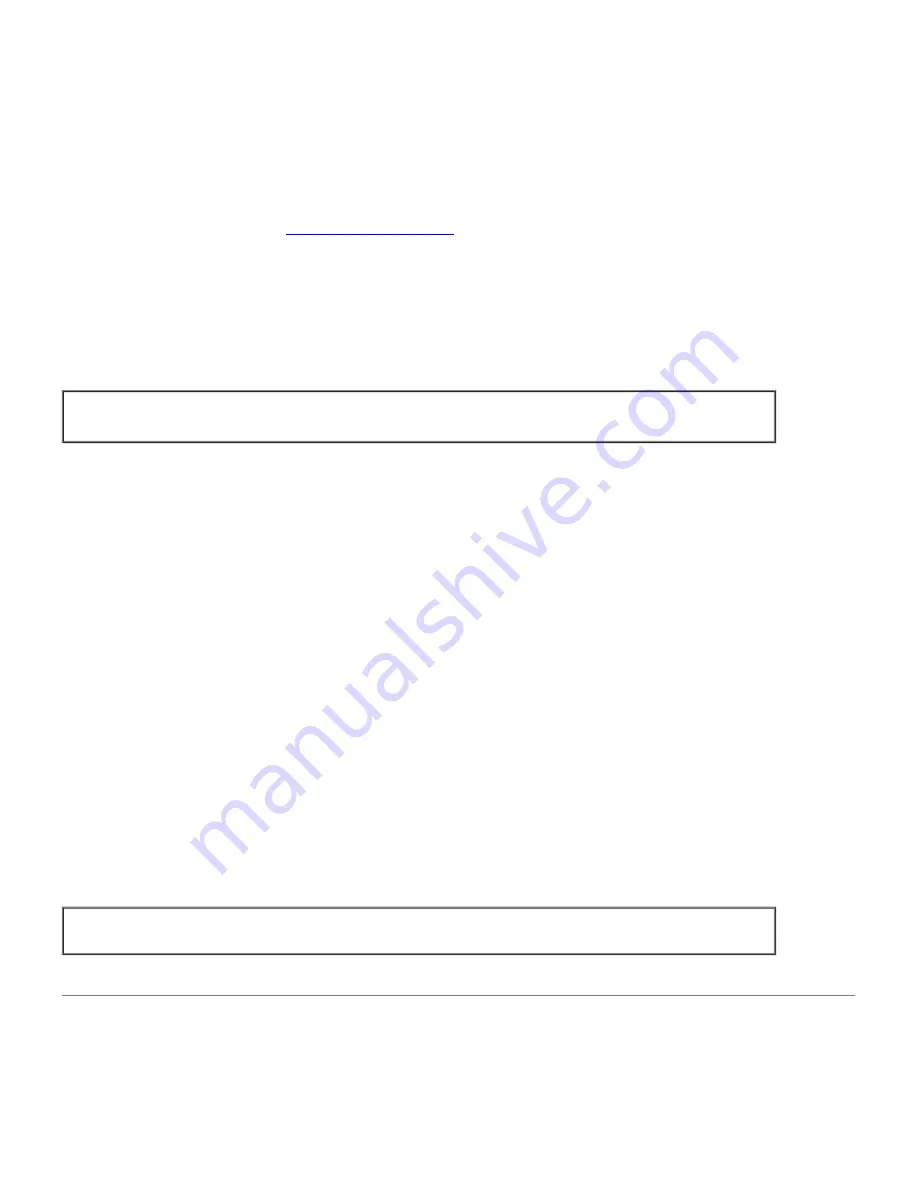
9. Select
Dell 3130cn Color Laser...
from the
Model
menu, and then click
Continue
.
The message
Printer xxx has been added successfully.
appears.
The set up is complete.
When you have finished setting up the queue you can print jobs from the software program. Start the print job from the
software program, and then specify the queue in the print dialog box.
However, sometimes you can only print from the default queue depending on the software program (for example Mozilla).
In these cases, before you start printing, set queue you want to print to as the default queue. For information on
specifying the default queue, see "
Setting the Default Queue
."
Setting the Default Queue
1. Select
Main Menu
®
System Tools
®
Terminal
.
2. Type the following command in the terminal window.
su
(Type the administrator's password)
lpadmin -d
(The queue name)
Specifying the Printing Options
You can specify the printing options such as color mode or double-sided printing.
1. Open the URL "
http://localhost:631
" using a Web browser.
2. Click
Manage Printers
.
3. Click
Configure Printer
of the queue for which you want to specify the printing options.
4. Type
root
as the user name, and type the administrator's password.
5. Specify the required settings, and then click
Continue
.
The message
Printer xxx has been configured successfully.
appears.
The setting is complete. Execute printing from the software program.
Uninstalling the Printer Driver
1. Select
Main Menu
®
System Tools
®
Terminal
.
2. Type the following command in the terminal window.
su
(Type the administrator's password)
rpm -e Dell-3130cn-Color -Laser
The printer driver is uninstalled.
Operation on SUSE Linux Enterprise Desktop 10
Installing the Printer Driver




















