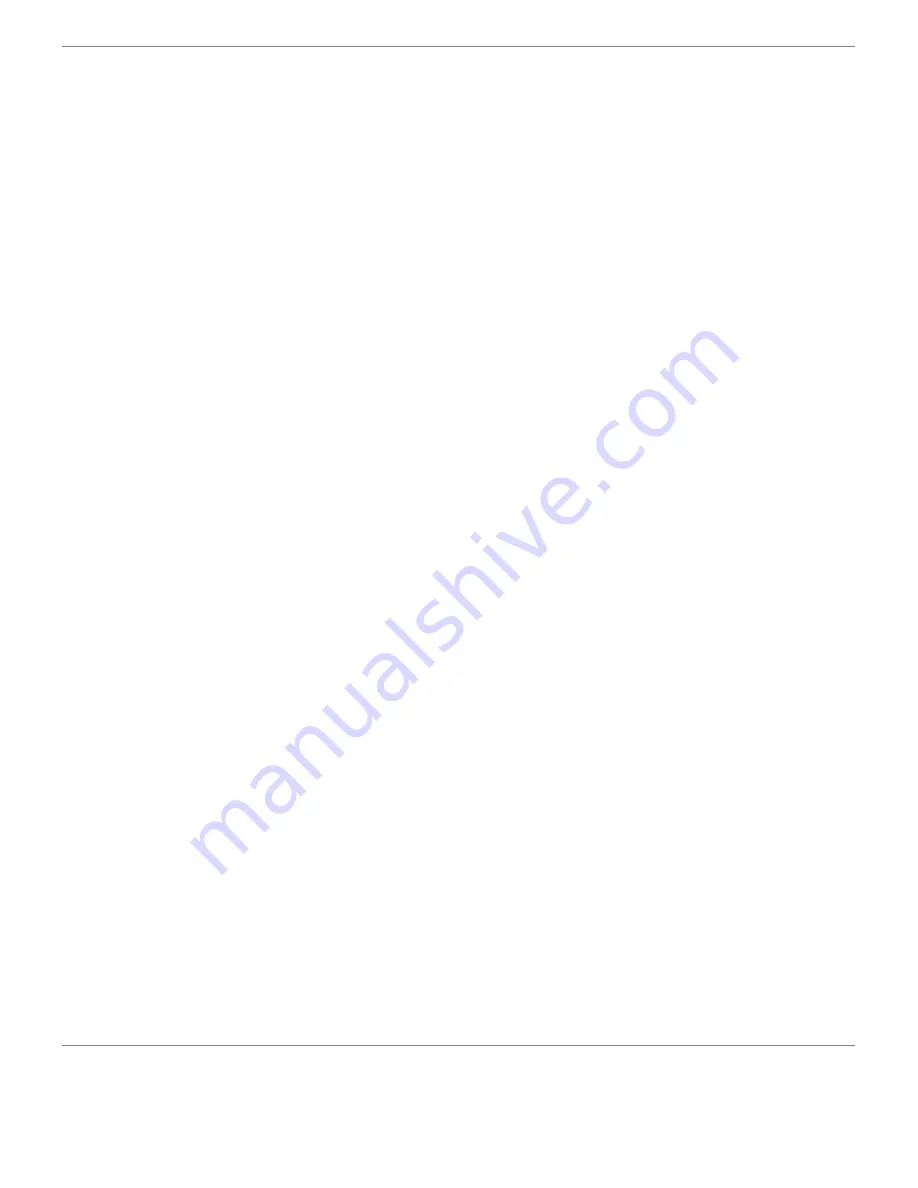
Canceling a Print Job
There are several methods for canceling a print job.
Canceling From the Operator Panel
To cancel a job after it has started printing:
1. Press
Cancel
.
Printing is canceled only for the current job. All the following jobs will continue to print.
Canceling a Job From the Computer Running Windows
Canceling a Job From the Taskbar
When you send a job to print, a small printer icon appears in the right corner of the taskbar.
1. Double-click the printer icon.
A list of print jobs appears in the printer window.
2. Select the job you want to cancel.
3. Press
Delete
on the keyboard.
Canceling a Job From the Desktop
1. Minimize all programs to reveal the desktop.
Click
start
®
Printers and Faxes
.
Click
Start
®
Devices and Printers
(for Windows 7 and Windows Server
®
2008 R2).
Click
start
®
Control Panel
®
Hardware and Sound
®
Printers
(for Windows Vista
®
).
Click
start
®
Control Panel
®
Printers
(for Windows Server 2008).
Click
start
®
Settings
®
Printers
(for Windows 2000/NT
®
4.0).
A list of available printers appears.
2. Double-click the printer you selected when you sent the job.
A list of print jobs appears in the printer window.
3. Select the job you want to cancel.
4. Press
Delete
on the keyboard.
Printing a Report Page
By using the
Report
menu, you can print a various of settings for your printer including printer settings, panel setting,






























