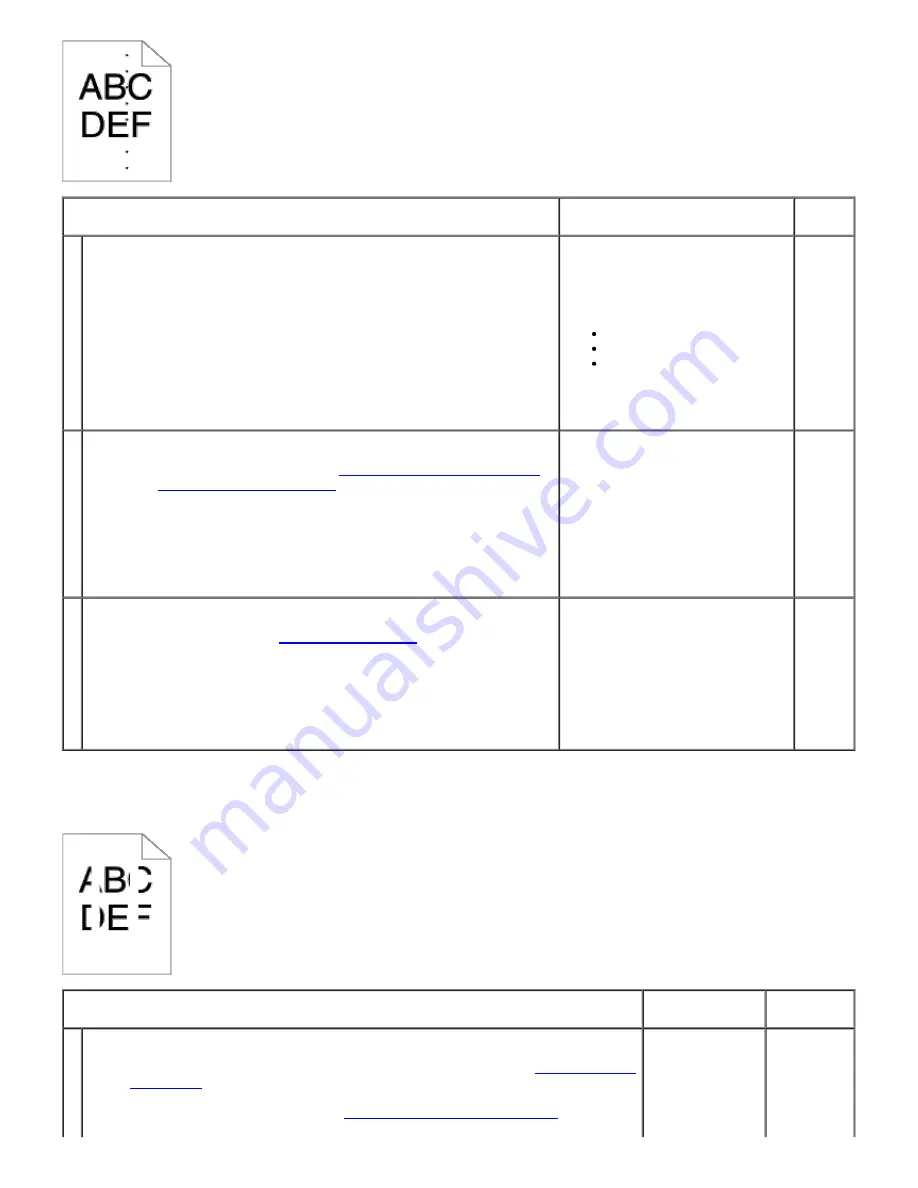
Action
Yes
No
1
Locate the cause of the problem using the Pitch Configuration Chart.
1. Launch the Tool Box, and click
Chart Print
on the
Diagnosis
tab.
2. Click the
Pitch Configuration Chart
button.
The Pitch Configuration Chart is printed.
3. Compare the pitch of the color spots on your output with that on
the Pitch Configuration Chart, and locate the cause of the
problem.
Is the cause of the problem located?
Proceed to the action
corresponding to the location of
the problem:
Print cartridge- 2
Fuser - 3
Main unit of the printer -
contact Dell.
Contact
Dell.
2
Replace the print cartridge if you have a spare.
1. Replace the print cartridge. See
"Installing the Print Cartridges"
and
"Replacing Print Cartridges"
.
2. After you replace the print cartridge, click
Chart Print
on the
Diagnosis
tab.
3. Click the
Pitch Configuration Chart
button.
The Pitch Configuration Chart is printed.
Is the problem recovered?
The task is complete.
Contact
Dell.
3
Replace the fuser if you have a spare.
1. Replace the fuser. See
"Replacing the Fuser"
.
2. After you replace the print cartridge, click
Chart Print
on the
Diagnosis
tab.
3. Click the
Pitch Configuration Chart
button.
The Pitch Configuration Chart is printed.
Is the problem recovered?
The task is complete.
Contact
Dell.
Vertical blanks
Action
Yes
No
1
Ensure the light path is not covered.
1. Remove the print cartridge, and keep it in the dark place. See
"Replacing Print
Cartridges"
.
2. Check the light path, and then remove the shielding.
3. Reinstall the print cartridge. See
"Installing a New Print Cartridge"
.
4. Launch the Tool Box, and click
Chart Print
on the
Diagnosis
tab.
The task is
complete.
Go to
action 2.






























