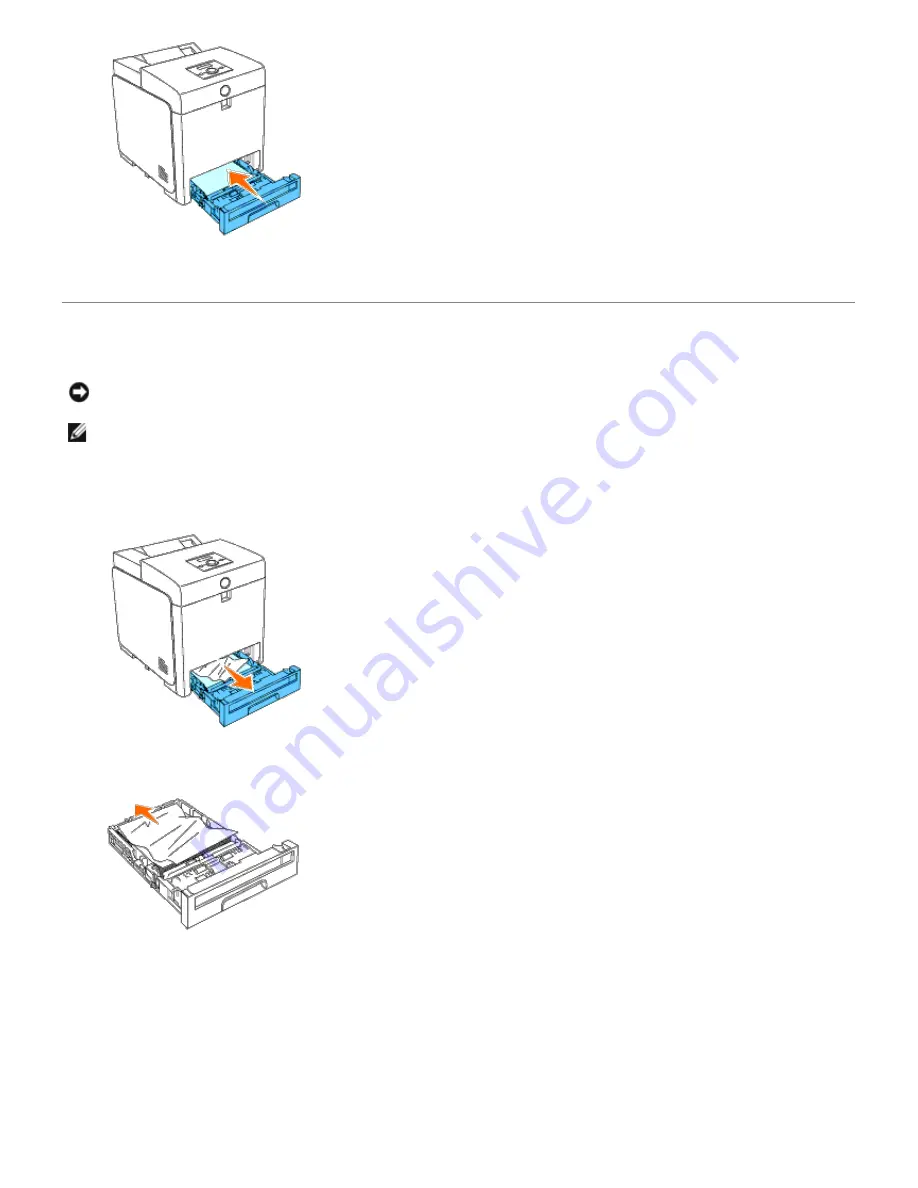
6. Open and close the front cover.
Removing Print Jams From the Standard Tray
NOTICE:
To protect the drums of the print cartridges against bright light, close the front cover within five minutes.
If the front cover remains open for more than five minutes, print quality may deteriorate.
NOTE:
To resolve the error displayed on the operator panel, you must clear all print media from the print media
path.
1. Pull the Tray 1 out of the printer until it stops. Hold the tray with both hands, lift the front slightly, and remove it
from the printer.
2. Remove all the jammed and/or creased paper from the Tray 1.
3. Pull the jammed paper out carefully to avoid tearing it. If it is still hard to remove the paper, go to the next step to
remove the jammed paper from the inside of the printer.
















































