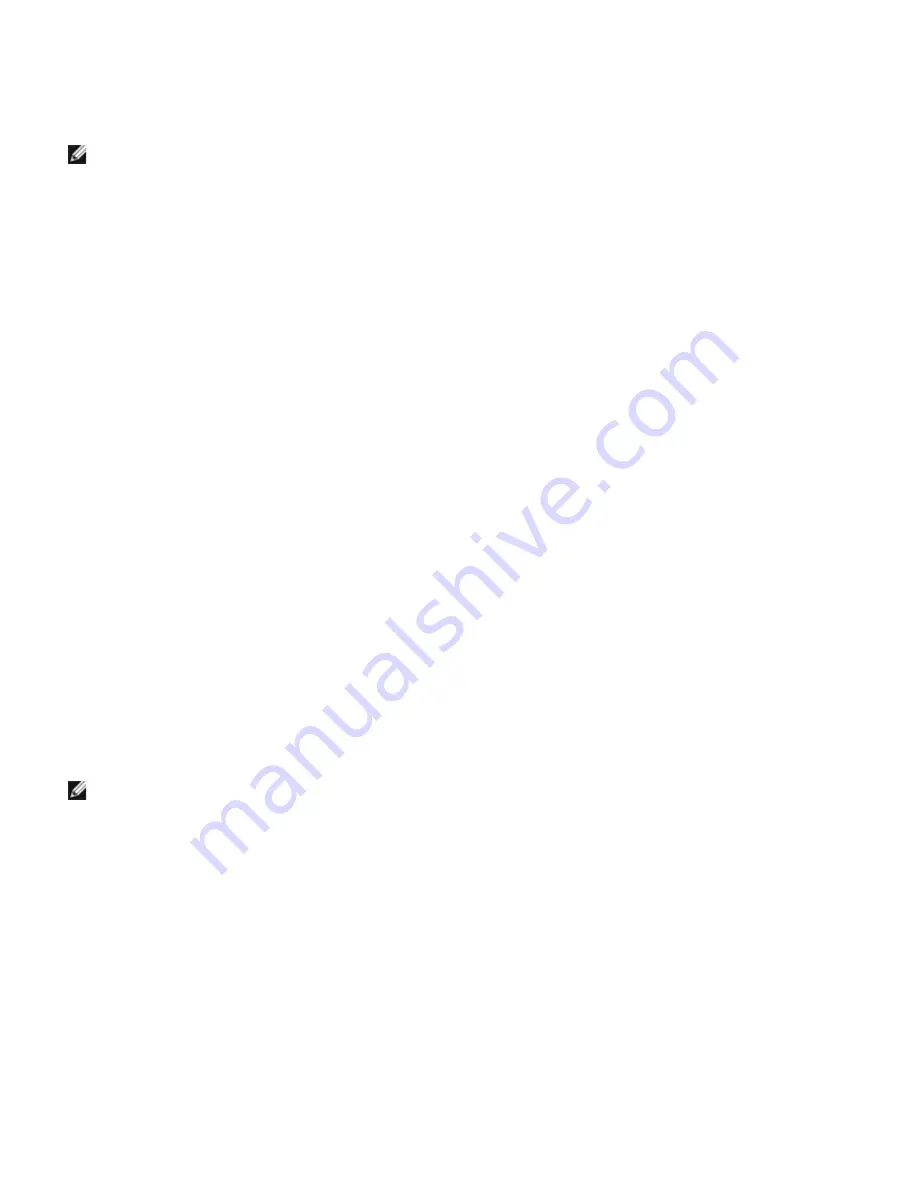
Before you start remote installation, perform the following procedures.
Allow Print Spooler to Accept Client Connections
NOTE:
This step is required for Windows Vista, Windows Vista 64-bit Edition, Windows XP, Windows XP 64-bit
Edition, Windows Server 2003, Windows Server 2003 x64 Edition, Windows Server 2008, Windows Server 2008 64-
bit Edition, Windows Server 2008 R2 64-bit Edition, Windows 7, and Windows 7 64-bit Edition.
For Windows XP, Windows Vista, Windows Server 2003, and Windows Server 2008:
1. Click
start
®
All Programs
(for Windows Vista only)
®
Accessories
(for Windows Vista only)
®
Run
.
2. Type
gpedit.msc
, and then click
OK
.
3. Click
Computer Configuration
®
Administrative Templates
®
Printers
.
4. Right-click
Allow Print Spooler to accept client connections
and select
Properties
.
5. From the
Setting
tab, select
Enabled
, and then click
OK
.
6. Restart the computer.
For Windows Server 2008 R2 and Windows 7:
1. Click
Start
®
All Programs
(for Windows 7 only)
®
Accessories
(for Windows 7 only)
®
Run
.
2. Type
gpedit.msc
, and then click
OK
.
3. Click
Computer Configuration
®
Administrative Templates
®
Printers
.
4. Right-click
Allow Print Spooler to accept client connections
and select
Edit
.
5. Select
Enabled
, and then click
OK
.
6. Restart the computer.
Share the Firewall File and Printer
NOTE:
This step is required for Windows Vista, Windows Vista 64-bit Edition, Windows XP, Windows XP 64-bit
Edition, Windows Server 2008, Windows Server 2008 64-bit Edition, Windows Server 2008 R2 64-bit Edition,
Windows 7, and Windows 7 64-bit Edition.
For Windows Vista:
1. Click
start
®
Control Panel
.
2. Select
Security
.
3. Click
Windows Firewall
.
4. Click
Change settings
.
5. Click
Continue
.
6. From the
Exceptions
tab, check the
File and Printer Sharing
check box, and then click
OK
.
For Windows Server 2008:






























