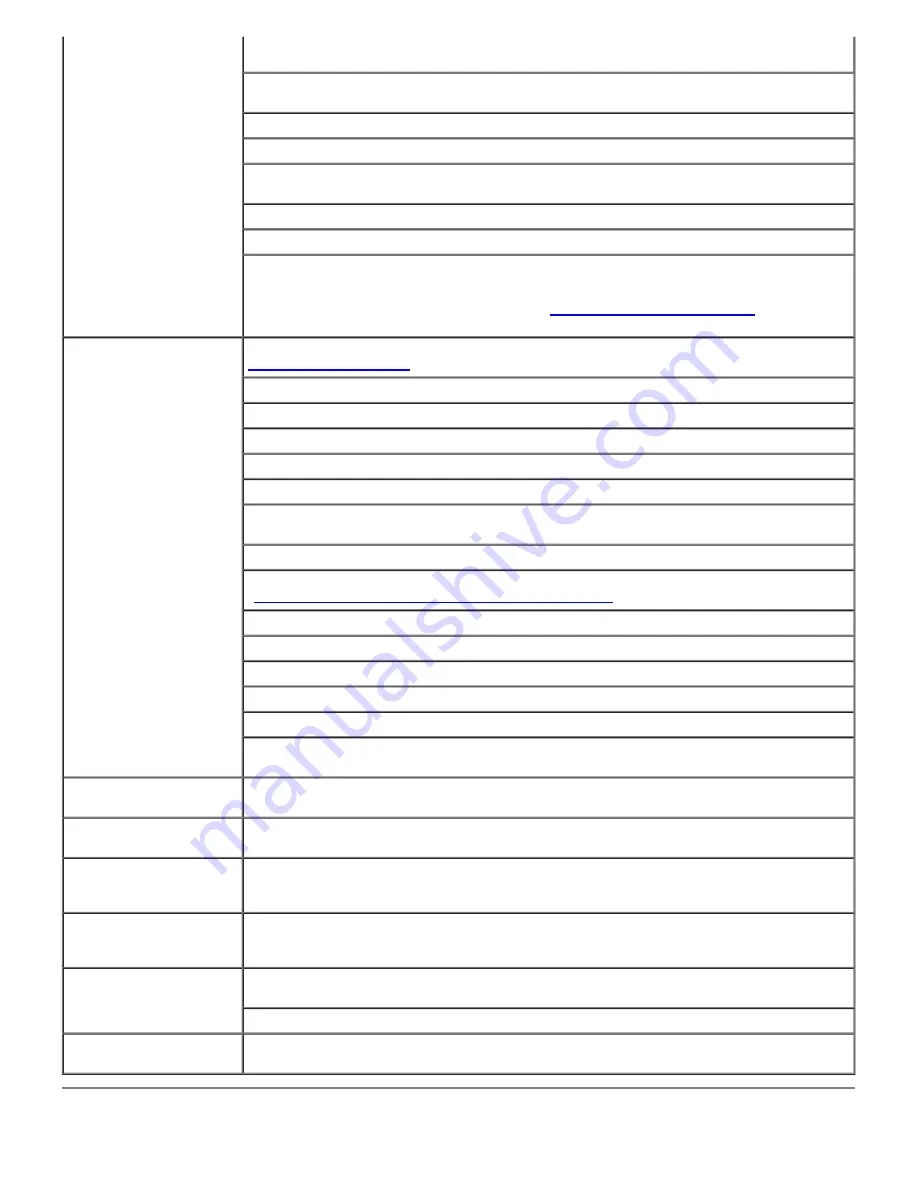
Job did not print or
incorrect characters
printed.
Ensure
Ready to Print
appears on the operator panel before you send a job to print. Press
Menu
button to return to
Ready to Print
.
Ensure print media is loaded in the printer. Press
Menu
button to return to
Ready to
.
Verify the printer is using the correct page description language (PDL).
Verify that you are using the correct printer driver.
Ensure you are using the correct Ethernet, USB, Parallel cable, or wireless printer adapter
and that it is securely connected to the printer.
Verify that the correct print media size is selected.
If using a print spooler, verify that the spooler has not stalled.
Check the printer's interface from the
Admin Menu
.
Determine the host interface you are using. Print a panel settings page to verify that the
current interface settings are correct. Refer to
"Printing a Panel Settings Page"
for details on
how to print a panel settings page.
Print media misfeeds
or multiple feeds occur.
Ensure the print media you are using meets the specifications for your printer. See
"Supported Paper Types"
for more information.
Flex print media before loading it in any of the sources.
Ensure the print media is loaded correctly.
Ensure the width and length guides on the print media sources are adjusted correctly.
Ensure the trays are securely inserted.
Do not overfill the print media sources.
Do not force print media into the multipurpose feeder (MPF) when you load it; otherwise, it
may skew or buckle.
Remove any curled print media from sources.
Load the recommended print side correctly for the type of print media you are using. See
"
Loading Print Media in the Standard and Optional Trays
" for more information.
Turn the print media over or around and try printing again to see if feeding improves.
Do not mix print media types.
Do not mix reams of print media.
Remove the top and bottom curled sheets of a ream before loading the print media.
Load a print media source only when it is empty.
Wipe the separator rollers in the trays or MPF with a cloth that slightly dampened with
water.
Envelope misfeeds or
multiple feeds occur.
Reduce the number of envelopes in the stack.
Page breaks in
unexpected places.
Increase the setting for
Time-Out
in the
Printer Settings
menu in the
Dell Printer
Configuration Web Tool.
Job prints from the wrong
source or on the wrong
print media.
Check the
Paper Types
in the
Tray Settings
menu on the printer operator panel and in
the printer driver.
Print media does not
stack neatly in the output
bin.
Turn the print media stack over in the tray or MPF.
Printer does not duplex
pages.
Ensure 2
Sided
is selected in both the
PCL
(Printer Control Language) menu on the printer
operator panel and in the printer driver.
Ensure you have enough print memory installed.
Paper is curled in the
trays.
Load the paper into the MPF.






























