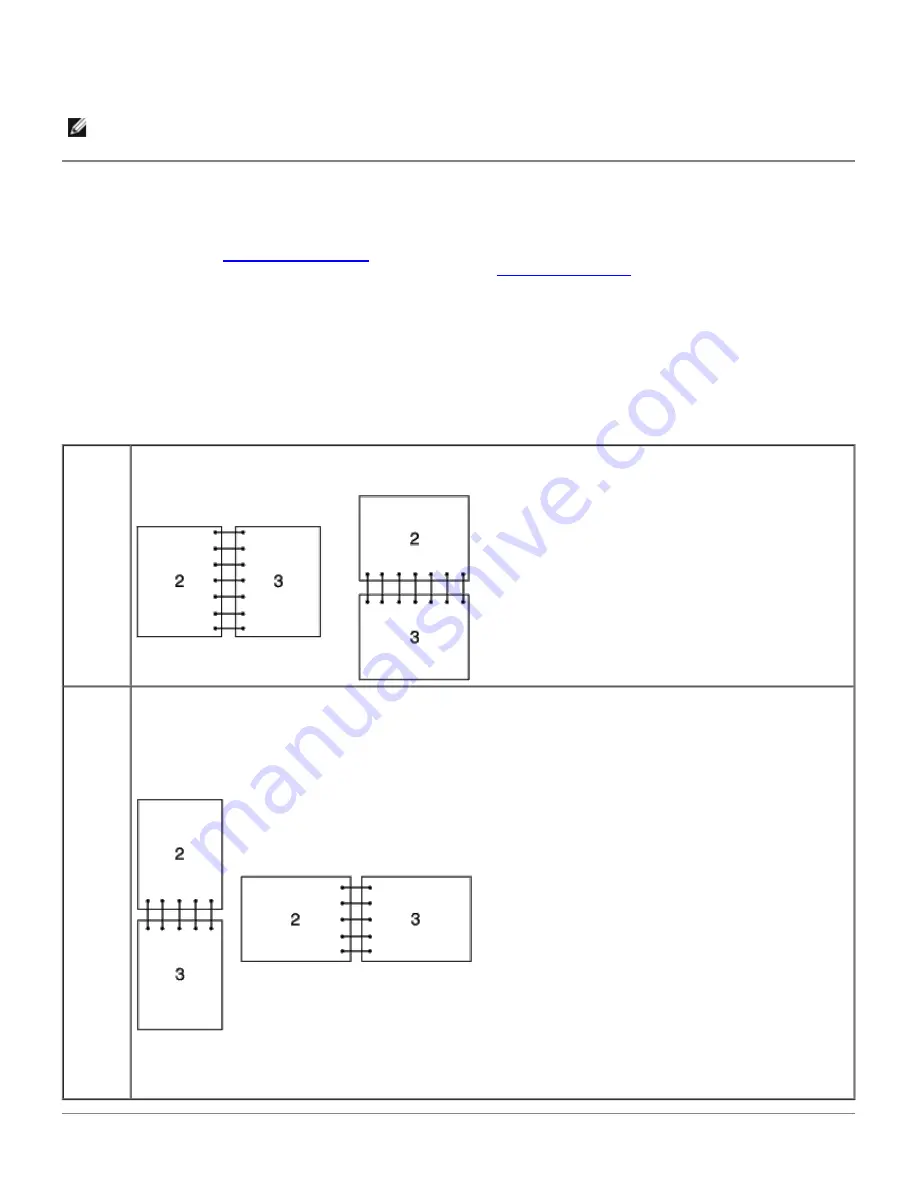
After loading the selected trays with the same size and type of print media, select the
Paper Type
setting in the
Tray
Settings
component for each source (tray).
To disable tray linking change the
Paper type
in one of the sources (trays) to a unique value.
NOTE:
If different types of print media of the same size are loaded in each tray, the printer will automatically link
them if the paper type is not specified in the printer driver properties/preferences.
Using the Duplex Function
Duplex printing (or two-sided printing) allows you to print on both sides of a sheet of paper. For sizes that are acceptable
for duplex printing, see "
Supported Paper Sizes
." Duplex printing is only available when the optional duplexer is installed
on the printer. For information on how to install the duplexer, see "
Installing a Duplexer
."
Using Booklet Print
To use booklet print, you must select either
Flip on Short Edge
or
Flip on Long Edge
from the
Duplex
menu in the
printer properties dialog box and then select
Booklet Creation
in the
Booklet/Poster/Mixed Document
dialog box
displayed by clicking the
Booklet/Poster/Mixed Document
button. From the
Duplex
menu, you can define the way 2-
sided print pages are bound, and how the printing on the back of the sheet (even-numbered pages) is oriented in relation
to the printing on the front (odd-numbered pages).
Flip on
Long
Edge
Assumes binding along the long edge of the page (left edge for portrait orientation and top edge for
landscape orientation). The following illustration shows long-edge binding for portrait and landscape pages:
Flip on
Short
Edge
Assumes binding along the short edge of the page (top edge for portrait orientation and left edge for
landscape orientation). The following illustration shows short-edge binding for portrait and landscape pages:






























