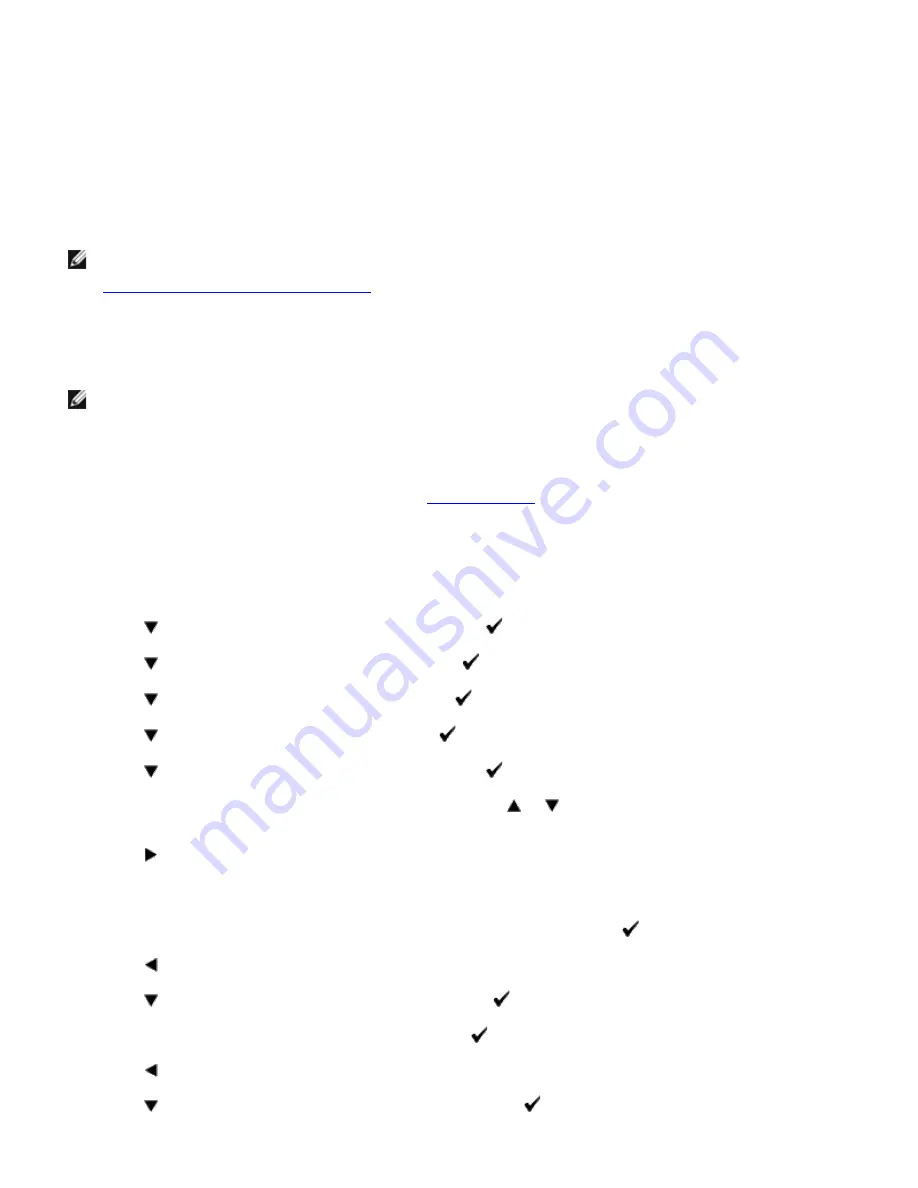
4. Select
Reports
from the list at the left side of the page.
The
Reports
page is displayed.
5. Click the
Printer Settings
button.
The printer settings page is printed.
Assign an IP Address
NOTE:
When you assign an IP address manually in
IPv6 Mode
, use the
Dell Printer Configuration Web Tool
. To
open the
Dell Printer Configuration Web Tool
, use the link local address. (To check a link local address, see
"
Print and Check the Printer Settings Page
".)
An IP address is a unique number that consists of four sections that are delimited by a period and can include up to three
digits in each section, for example,
111.222.33.44
.
Assigning an IP address already in use can cause network performance issues.
NOTE:
Assigning an IP address is considered as an advanced function and is normally done by a system
administrator.
When Using the Operator Panel
For more information on using your operator panel, see
"Operator Panel"
.
1. Turn on the printer.
The
Ready to Print
appears.
2. Press
Menu
button.
3. Press
button until
Admin Menu
appears, and then press
(Set)
button.
4. Press
button until
Network
appears, and then press
(Set)
button.
5. Press
button until
TCP/IP
appears, and then press
(Set)
button.
6. Press
button until
IPv4
appears, and then press
(Set)
button.
7. Press
button until
IP Address
appears, and then press
(Set)
button.
8. The cursor is located at the first digit of the IP address. Press
or
button to enter the numbers for the IP
address.
9. Press
button.
The cursor moves to the next digit.
10. Repeat steps 8 and 9 to enter all of the digits in the IP address, and then press
(Set)
button.
11. Press
button.
12. Press
button until
Subnet Mask
appears, and then press
(Set)
button.
13. Repeat steps 8 to 9 to set Subnet Mask, and then press
(Set)
button.
14. Press
button.
15. Press
button until
Gateway Address
appears, and then press
(Set)
button.















































