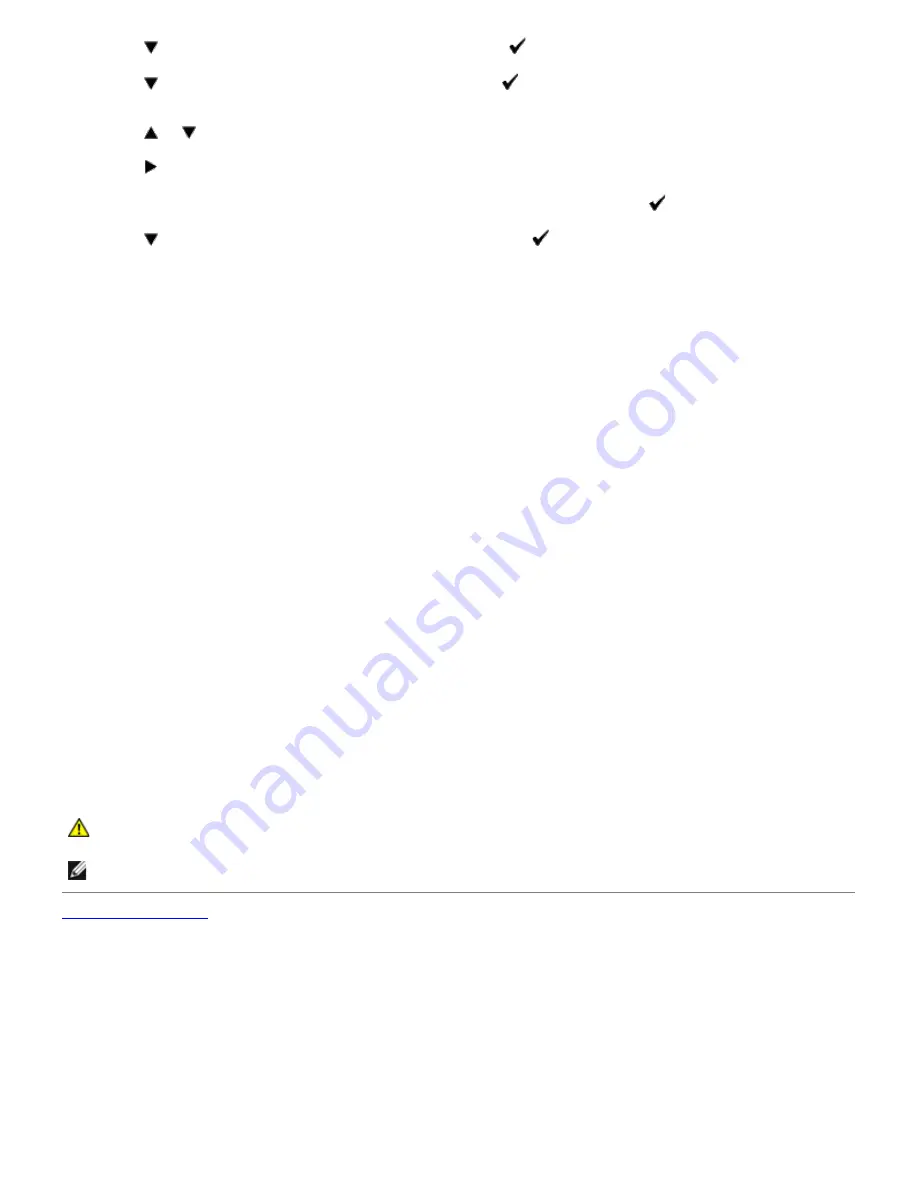
4. Press
button until
Color Reg Adj
appears, and then press
(Set)
button.
5. Press
button until
Enter Number
appears, and then press
(Set)
button.
The cursor is located at the first digit of the
Enter Number
.
6. Press
or
button until you reach the value (for example,
+3
) displayed on the chart.
7. Press
button once and move the cursor to the next value.
8. Repeat steps 6 and 7 to enter all of the digits of the
Enter Number
, and then press
(Set)
button.
9. Press
button until
Color Regi Chart
appears, and then press
(Set)
button.
The color registration chart is printed with the new values.
10. Color registration adjustment is complete when the straightest
Y
(Yellow),
M
(Magenta), and
C
(Cyan) lines are
next to the
0
line.
When Using the Tool Box
Using the Tool Box, enter the values that you found in the color registration chart to make adjustments.
1. Click
start
®
All Programs
®
Dell Printers
®
Dell 3130cn Color Laser Printer
®
Tool Box.
The
Select Printer
dialog box opens.
2. Click
Dell 3130cn Color Laser PCL 6
listed in
Printer Name
, and then click
OK
.
The
Tool Box
opens.
3. Click the
Printer Maintenance
tab.
4. Select
Registration Adjustment
from the list at the left side of the page.
The
Registration Adjustment
page is displayed.
5. Select the value with the straight line, and then click the
Apply New Settings
button.
6. Click the
Start
button next to
Color Regi Chart
.
The color registration chart is printed with the new values.
7. Adjust till all straight lines are at the value of 0. Show image of before and after adjustment will help.
CAUTION:
After printing the color registration chart, do not turn off the printer until the printer motor
has stopped running.
NOTE:
If
0
is not next to the straightest lines, determine the values and adjust the printer again.
Back to Contents Page






























