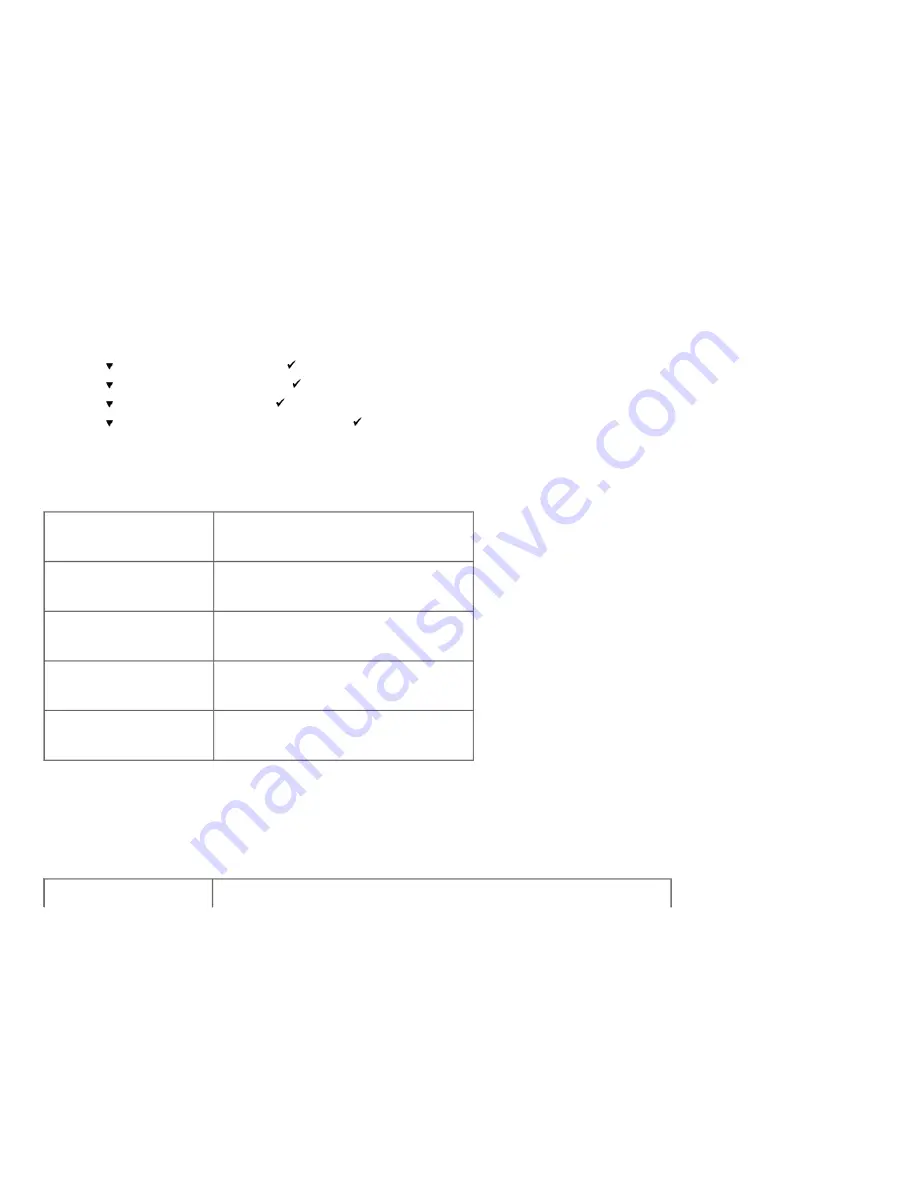
The printer settings page is printed.
f. Verify
550 Sheet Feeder
is listed in the printer settings under
Printer Options
.
If the feeder is not listed, turn off the printer, unplug the power cable, and reinstall the 550 sheet feeder.
10. After loading paper in the installed tray, specify the paper type from the printer operator panel.
a. Press
Menu
button.
b. Press
button until
Tray Settings
appears, and then press
(Set)
button.
c. Press
button until the installed tray appears, and then press
(Set)
button.
d. Press
button until
Paper Type
appears, and then press
(Set)
button.
e. Press
button until the paper type for the installed tray appears, and then press
(Set)
button.
f. Confirm that the selected paper type is marked with an asterisk(*), and then press
Menu
button.
11. If you installed the 550 sheet feeder after installing the printer driver, update your driver by following the instructions for each operating system. If the printer is on a network, update the driver for each client.
When Using PCL Driver:
Windows
®
7/7 x64/Windows Server
®
2008 R2 x64
1. Click
Start
®
Devices and Printers
.
2. Right-click the printer icon and select
Printer properties
.
3. Click the
Options
tab, and then select
Get Information from Printer
.
4. Click
Apply
, and then click
OK
.
5. Close the
Devices and Printers
dialog box.
Windows Vista
®
/Vista x64
1. Click
start
®
Control Panel
®
Hardware and Sound
®
Printers
.
2. Right-click this printer icon and select
Properties
.
3. Click the
Options
tab, and then select
Get Information from Printer
.
4. Click
Apply
, and then click
OK
.
5. Close the
Printers
dialog box.
Windows Server 2008/Server 2008 x64
1. Click
start
®
Control Panel
®
Printers
.
2. Right-click this printer icon and select
Properties
.
3. Click the
Options
tab, and then select
Get Information from Printer
.
4. Click
Apply
, and then click
OK
.
5. Close the
Printers
dialog box.
Windows XP/XP x64/Server 2003/Server 2003 x64
1. Click
start
®
Printers and Faxes
.
2. Right-click the printer and select
Properties
.
3. Click the
Options
tab, and then select
Get Information from Printer
.
4. Click
Apply
, and then click
OK
.
5. Close the
Printers and Faxes
dialog box.
Windows 2000/NT
®
4.0
1. Click
start
®
Settings
®
Printers
.
2. Right-click the printer and select
Properties
.
3. Click the
Options
tab, and then select
Get Information from Printer
.
4. Click
Apply
, and then click
OK
.
5. Close the
Printers
dialog box.
If the printer information is not updated automatically after clicking
Get Information from Printer
, follow these steps:
1. Click the
Options
tab, and then select
550 Sheet Feeder
on the
Items
list box.
2. Select
Available
for the 550 sheet feeder setting.
3. Click
Apply
, and then click
OK
.
4. Close the
Printers and Faxes
,
Printers
, or
Devices and Printers
dialog box.
When Using PS Driver:
Windows
7/7 x64/Server 2008 R2 x64
1. Click
Start
®
Devices and Printers
.
2. Right-click the printer that is using the PS driver, and then select
Printer properties
from the displayed list.
3. Click the
Device Settings
tab, and then select
2-Tray Module
for the
Paper Tray Configuration
item under
Installable Options
.






























