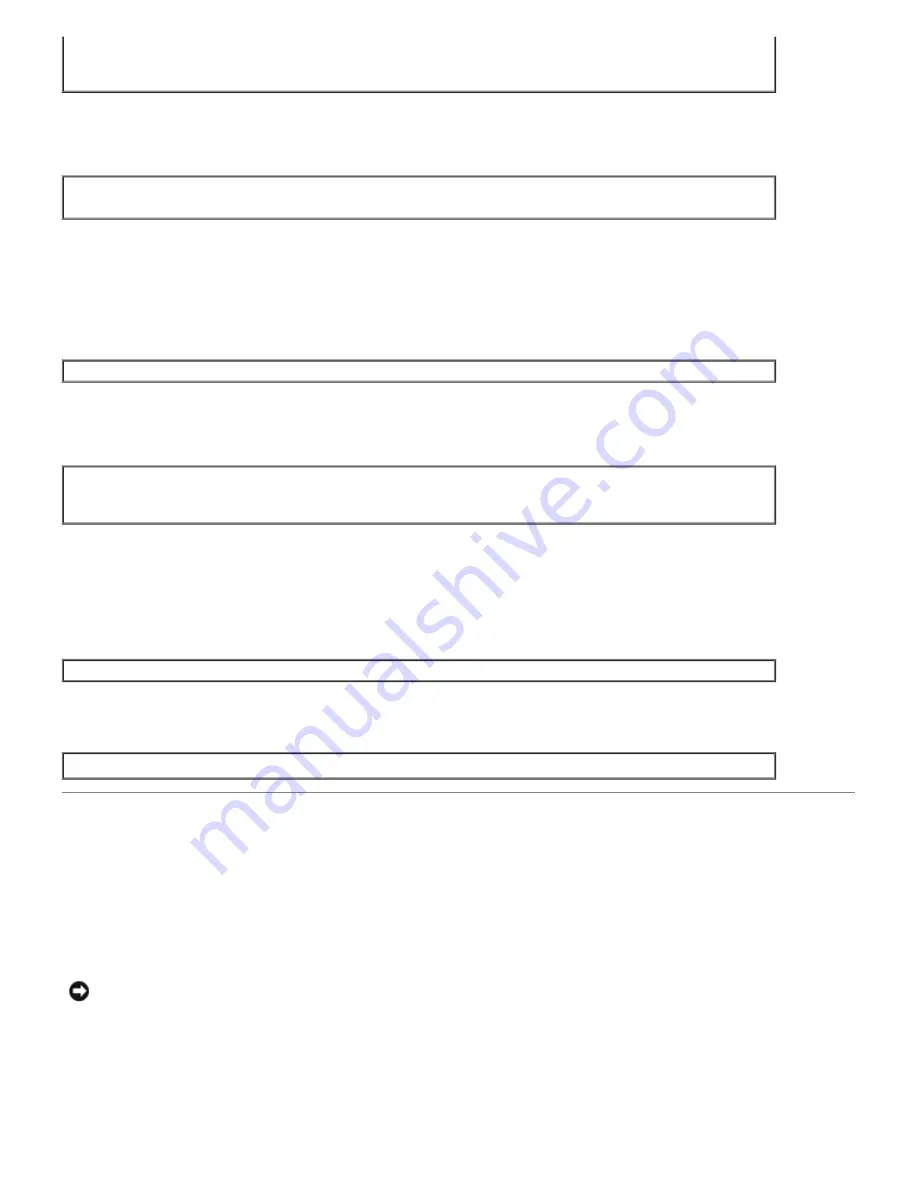
# lpfilter -f dell3130cn -x
(for Dell 3130cn Color Laser Printer)
# lpfilter -f download3130 -x
# lpfilter -f postio3130cn -x
# lpfilter -f posttxt3130cn -x
3. Delete the symbolic files required to call up the filter.
Delete the following files from
/usr/lib/lp/postscript
.
dellposttxt3130cn
dellpostps3130cn
dellbinpath3130
4. Delete the interface program files of
Selected printer type name
from
/usr/lib/lp/model
.
Please also delete the interface program files of
Selected printer name
from
/etc/lp/interfaces
.
5. Delete all the directories that contain the UX filters and the files in these directories created during the installation.
The following directories must be deleted.
/usr/local/dellbin3130
6. Delete the filter description files. Delete the following files from
/etc/lp/fd
.
Filter description files for various printers.
dell3130cn.fd
(for Dell 3130cn Color Laser Printer)
download3130.fd
postio3130cn.fd
posttxt3130cn.fd
HP-UX
1. Delete the printer that was registered with the system. Use the
sam
command to delete the printer set up during
the installation.
# sam
2. Delete all the directories that contain the UX filters and the files in these directories created during the installation.
The following directories must be deleted.
/usr/local/dellbin3130
(directory specified during the installation)
Printing and Using the Utilities
Printing (Solaris)
This section provides information on printing that makes use of the filter. To print from Solaris, specify the printer
registered during the installation of filters as the output destination.
NOTICE:
To use the
lp
command, make sure the operating environment of the spooler has been set up correctly
(enabled, available) using the
lpstat
command (
lpstat-p all
). For details on the options of the
lp
command
and the
lpstat
command or how to make use of them, see the related manuals of Solaris.
Printing From Solaris
To print to the default printer:
If the printer is registered as the default printer, the name of the printer can be shortened and specified as shown in






























