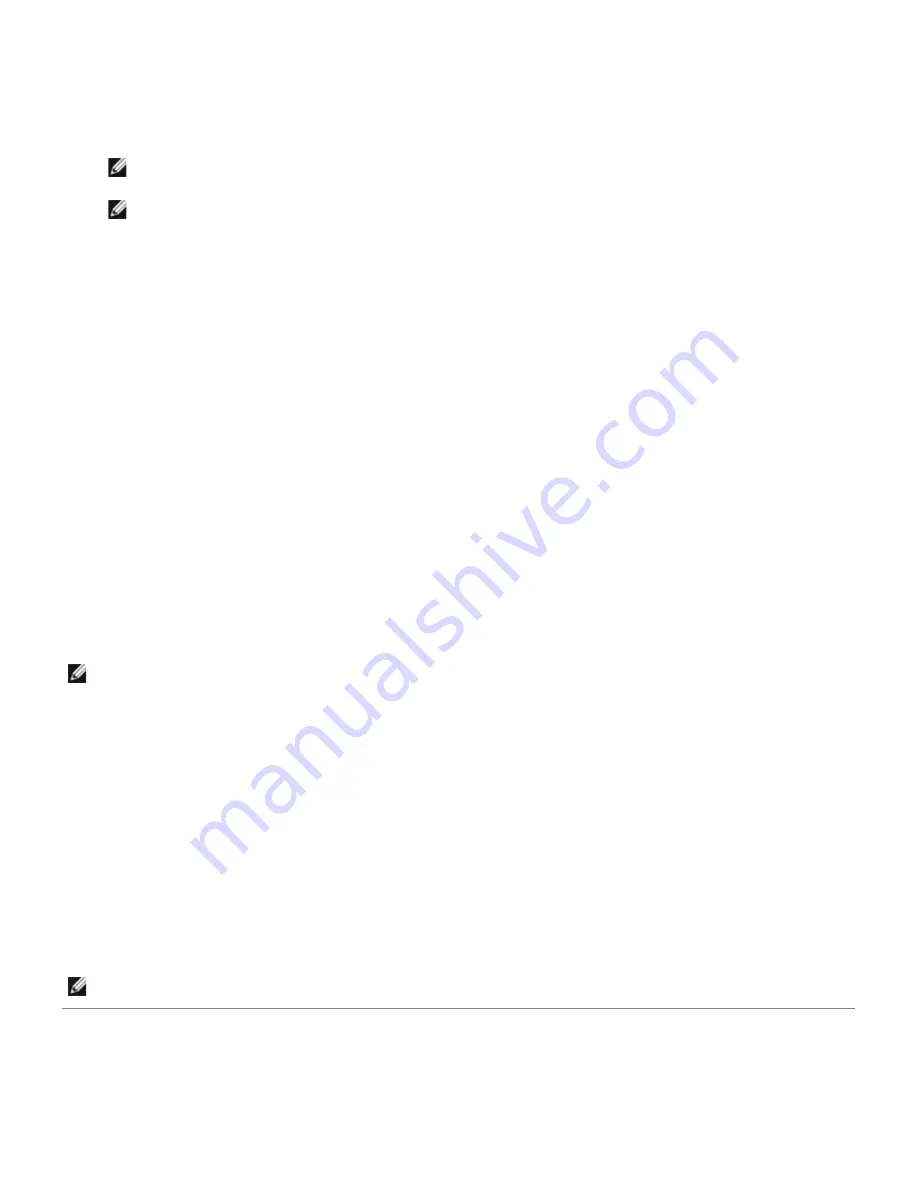
5. Select the printer you want to install from the printer list, and then click
Next
. If the target printer is not displayed
on the list, click
Refresh
to refresh the list or click
Add Printer
to add a printer to the list manually. You may
specify the IP address and port name at this point.
If you have installed this printer on the server computer, select the
I am setting up this printer on a server
check box.
NOTE:
When using AutoIP,
0.0.0.0
is displayed in the installer. Before you can continue, you must enter a
valid IP address.
NOTE:
In some cases,
Windows Security Alert
is displayed in this step when you use Windows Vista,
Windows Vista 64-bit Edition, Windows Server 2008, Windows Server 2008 64-bit Edition, Windows Server
2008 R2 64-bit Edition, Windows 7, or Windows 7 64-bit Edition. In this case, select
Unblock
(
Allow access
for Windows Server 2008 R2 and Windows 7), and then continue the procedure.
6. Specify the printer settings, and then click
Next
.
a. Enter the printer name.
b. If you want other users on the network to access this printer, select
Share this printer with other
computers on the network
, and then enter a share name that users will easily identify.
c. If you want to set a printer as the default, select the
Set this printer as default
check box.
d. If you want to restrict color printing, select the appropriate
Dell ColorTrack
option. Enter the password
when
Color-Password Enabled
is selected for
Dell ColorTrack
.
e. If you want to install the PostScript driver, select the
PostScript Driver
check box.
7. Select the software and documentation you want to install, and then click
Next
. You can specify folders in which to
install the Dell software and documentation. To change the folders, click
Browse
.
8. Click
Finish
to exit the wizard when the
Congratulations!
screen appears. If necessary, click
Print Test Page
to
print a test page.
Use the
Dell Printer Configuration Web Tool
to monitor the status of your network printer without leaving your desk.
You can view and/or change the printer configuration settings, monitor toner level, and when it is time to order
replacement consumables, just click the Dell supplies link right from your Web browser.
NOTE:
The
Dell Printer Configuration Web Tool
is not available when the printer is locally attached to a
computer or a print server.
To launch the
Dell Printer Configuration Web Tool
, type the printer's IP address in your Web browser, and the printer
configuration appears on the screen.
You can set up the
Dell Printer Configuration Web Tool
to send you an email when the printer needs supplies or
intervention.
To set up e-mail alerts:
1. Launch the
Dell Printer Configuration Web Tool
.
2. Click
E-Mail Alert
link.
3. Under
Setup E-Mail Lists and Alerts
, enter the
Primary SMTP Gateway
, the
Reply Address
, and enter your
email address or the key operator's email address in the email list box.
4. Click
Apply New Settings
.
NOTE:
The SMTP server will display
Connection in Progress
until an error occurs.
Remote Network Printer Setup
Before Installation






























