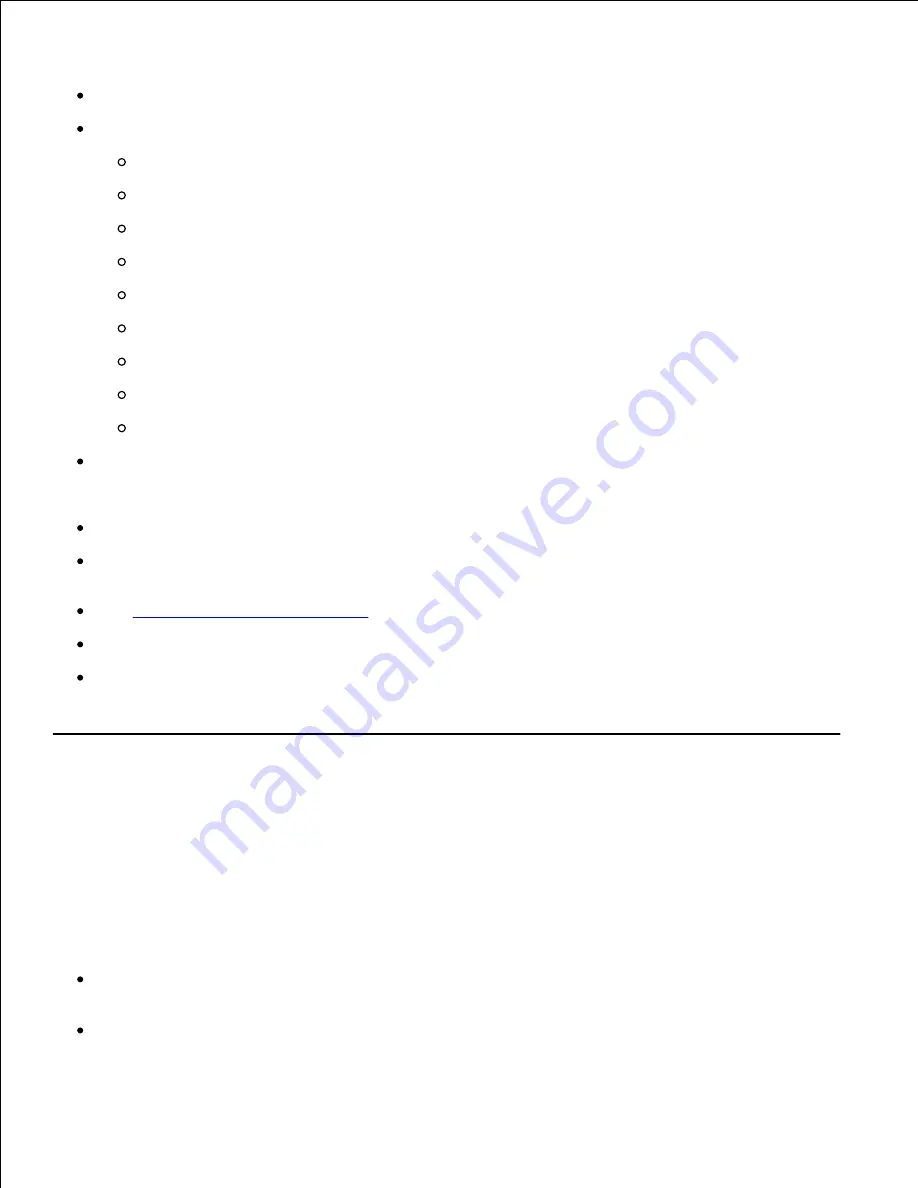
Envelopes with 100% cotton content must not exceed 90 g/m
2
(24 lb bond) weight.
Use only new, undamaged envelopes.
For best performance, do not use envelopes that:
Have excessive curl or twist
Are stuck together or damaged in any way
Contain windows, holes, perforations, cutouts, embossing
Use metal clasps, string ties, or metal folding bars
Have an interlocking design
Have postage stamps attached
Have any exposed adhesive when the flap is in the sealed or closed position
Have nicked edges or bent corners
Have rough, cockle, or laid finishes
Use envelopes that can withstand temperatures of 205°C (401°F) without sealing, excessive curling,
wrinkling, or releasing hazardous emissions. If you have any doubts about the envelopes you are
considering, check with the envelope supplier.
Adjust the width guide to fit the width of the envelopes.
To load envelope in the multipurpose feeder, insert the envelopes with the flaps closed and the short-
edge of the envelopes facing into the printer. The print side must be facing down.
See "
Loading the Multipurpose Feeder
" for instructions on loading an envelope.
Use one envelope size during a print job.
Make sure the humidity is low because high humidity (more than 60%) and the high printing
temperatures may seal the envelopes.
Labels
Your printer can print on many labels designed for use with laser printers. Label adhesives, face sheet
(printable stock), and topcoats must be able to withstand temperatures of 205°C (401°F) and pressure of 25
pounds per square inch (psi). Before buying large quantities of any print media, Dell recommends trying a
sample first.
When printing on labels:
Set the paper type to
Label
in the
Tray Settings
. Set the paper type to
Label
from the printer
driver.
Do not load labels together with paper or transparencies in the same tray. This may result in a jam.
Содержание 3110 Color Laser
Страница 60: ......
Страница 185: ...Software Update The firmware and or driver updates can be downloaded from http support dell com ...
Страница 234: ...Troubleshooting Guide Configuration of your printer instructions User Settings Menu Map ...
Страница 286: ...Lift the chute gate to its upright position 3 Release the levers at both ends of the fuser 4 ...
Страница 299: ...Remove the film cover from the installed belt unit and discard 4 Close the front cover 5 ...
Страница 306: ...4 Remove the orange protective cover of the installed print cartridge and discard 5 Close the front cover 6 ...
Страница 310: ...Lower the chute gate to its horizontal position 4 Close the front cover 5 ...
Страница 321: ...Remove the film cover from the installed belt unit and discard 4 Close the front cover 5 Adjusting Color Registration ...
Страница 324: ...NOTE If 0 is not next to the straightest lines determine the values and adjust the printer again ...
Страница 335: ...Close the control board cover and turn the screw clockwise 6 ...
















































