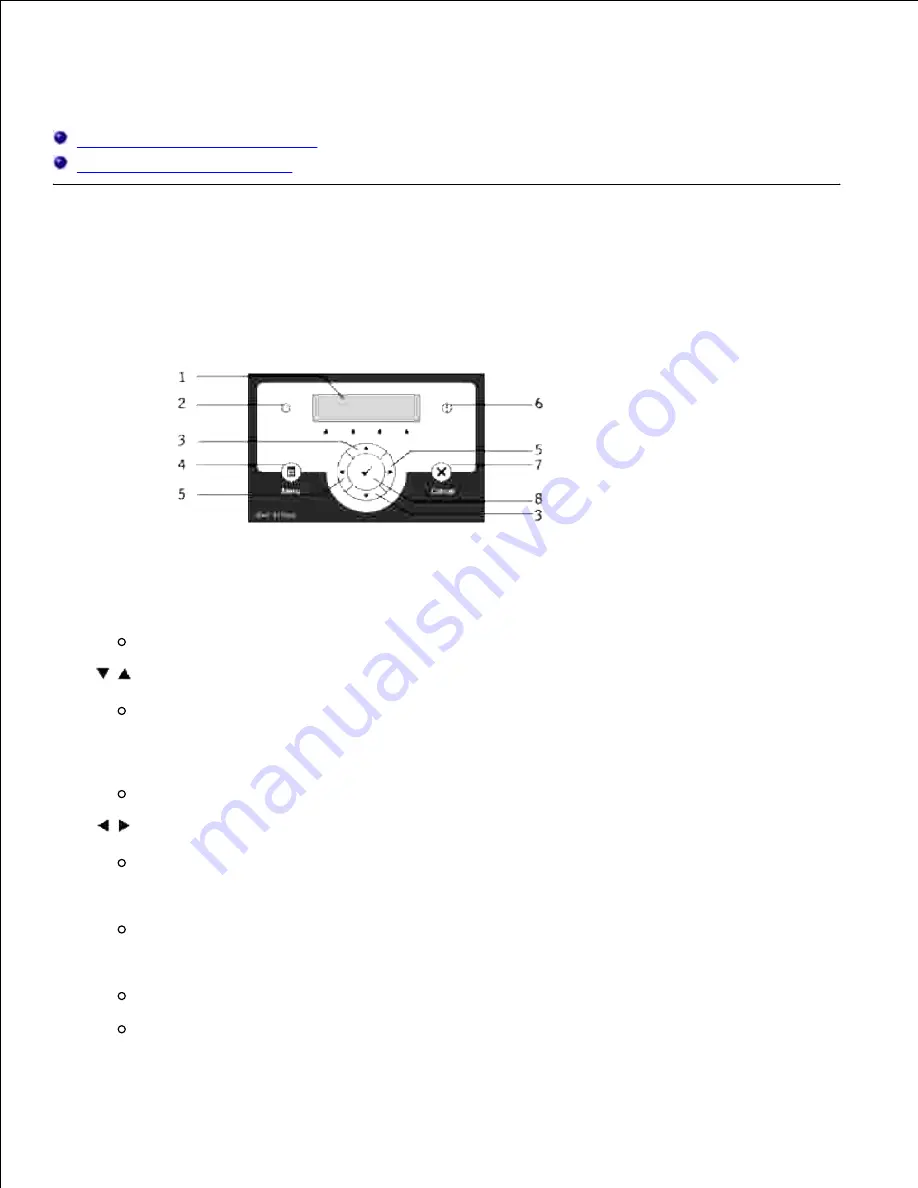
Operator Panel
Using the Operator Panel Buttons
Printing a Panel Settings Page
Using the Operator Panel Buttons
The printer operator panel has a 2-line by 16-character liquid crystal display (LCD), seven buttons, and two
indicators that flash when the printer is ready to print, and when an error occurs.
LCD display
1.
Ready indicator
Lights green when the printer is ready or sleeping and blinks when data is being received.
2.
buttons
In the Menu mode, scrolls through menus or items. To enter numbers or passwords for secure
print jobs, press these buttons.
3.
Menu button
Switches to the Menu mode.
4.
buttons
In the Menu mode, selects submenus or setting values.
5.
Error indicator
Lights orange when an error occurs and blinks when an unrecoverable print error occurs.
6.
Cancel button
In the Menu mode, switches to the Print mode.
Cancels the current print job.
7.
8.
Содержание 3110 Color Laser
Страница 60: ......
Страница 185: ...Software Update The firmware and or driver updates can be downloaded from http support dell com ...
Страница 234: ...Troubleshooting Guide Configuration of your printer instructions User Settings Menu Map ...
Страница 286: ...Lift the chute gate to its upright position 3 Release the levers at both ends of the fuser 4 ...
Страница 299: ...Remove the film cover from the installed belt unit and discard 4 Close the front cover 5 ...
Страница 306: ...4 Remove the orange protective cover of the installed print cartridge and discard 5 Close the front cover 6 ...
Страница 310: ...Lower the chute gate to its horizontal position 4 Close the front cover 5 ...
Страница 321: ...Remove the film cover from the installed belt unit and discard 4 Close the front cover 5 Adjusting Color Registration ...
Страница 324: ...NOTE If 0 is not next to the straightest lines determine the values and adjust the printer again ...
Страница 335: ...Close the control board cover and turn the screw clockwise 6 ...






























