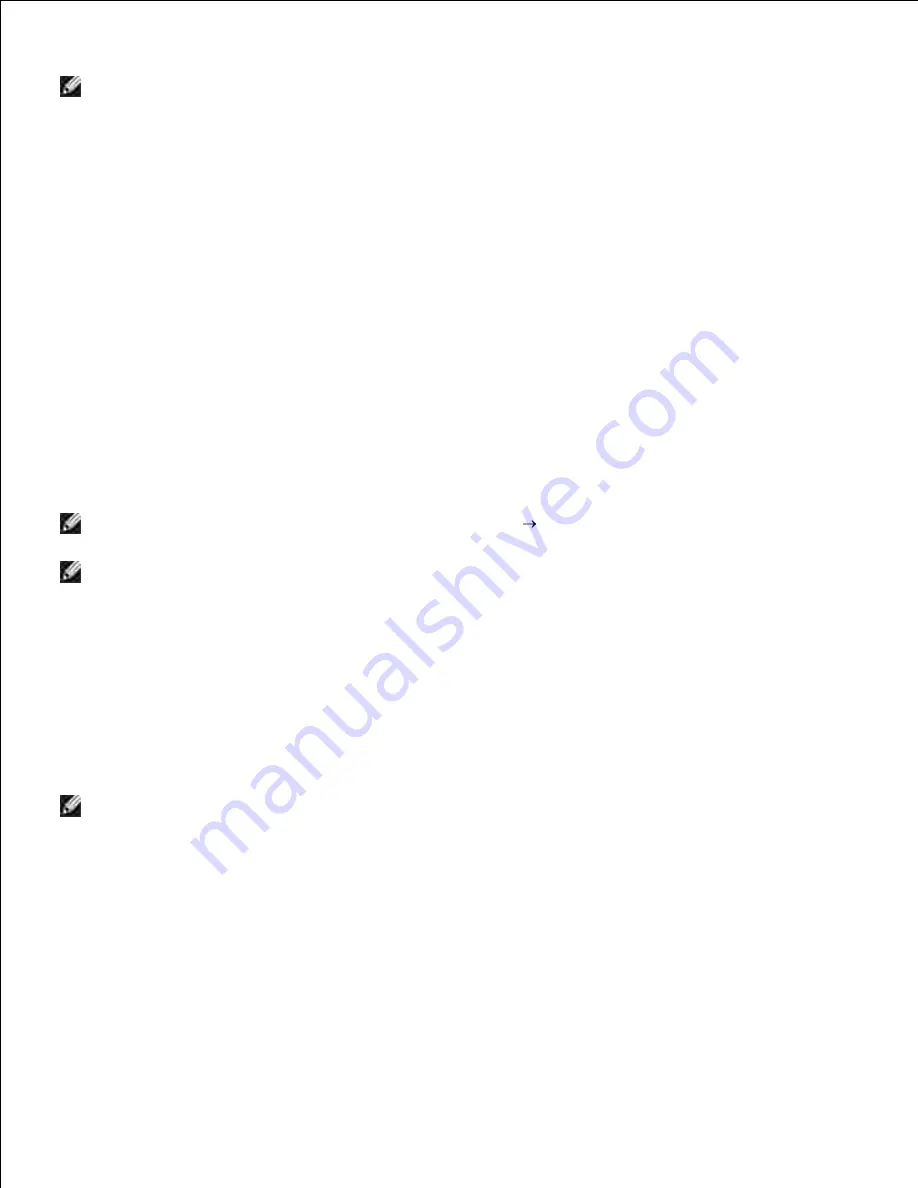
11.
NOTE:
If your system has any of the following operating systems:
Windows XP x64
Windows Server
®
2003 x64
Windows Vista x64
Windows Vista x86
,skip step 12 and go to step 13.
If you select the
I am setting up this printer on a server
check box on the
Select Printer
screen
and also select the
PostScript Driver
check box on the
Enter Printer Settings
screen, the
Adobe
Systems Inc. License Agreement
screen appears. Select the
I accept the terms of the license
agreement
option button, and then click
Install
.
12.
On the
Congratulations!
screen, click
Finish
to complete the installation. A test page will be printed
with the installed printer by clicking the
Print Test Page
button.
13.
Scene 2. Construct new wireless network environment for both computer
and printer (When wireless setting needs to be set to your computer)
Insert the
Drivers and Utilities
CD into your computer to launch the installation software.
1.
NOTE:
If the CD does not automatically launch, click
Start
Run
, and then type D:\setup.exe
(where D is the drive letter of your CD), and then click
OK
.
NOTE:
For Windows Vista, click
Continue
when the
User Account Control
dialog box appears.
Select the
Network Installation
option button, and then click
Next
.
2.
Select the
Configure Wireless Printer using a wireless connection (Advanced)
option button,
and then click
Next
.
3.
Reset the wireless setting of the printer following the steps on the
Reset Wireless Setting
screen.
4.
Create the wireless setting of your computer following the steps shown on the
Enable
Communication with Printer
screen, and then click
Next
. The steps are as follows.
5.
NOTE:
If your computer provides a wireless LAN adapter tool, change the wireless settings using this
tool. Or you can change the wireless settings using the tool provided by the operating system. See the
instructions below.
For Windows XP and Windows Server 2003:
Select
Network Connections
from Control Panel.
a.
Right-click
Wireless Network Connection
and select
Properties
.
b.
Select the
Wireless Networks
tab.
c.
Make sure the check box for
Use Windows to configure my wireless network settings
is
d.
Содержание 3110 Color Laser
Страница 60: ......
Страница 185: ...Software Update The firmware and or driver updates can be downloaded from http support dell com ...
Страница 234: ...Troubleshooting Guide Configuration of your printer instructions User Settings Menu Map ...
Страница 286: ...Lift the chute gate to its upright position 3 Release the levers at both ends of the fuser 4 ...
Страница 299: ...Remove the film cover from the installed belt unit and discard 4 Close the front cover 5 ...
Страница 306: ...4 Remove the orange protective cover of the installed print cartridge and discard 5 Close the front cover 6 ...
Страница 310: ...Lower the chute gate to its horizontal position 4 Close the front cover 5 ...
Страница 321: ...Remove the film cover from the installed belt unit and discard 4 Close the front cover 5 Adjusting Color Registration ...
Страница 324: ...NOTE If 0 is not next to the straightest lines determine the values and adjust the printer again ...
Страница 335: ...Close the control board cover and turn the screw clockwise 6 ...






























