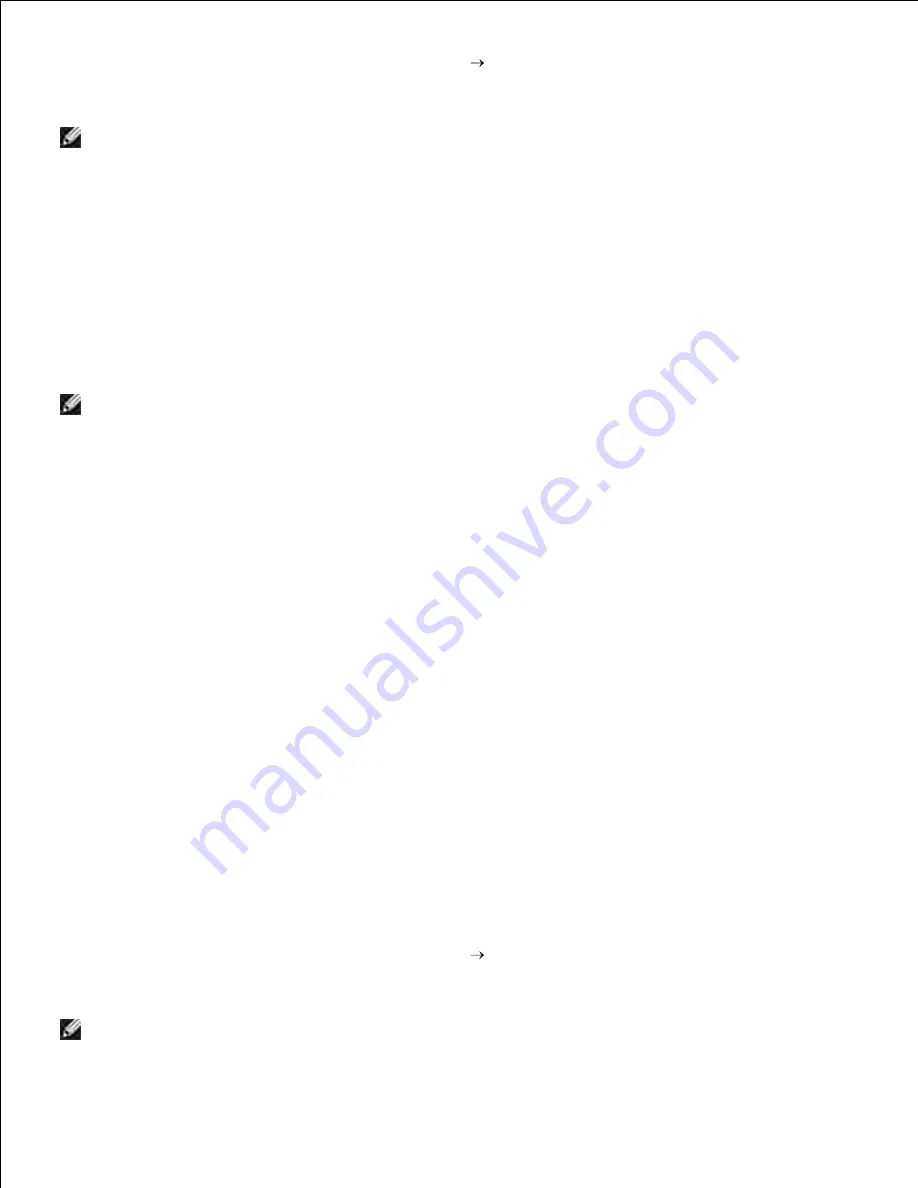
1.
If the CD does not automatically launch, click
Start
Run
, type
D:\Setup.exe
(where D is the drive
letter of your CD), and then click
OK
.
2.
NOTE:
For Windows Vista, click
Continue
when the
User Account Control
dialog box appears.
Select the
Network Installation
option button, and then click
Next
.
3.
Select the
Configure Wireless Printer using a USB connection (Recommended)
option button,
and then click
Next
.
4.
Reset the wireless setting of the printer following the steps on the
Reset Wireless Setting
screen.
5.
In the list on the
Select Printer
screen, check the check box of the target printer that you are making
wireless setting for, and then click
Next
. On the
Enter Wireless Network Settings
screen, set each
wireless setting item, and then click
Next
. When you select the
Fixed IP
option button for
IP
address assignment
, click
Settings...
and enter the IP address and subnet mask on the screen.
6.
NOTE:
When you enter a fixed IP address, avoid the "169.254.
xxx.xxx
" address used by AutoIP.
Set each item on the
Enter Printer Settings
screen, and then click
Next
.
7.
On the
Printer Software
screen, specify the software that you want to install and installation path,
and then click
Next
. At this point, the wireless setting specified on the
Enter Wireless Network
Settings
screen is sent to the printer.
8.
On the
Wireless configuration is now complete
screen, click
Next
. Since wireless setting is already
made to your computer, no operation is necessary on this screen.
9.
On the
Setting-Ready Printer
screen, verify that the correct IP address is assigned to the printer to
which the wireless setting is set, and then click
Install
.
10.
If you select the
I am setting up this printer on server
check box on the
Select Printer
screen and
also select the
PostScript Driver
check box on the
Enter Printer Settings
screen, the
Adobe
Systems Inc. License Agreement
screen appears. Select the
I accept the terms of the license
agreement
option button, and then click
Install
.
11.
On the
Congratulations!
screen, click
Finish
to complete the installation. A test page will be printed
with the installed printer by clicking the
Print Test Page
button.
12.
Scene 2. Construct new wireless network environment for both computer
and printer (When wireless setting needs to be set to your computer)
Insert the
Drivers and Utilities
CD into your computer.
1.
The
Drivers and Utilities
CD should launch the installation software automatically.
If the CD does not automatically launch, click
Start
Run
, type
D:\Setup.exe
(where D is the drive
letter of your CD), and then click
OK
.
2.
NOTE:
For Windows Vista, click
Continue
when the
User Account Control
dialog box appears.
3.
Содержание 3110 Color Laser
Страница 60: ......
Страница 185: ...Software Update The firmware and or driver updates can be downloaded from http support dell com ...
Страница 234: ...Troubleshooting Guide Configuration of your printer instructions User Settings Menu Map ...
Страница 286: ...Lift the chute gate to its upright position 3 Release the levers at both ends of the fuser 4 ...
Страница 299: ...Remove the film cover from the installed belt unit and discard 4 Close the front cover 5 ...
Страница 306: ...4 Remove the orange protective cover of the installed print cartridge and discard 5 Close the front cover 6 ...
Страница 310: ...Lower the chute gate to its horizontal position 4 Close the front cover 5 ...
Страница 321: ...Remove the film cover from the installed belt unit and discard 4 Close the front cover 5 Adjusting Color Registration ...
Страница 324: ...NOTE If 0 is not next to the straightest lines determine the values and adjust the printer again ...
Страница 335: ...Close the control board cover and turn the screw clockwise 6 ...






























