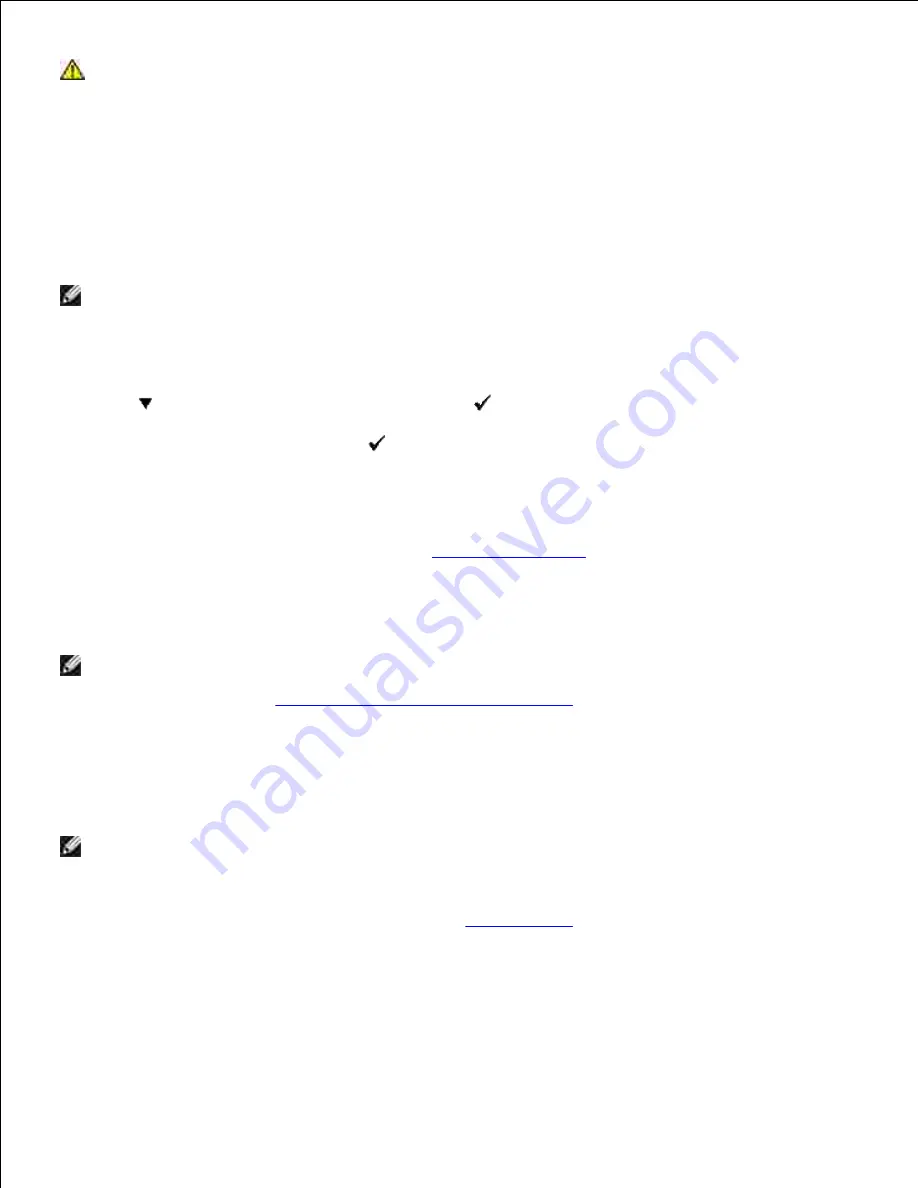
CAUTION:
The printer should not be plugged into a UPS system.
Turn on the computer and the printer.
2.
Print and Check the Printer Settings Page
Print a printer settings page to verify the network connection. This page also provides important information
that helps you configure for network printing.
NOTE:
Depending on the network configuration, the printer may not be provided an IP address
immediately. If the Printer Settings page does not show an assigned IP address, wait 5 minutes and
try again.
Press
Menu
.
1.
Press
until
Report/List
appears, and then press
.
2.
Printer Setting
is displayed
.
Press
.
3.
The printer settings page is printed.
If the IP address shows anything other than
0.0.0.0
(the factory default) or 169.254.xx.xx, the printer
has an IP address assigned and stored. Go to "
Verify the IP Settings
."
4.
Assign an IP Address
NOTE:
When you assign an IP address manually in
IPv6 Mode
, use the
Dell Printer Configuration
Web Tool
. To open the
Dell Printer Configuration Web Tool
, use the link local address. (To check
a link local address, see "
Print and Check the Printer Settings Page
".)
An IP address is a unique number that consists of four sections that are delimited by a period and can
include up to three digits in each section, for example, 111.222.33.44.
Assigning an IP address already in use can cause network performance issues.
NOTE:
Assigning an IP address is considered as an advanced function and is normally done by a
system administrator.
For more information on using your operator panel, see "
Operator Panel
."
Turn on the printer.
1.
The
Ready to Print
appears.
2.
Содержание 3110 Color Laser
Страница 60: ......
Страница 185: ...Software Update The firmware and or driver updates can be downloaded from http support dell com ...
Страница 234: ...Troubleshooting Guide Configuration of your printer instructions User Settings Menu Map ...
Страница 286: ...Lift the chute gate to its upright position 3 Release the levers at both ends of the fuser 4 ...
Страница 299: ...Remove the film cover from the installed belt unit and discard 4 Close the front cover 5 ...
Страница 306: ...4 Remove the orange protective cover of the installed print cartridge and discard 5 Close the front cover 6 ...
Страница 310: ...Lower the chute gate to its horizontal position 4 Close the front cover 5 ...
Страница 321: ...Remove the film cover from the installed belt unit and discard 4 Close the front cover 5 Adjusting Color Registration ...
Страница 324: ...NOTE If 0 is not next to the straightest lines determine the values and adjust the printer again ...
Страница 335: ...Close the control board cover and turn the screw clockwise 6 ...






























