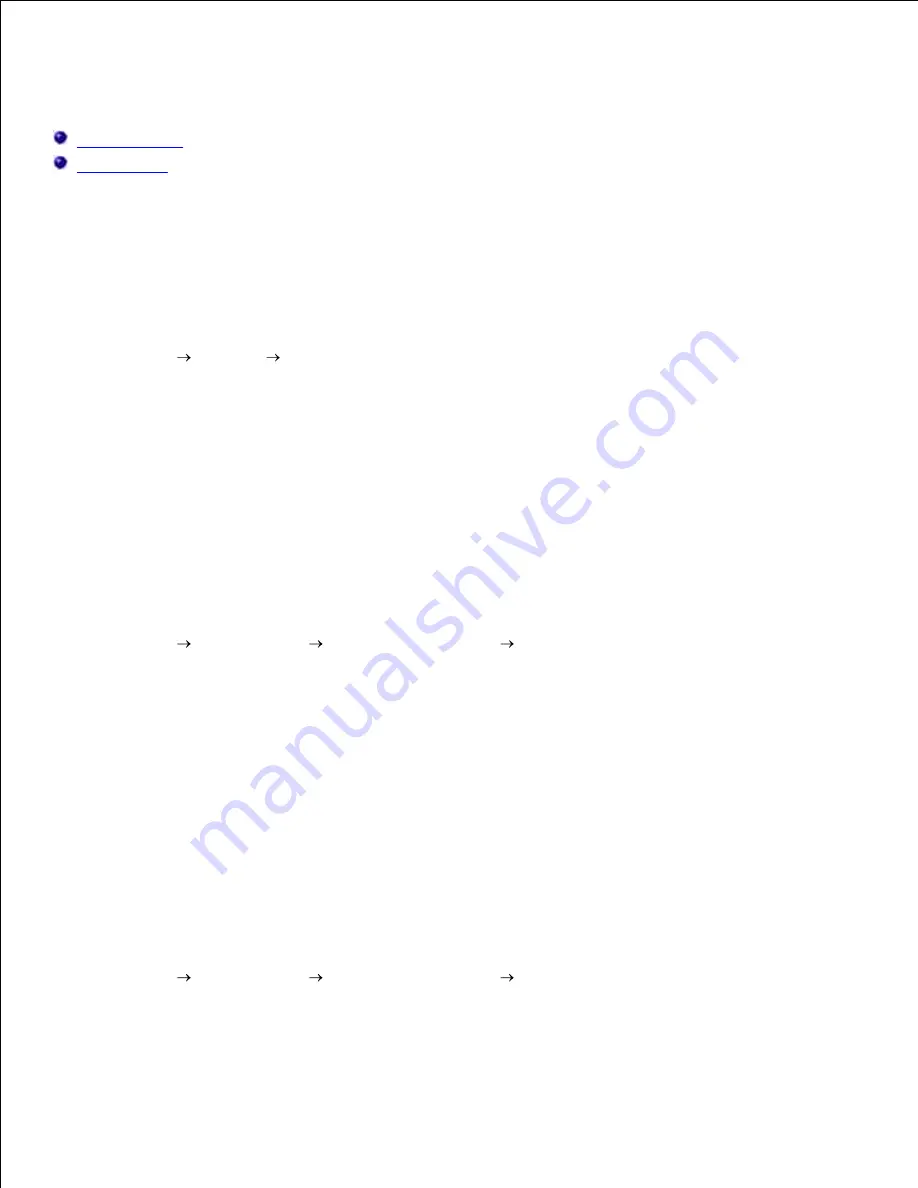
Setting Up for Shared Printing
Point and Print
Peer-to-Peer
You can share your new printer on the network using the
Drivers and Utilities
CD that shipped with your
printer, or using Microsoft's point and print or peer-to-peer method. However, if you use one of the Microsoft
methods, you will not have all of the features, such as the status monitor and other printer utilities, that are
installed with the
Drivers and Utilities
CD.
To share a locally-attached printer on the network, you need to share the printer, and then install the shared
printer on network clients:
Click
Start
Settings
Printers and Faxes (Printers
for Windows 2000
)
.
1.
Right-click this printer icon and select
Properties
.
2.
From the
Sharing
tab, check the
Shared this printer (Shared
for Windows 2000
)
check box, and
then type a name in the
Shared name (Share as
for Windows 2000
)
text box.
3.
Click
Additional Drivers
and select the operating systems of all network clients printing to this
printer.
4.
Click
OK
.
If you are missing files, you are prompted to insert the server operating system CD.
5.
For Windows Vista™
Click
Start
Control Panel
Hardware and Sound
Printers
.
1.
Right-click the printer's icon and select
Sharing
.
2.
Click the
Change sharing options
button.
3.
Click the
Continue
button.
4.
Check the
Share this printer
check box, and then type a name in the
Share name
text box.
5.
Click
OK
.
6.
The PCL driver supports an Additional Driver for Windows Vista (not including Itanium). To register the
Additional Driver, follow the instructions below.
Click
Start
Control Panel
Hardware and Sound
Printers
.
1.
Right-click the printer's icon and select
Sharing
.
2.
3.
4.
Содержание 3110 Color Laser
Страница 60: ......
Страница 185: ...Software Update The firmware and or driver updates can be downloaded from http support dell com ...
Страница 234: ...Troubleshooting Guide Configuration of your printer instructions User Settings Menu Map ...
Страница 286: ...Lift the chute gate to its upright position 3 Release the levers at both ends of the fuser 4 ...
Страница 299: ...Remove the film cover from the installed belt unit and discard 4 Close the front cover 5 ...
Страница 306: ...4 Remove the orange protective cover of the installed print cartridge and discard 5 Close the front cover 6 ...
Страница 310: ...Lower the chute gate to its horizontal position 4 Close the front cover 5 ...
Страница 321: ...Remove the film cover from the installed belt unit and discard 4 Close the front cover 5 Adjusting Color Registration ...
Страница 324: ...NOTE If 0 is not next to the straightest lines determine the values and adjust the printer again ...
Страница 335: ...Close the control board cover and turn the screw clockwise 6 ...






























