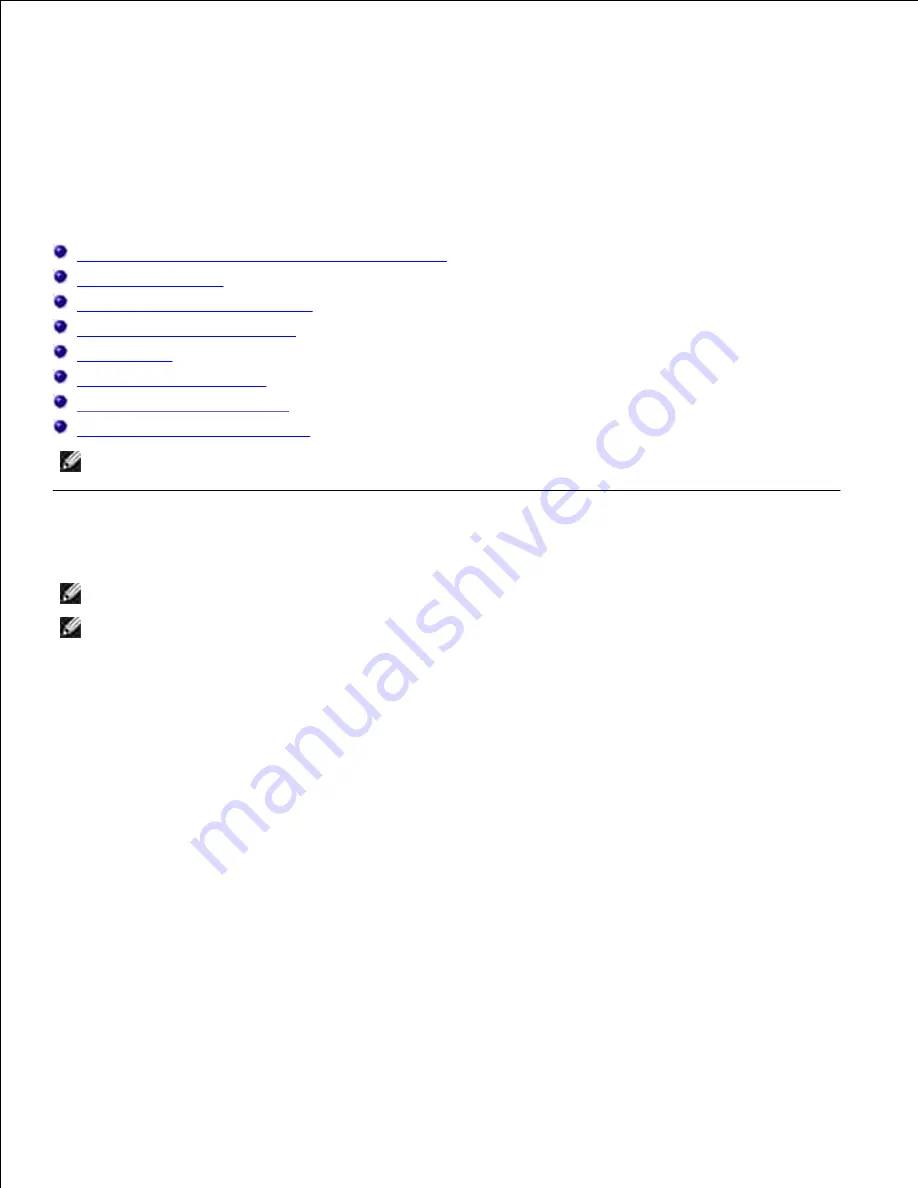
Loading Print Media
Proper print media loading helps prevent jams and ensures trouble-free printing.
Before loading print media, identify the recommended print side of the print media. This information is
usually on the print media package.
Loading Print Media in Standard and Optional Trays
Multipurpose Feeder
Loading the Multipurpose Feeder
Using the Multipurpose Feeder
Linking Trays
Using the Duplex Function
Using the Center Output Tray
Using the Output Tray Extension
NOTE:
After loading paper in the tray, specify the same paper type on the operator panel.
Loading Print Media in Standard and Optional Trays
NOTE:
To avoid paper jams, do not remove trays while a job prints.
NOTE:
Use only laser print media. Do not use ink jet paper in the printer.
All trays are loaded the same way.
Pull the tray out of the printer until it stops. Hold the tray with both hands, lift the front slightly, and
remove it from the printer.
1.
Содержание 3110 Color Laser
Страница 60: ......
Страница 185: ...Software Update The firmware and or driver updates can be downloaded from http support dell com ...
Страница 234: ...Troubleshooting Guide Configuration of your printer instructions User Settings Menu Map ...
Страница 286: ...Lift the chute gate to its upright position 3 Release the levers at both ends of the fuser 4 ...
Страница 299: ...Remove the film cover from the installed belt unit and discard 4 Close the front cover 5 ...
Страница 306: ...4 Remove the orange protective cover of the installed print cartridge and discard 5 Close the front cover 6 ...
Страница 310: ...Lower the chute gate to its horizontal position 4 Close the front cover 5 ...
Страница 321: ...Remove the film cover from the installed belt unit and discard 4 Close the front cover 5 Adjusting Color Registration ...
Страница 324: ...NOTE If 0 is not next to the straightest lines determine the values and adjust the printer again ...
Страница 335: ...Close the control board cover and turn the screw clockwise 6 ...
















































