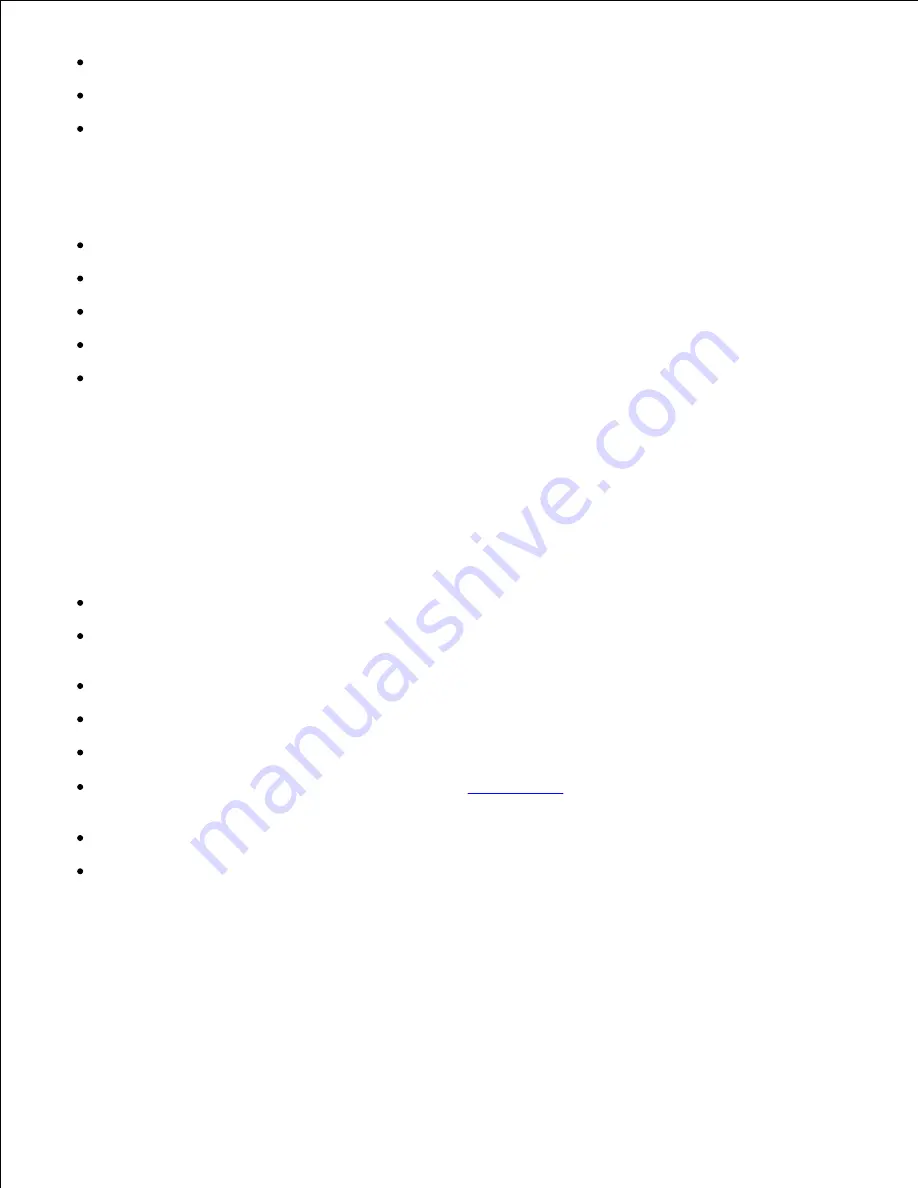
Preprinted papers with chemicals that may contaminate the printer
Preprinted papers that can be affected by the temperature in the printer fuser
Preprinted papers that require a registration (the precise print location on the page) greater than
±0.09 in., such as optical character recognition (OCR) forms
In some cases, you can adjust registration with your software program to successfully print on these
forms.
Coated papers (erasable bond), synthetic papers, thermal papers
Rough-edged, rough or heavily textured surface papers or curled papers
Recycled papers containing more than 25% post-consumer waste that do not meet DIN 19 309
Multiple-part forms or documents
Print quality may deteriorate (blank spaces or blotches may appear in the text) when printing on talc
or acid paper.
Selecting Paper
Proper paper selection helps prevent jams and ensures trouble-free printing.
To help avoid jams or poor print quality:
Always use new, undamaged paper.
Before loading the paper, identify the recommended print side of the paper. This information is usually
indicated on the paper package.
Do not use paper that you have cut or trimmed yourself.
Do not mix print media sizes, weights, or types in the same source. This may result in a paper jam.
Do not remove trays while a job is printing or
Printing
is displayed on the operator panel.
Make sure the
Paper Type
setting is correct. (See "
Tray Settings
" for detailed information about these
settings.)
Make sure the paper is properly loaded in the tray.
Flex paper back and forth, and then fan them. Straighten the edges of the stack on a level surface.
Содержание 3110 Color Laser
Страница 60: ......
Страница 185: ...Software Update The firmware and or driver updates can be downloaded from http support dell com ...
Страница 234: ...Troubleshooting Guide Configuration of your printer instructions User Settings Menu Map ...
Страница 286: ...Lift the chute gate to its upright position 3 Release the levers at both ends of the fuser 4 ...
Страница 299: ...Remove the film cover from the installed belt unit and discard 4 Close the front cover 5 ...
Страница 306: ...4 Remove the orange protective cover of the installed print cartridge and discard 5 Close the front cover 6 ...
Страница 310: ...Lower the chute gate to its horizontal position 4 Close the front cover 5 ...
Страница 321: ...Remove the film cover from the installed belt unit and discard 4 Close the front cover 5 Adjusting Color Registration ...
Страница 324: ...NOTE If 0 is not next to the straightest lines determine the values and adjust the printer again ...
Страница 335: ...Close the control board cover and turn the screw clockwise 6 ...
















































