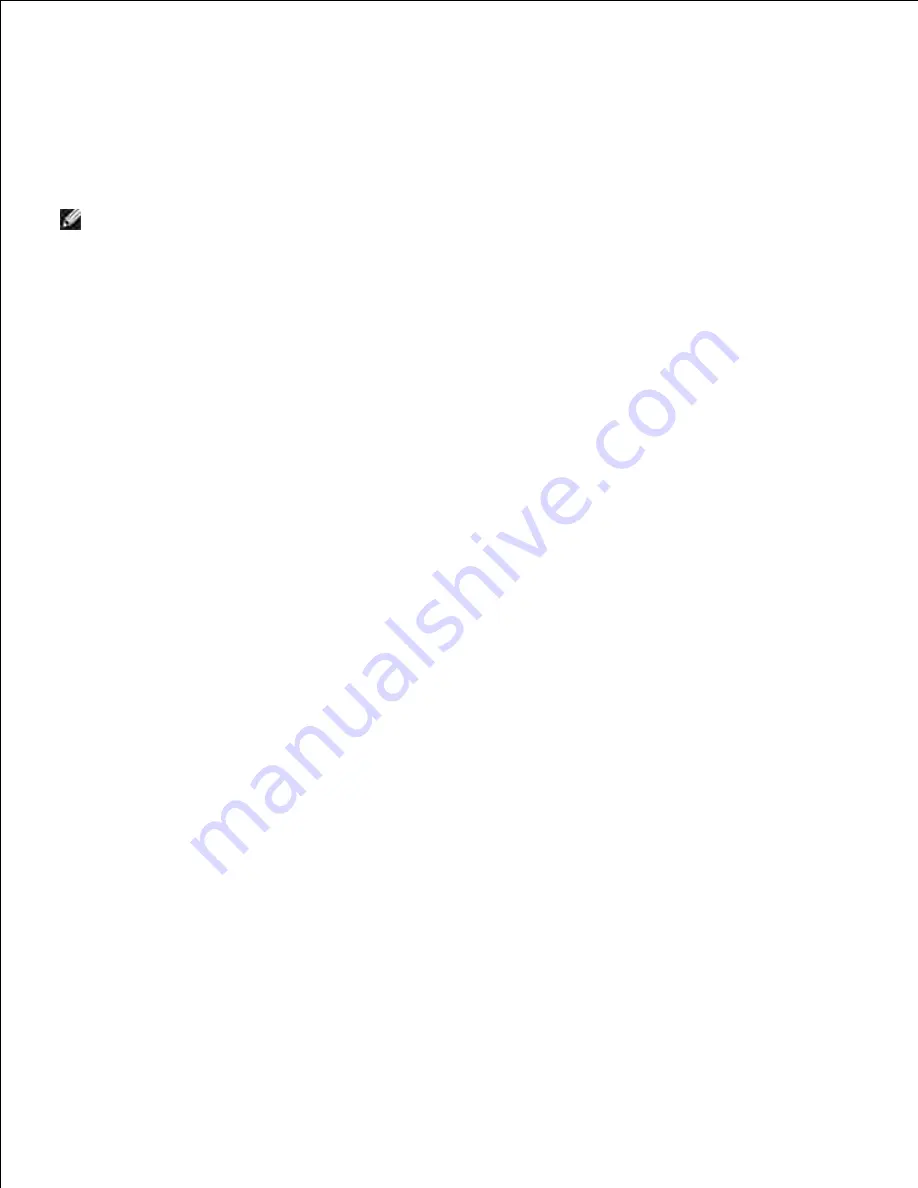
8.
On the
Printer Software
screen, specify the software that you want to install and installation path,
and then click
Next
. At this point, the wireless setting specified on the
Enter Wireless Network
Settings
screen is sent to the printer.
9.
On the
Wireless configuration is now complete
screen, create the wireless setting sent to the
printer on your computer following the steps below, and then click
Next
.
10.
NOTE:
If your computer provides a wireless LAN adapter tool, change the wireless settings using this
tool. Or you can change the wireless settings using the tool provided by the operating system. See the
instructions below.
For Windows XP and Windows Server 2003:
Select
Network Connections
from Control Panel.
a.
Right-click
Wireless Network Connection
and select
Properties
.
b.
Select the
Wireless Network
tab.
c.
Make sure the check box for
Use Windows to configure my wireless network settings
is
checked.
d.
Click
Advanced
.
e.
Do either of the following:
f.
When wireless ad-hoc mode is set to the printer:
Select
Computer to Computer (ad hoc) networks only
and close the
Advanced
dialog box.
When wireless infrastructure mode is set to the printer:
Select
Access point (Infrastructure) networks only
and close the
Advanced
dialog box.
Click
Add
to display
Wireless network
properties.
g.
Enter the setting that you send to printer and click
OK
.
h.
Click
Move up
to move the setting to the top of the list.
i.
Click
OK
to close the
Property
dialog box.
j.
For Windows Vista:
Open
Control Panel
.
a.
Select
Network and Internet
.
b.
Select
Network and Sharing Center
.
c.
Select
Connect to a network
.
d.
Select the setting you send to the printer from the network items listed in
Connect to a
network
.
e.
f.
Содержание 3110 Color Laser
Страница 60: ......
Страница 185: ...Software Update The firmware and or driver updates can be downloaded from http support dell com ...
Страница 234: ...Troubleshooting Guide Configuration of your printer instructions User Settings Menu Map ...
Страница 286: ...Lift the chute gate to its upright position 3 Release the levers at both ends of the fuser 4 ...
Страница 299: ...Remove the film cover from the installed belt unit and discard 4 Close the front cover 5 ...
Страница 306: ...4 Remove the orange protective cover of the installed print cartridge and discard 5 Close the front cover 6 ...
Страница 310: ...Lower the chute gate to its horizontal position 4 Close the front cover 5 ...
Страница 321: ...Remove the film cover from the installed belt unit and discard 4 Close the front cover 5 Adjusting Color Registration ...
Страница 324: ...NOTE If 0 is not next to the straightest lines determine the values and adjust the printer again ...
Страница 335: ...Close the control board cover and turn the screw clockwise 6 ...






























