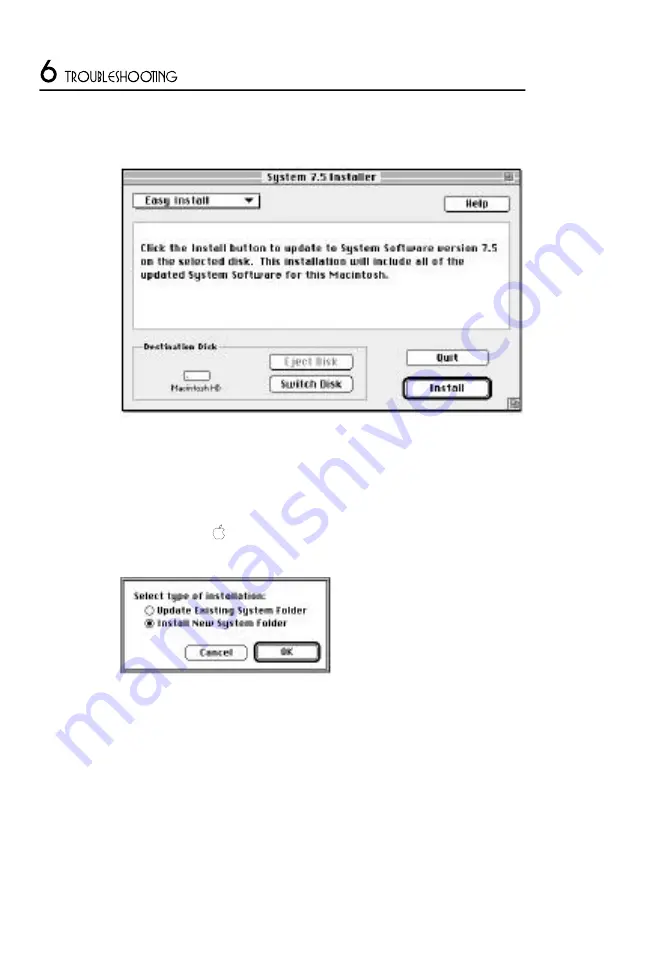
9 .
When you see the Installer’s welcome screen, cl i ck Continu e .
The Easy Install dialog box appears.
1 0 . M a ke sure that the Destination Disk indicated on the screen is the one on
w h i ch you want to install system softwa re .
If the wrong disk name appears, cl i ck the Switch Disk button until the cor-
rect disk name appears .
1 1 . Hold down Shift–
–K to start the clean installation.
The fo l l owing dialog box appears .
1 2 . C l i ck the Install New System Folder button and cl i ck OK.
The dialog box closes. In the Easy Install dialog box, the Install button
ch a n ges to Clean Install.
1 3 . Fo l l ow the instructions on the screen.
O n - s c reen messages tell you when you need to insert other disks. It takes a
few minutes to complete the installation.
52

























