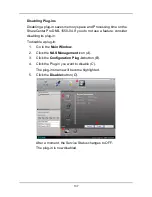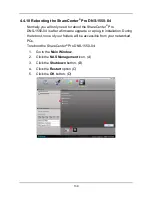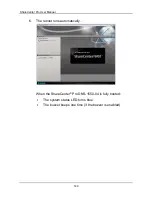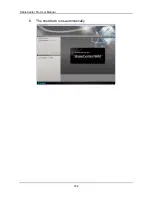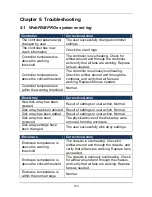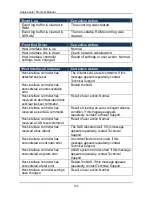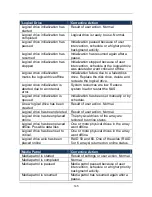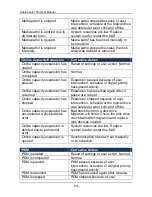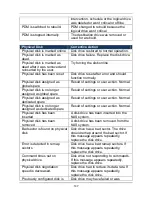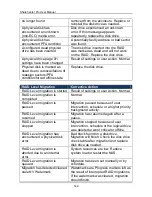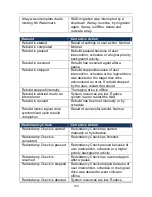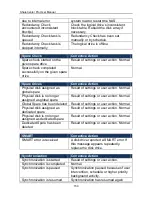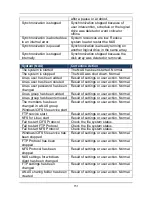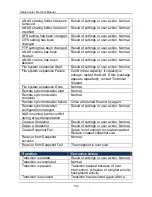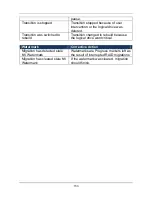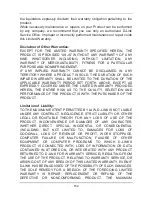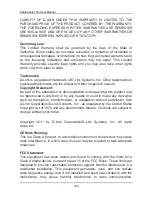151
after a pause or a reboot.
Synchronization is stopped
Synchronization stopped because of
user intervention, schedule or the logical
drive was deleted or went critical or
offline.
Synchronization is aborted due
to an internal error.
System resources are low. Reduce
system load or restart the NAS.
Synchronization is queued
Synchronization is already running on
another logical drive in the same array.
Synchronization is stopped
internally
Synchronization stopped because the
disk array was deleted or removed.
System (NAS)
Corrective Action
The system is started
The NAS has been started. Normal.
The system is stopped
The NAS was shut down. Normal.
A nas user has been added
Result of settings or user action. Normal.
A nas user has been deleted
Result of settings or user action. Normal.
A nas user password has been
changed
Result of settings or user action. Normal.
A nas group has been added
Result of settings or user action. Normal.
A nas group has been removed Result of settings or user action. Normal.
The members has been
changed in a NAS group
Windows/CIFS file service start
Result of settings or user action. Normal.
FTP service start
Result of settings or user action. Normal.
NFS for Linux start
Result of settings or user action. Normal.
Fail to start CIFS Protocol
Check the file system status.
Fail to start FTP Protocol
Check the file system status.
Fail to start NFS Protocol
Check the file system status.
Windows/CIFS file service has
been stopped
Result of settings or user action. Normal.
FTP Protocol has been
stopped
Result of settings or user action. Normal.
NFS Protocol has been
stopped
Result of settings or user action. Normal.
NAS settings for windows
client has been changed
Result of settings or user action. Normal.
FTP settings has been
changed
Result of settings or user action. Normal.
A NAS sharing folder has been
created
Result of settings or user action. Normal.
Содержание ShareCenter Pro
Страница 1: ...1 ...
Страница 68: ...ShareCenter Pro User Manual 68 ...
Страница 94: ...ShareCenter Pro User Manual 94 If you close ShareCenter NAVI this way you must open it from the Start menu ...
Страница 102: ...ShareCenter Pro User Manual 102 Drag and drop the folders you want to backup to the Backup your data from window ...
Страница 104: ...ShareCenter Pro User Manual 104 9 Click the Add button The newly created schedule appears in the Schedule List ...
Страница 119: ...119 The Share Folder List appears 4 Double click the individual share folder to view its contents ...
Страница 142: ...ShareCenter Pro User Manual 142 6 The shutdown runs automatically ...