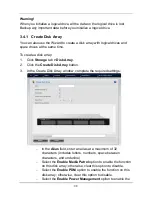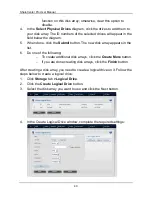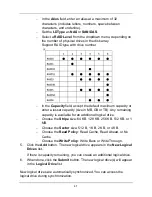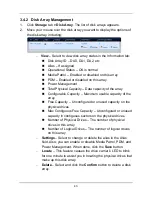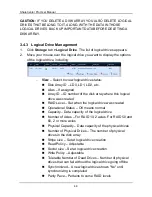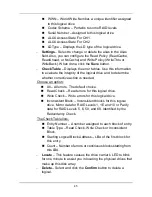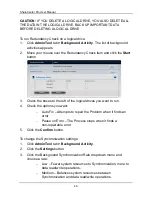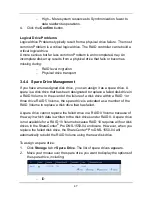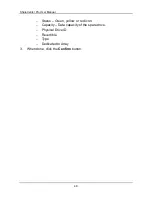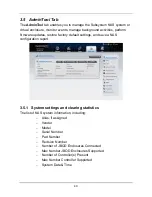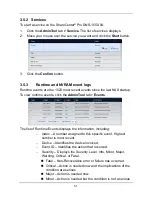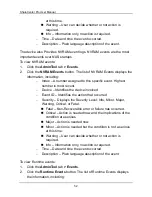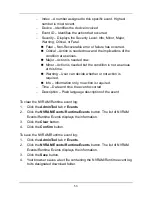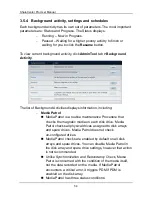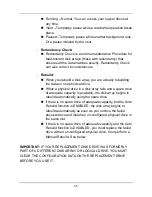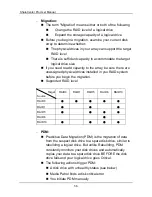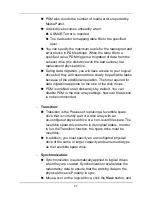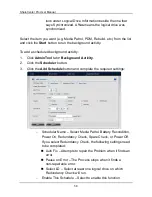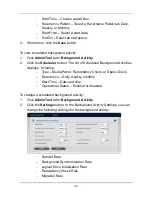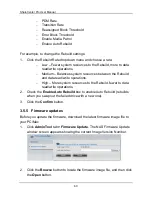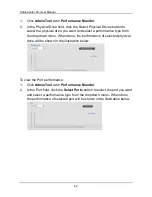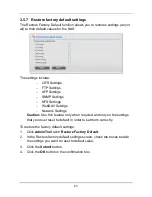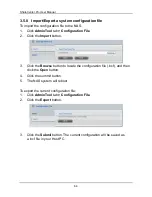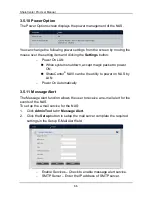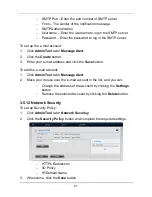53
−
Index – A number assigned to this specific event. Highest
number is most recent.
−
Device – Identifies the device involved
−
Event ID – Identifies the action that occurred
−
Severity – Displays the Severity Level: Info, Minor, Major,
Warning, Critical, or Fatal.
Fatal – Non-Recoverable error or failure has occurred.
Critical – Action is needed now and the implications of the
condition are serious.
Major – Action is needed now.
Minor – Action is needed but the condition is not a serious
at this time.
Warning – User can decide whether or not action is
required.
Info – Information only, no action is required.
−
Time – Date and time the event occurred
−
Description – Plain language description of the event
To clear the NVRAM/Runtime event log:
1.
Click the
AdminTool
tab
> Events
.
2.
Click the
NVRAM Events
/
Runtime Events
button. The list of NVRAM
Events/Runtime Events displays the information.
3.
Click the
Clear
button.
4.
Click the
Confirm
button.
To save the NVRAM/Runtime event log:
1.
Click the
AdminTool
tab
>
Events
.
2.
Click the
NVRAM Events/Runtime Events
button. The list of NVRAM
Events/Runtime Events displays the information.
3.
Click the
Save
button.
4.
Your browser saves a text file containing the NVRAM/Runtime event log
to its designated download folder.
Содержание ShareCenter Pro
Страница 1: ...1 ...
Страница 68: ...ShareCenter Pro User Manual 68 ...
Страница 94: ...ShareCenter Pro User Manual 94 If you close ShareCenter NAVI this way you must open it from the Start menu ...
Страница 102: ...ShareCenter Pro User Manual 102 Drag and drop the folders you want to backup to the Backup your data from window ...
Страница 104: ...ShareCenter Pro User Manual 104 9 Click the Add button The newly created schedule appears in the Schedule List ...
Страница 119: ...119 The Share Folder List appears 4 Double click the individual share folder to view its contents ...
Страница 142: ...ShareCenter Pro User Manual 142 6 The shutdown runs automatically ...