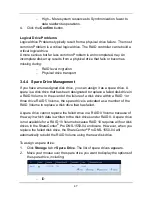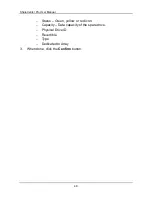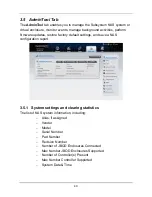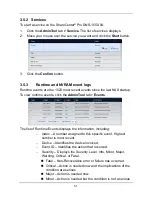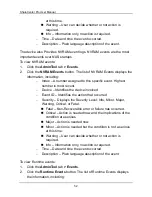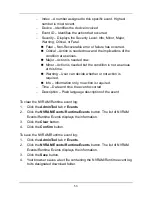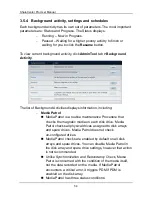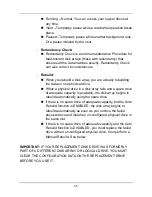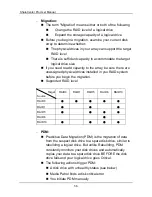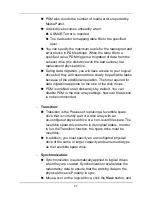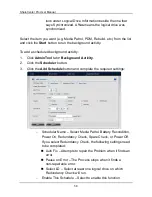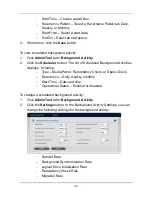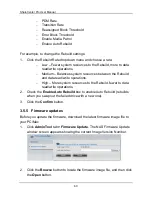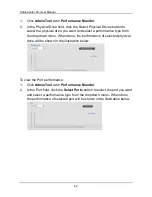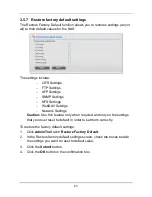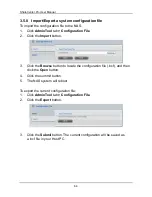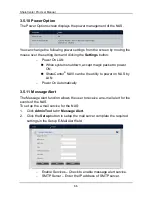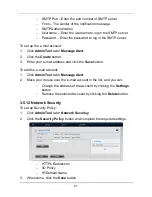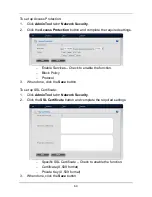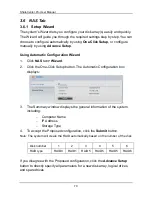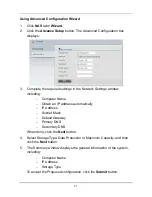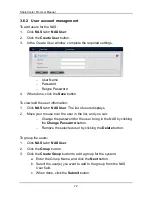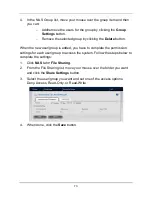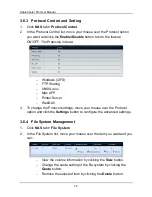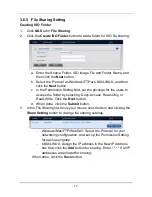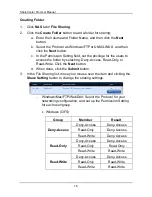61
3.
The firmware image file appears in the in the field.
4.
Click the
Submit
button.
5.
When the update is completed a message tells you to reboot the
subsystem. Click the
OK
button to restart the system.
Warning:
Do NOT power off the system during the update!
3.5.6 Performance monitor
The Performance Monitor screen allows you to monitor the performance of
NAS using the analyzed illustrations.
Support Table:
Logical Drive
Physical Drive
Port
Bandwidth
●
●
●
Cache Usage
●
Dirty Cache
●
Maximum Latency
●
●
●
Average Latency
●
●
●
Minimum Latency
●
●
●
IO request
●
●
●
To view the Logical Drive performance:
1.
Click
AdminTool
tab
>
Performance Monitor
.
2.
In the Logical Drive field, click the Select Logical Drives button to select
the logical drive you want and select a performance type from the
dropdown menu. When done, the performance of selected logical drive
will be shown in the illustration below.
To view the Physical Drive performance:
Содержание ShareCenter Pro
Страница 1: ...1 ...
Страница 68: ...ShareCenter Pro User Manual 68 ...
Страница 94: ...ShareCenter Pro User Manual 94 If you close ShareCenter NAVI this way you must open it from the Start menu ...
Страница 102: ...ShareCenter Pro User Manual 102 Drag and drop the folders you want to backup to the Backup your data from window ...
Страница 104: ...ShareCenter Pro User Manual 104 9 Click the Add button The newly created schedule appears in the Schedule List ...
Страница 119: ...119 The Share Folder List appears 4 Double click the individual share folder to view its contents ...
Страница 142: ...ShareCenter Pro User Manual 142 6 The shutdown runs automatically ...