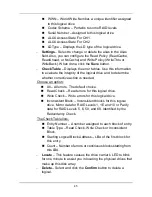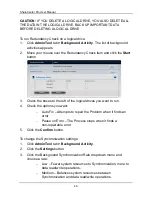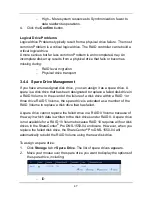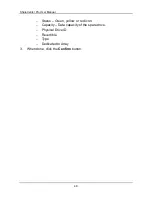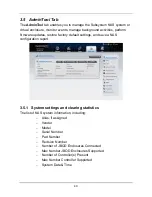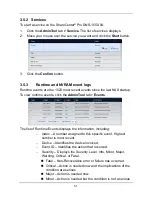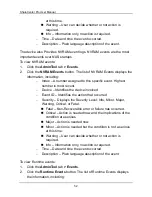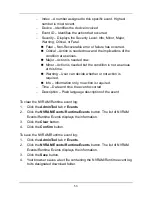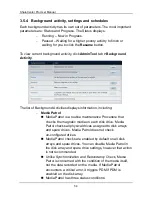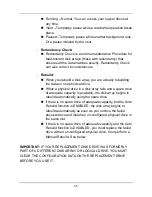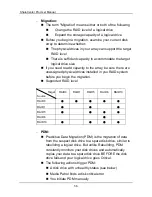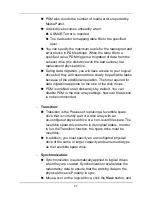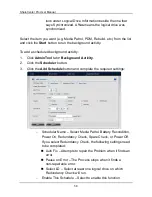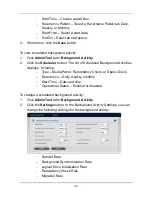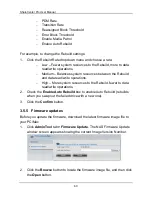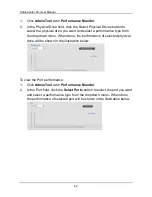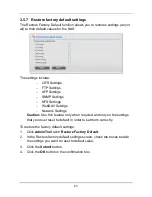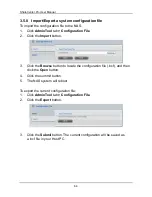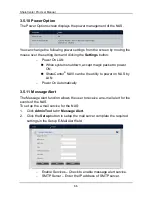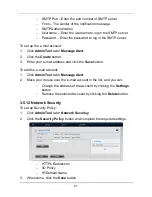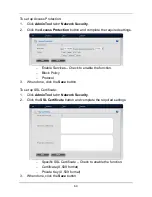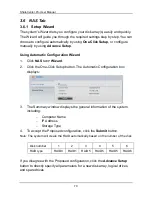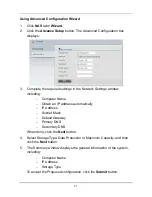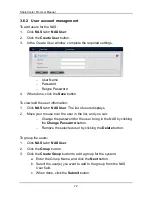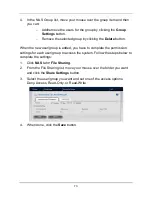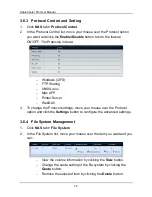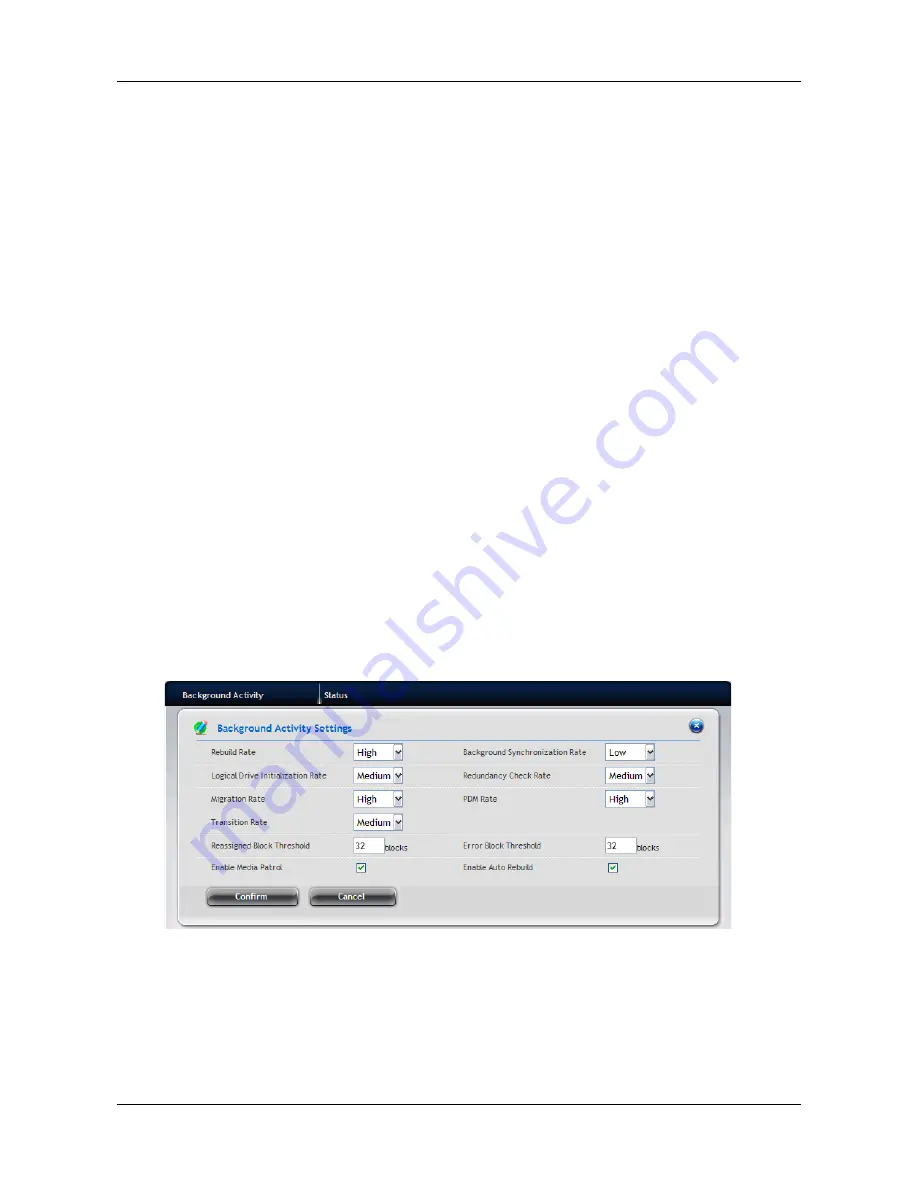
59
−
Start Time – Choose a start time.
−
Recurrence Pattern – Select a Recurrence Pattern as Daily,
Weekly, or Monthly.
−
Start From – Select a start date.
−
End On – Select an end option.
4.
When done, click the
Save
button.
To view scheduled background activity:
1.
Click
AdminTool
tab
> Background Activity
.
2.
Click the
Scheduler
button. The list of Scheduled Background Activities
displays, including:
−
Type – Media Patrol, Redundancy Check, or Spare Check.
−
Recurrence – Daily, weekly, monthly.
−
Start Time – Date and time.
−
Operational Status – Enabled or disabled.
To change a scheduled background activity:
1.
Click
AdminTool
tab
>
Background Activity
.
2.
Click the
Settings
button. In the Background Activity Settings, you can
change the following settings for the background activity:
−
Rebuild Rate
−
Background Synchronization Rate
−
Logical Drive Initialization Rate
−
Redundancy Check Rate
−
Migration Rate
Содержание ShareCenter Pro
Страница 1: ...1 ...
Страница 68: ...ShareCenter Pro User Manual 68 ...
Страница 94: ...ShareCenter Pro User Manual 94 If you close ShareCenter NAVI this way you must open it from the Start menu ...
Страница 102: ...ShareCenter Pro User Manual 102 Drag and drop the folders you want to backup to the Backup your data from window ...
Страница 104: ...ShareCenter Pro User Manual 104 9 Click the Add button The newly created schedule appears in the Schedule List ...
Страница 119: ...119 The Share Folder List appears 4 Double click the individual share folder to view its contents ...
Страница 142: ...ShareCenter Pro User Manual 142 6 The shutdown runs automatically ...