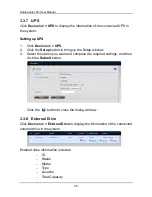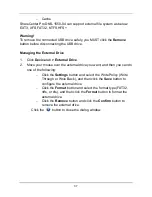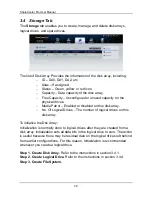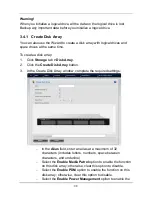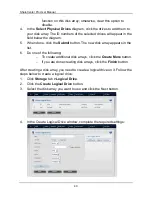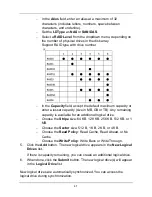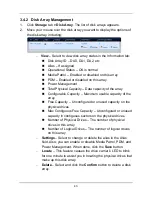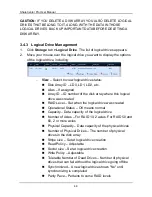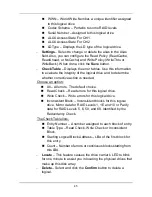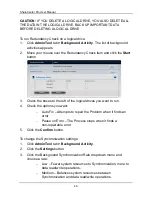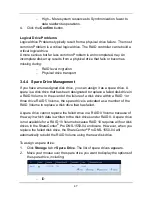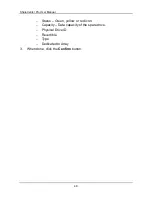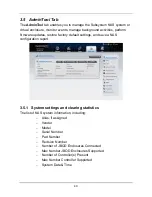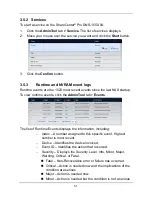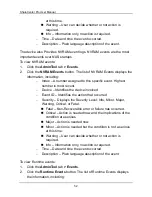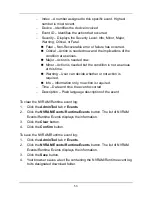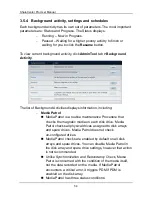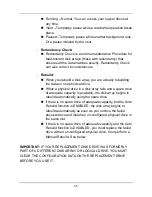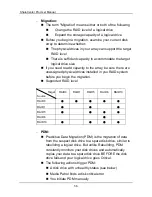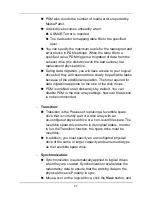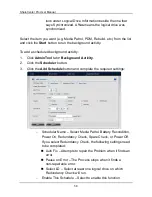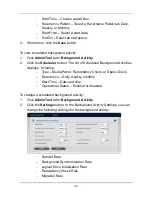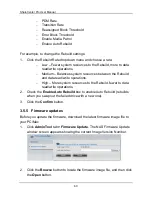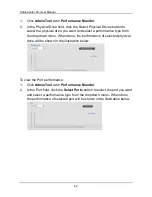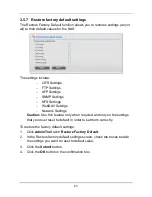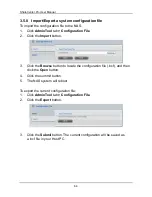ShareCenter Pro User Manual
50
To change the Subsystem settings;
1.
Click
AdminTool
tab
> Subsystem Information
. The list of system
information
2.
Click the
Settings
button.
3.
In the Alias field, enter an alias or change the existing alias.
4.
When done, click the
Save
button.
To restart/shutdown the Subsystem:
1.
Click
AdminTool
tab
>
Subsystem Information
.
2.
Click the
Shutdown/Restart
button.
3.
In the Shutdown/Restart window, you can:
−
Click the
Shutdown
button to stop I/Os and shuts down the
subsystem. After subsystem shutdown, you must manually
switch off the power at both power supplies.
−
Click the
Restart
button to stop I/Os, shuts down and restarts
the subsystem.
−
Click the
Power Off
button to turn off the system power. After
power off, the power cord(s) has to be removed then plugged
in to get Redundant PSU working again.
You can clear the physical drive, logical drive, and controller statistics by
following the steps below:
1.
Click the
AdminTool
tab
> Subsystem Information
. The list of system
information.
2.
Click the
Clear Statistics
button.
3.
When done, click the
Confirm
button.
Содержание ShareCenter Pro
Страница 1: ...1 ...
Страница 68: ...ShareCenter Pro User Manual 68 ...
Страница 94: ...ShareCenter Pro User Manual 94 If you close ShareCenter NAVI this way you must open it from the Start menu ...
Страница 102: ...ShareCenter Pro User Manual 102 Drag and drop the folders you want to backup to the Backup your data from window ...
Страница 104: ...ShareCenter Pro User Manual 104 9 Click the Add button The newly created schedule appears in the Schedule List ...
Страница 119: ...119 The Share Folder List appears 4 Double click the individual share folder to view its contents ...
Страница 142: ...ShareCenter Pro User Manual 142 6 The shutdown runs automatically ...